Organizing hot cue by using hot cue banklist, Organizing hot cue by using hot cue bank list – Pioneer rekordbox User Manual
Page 11
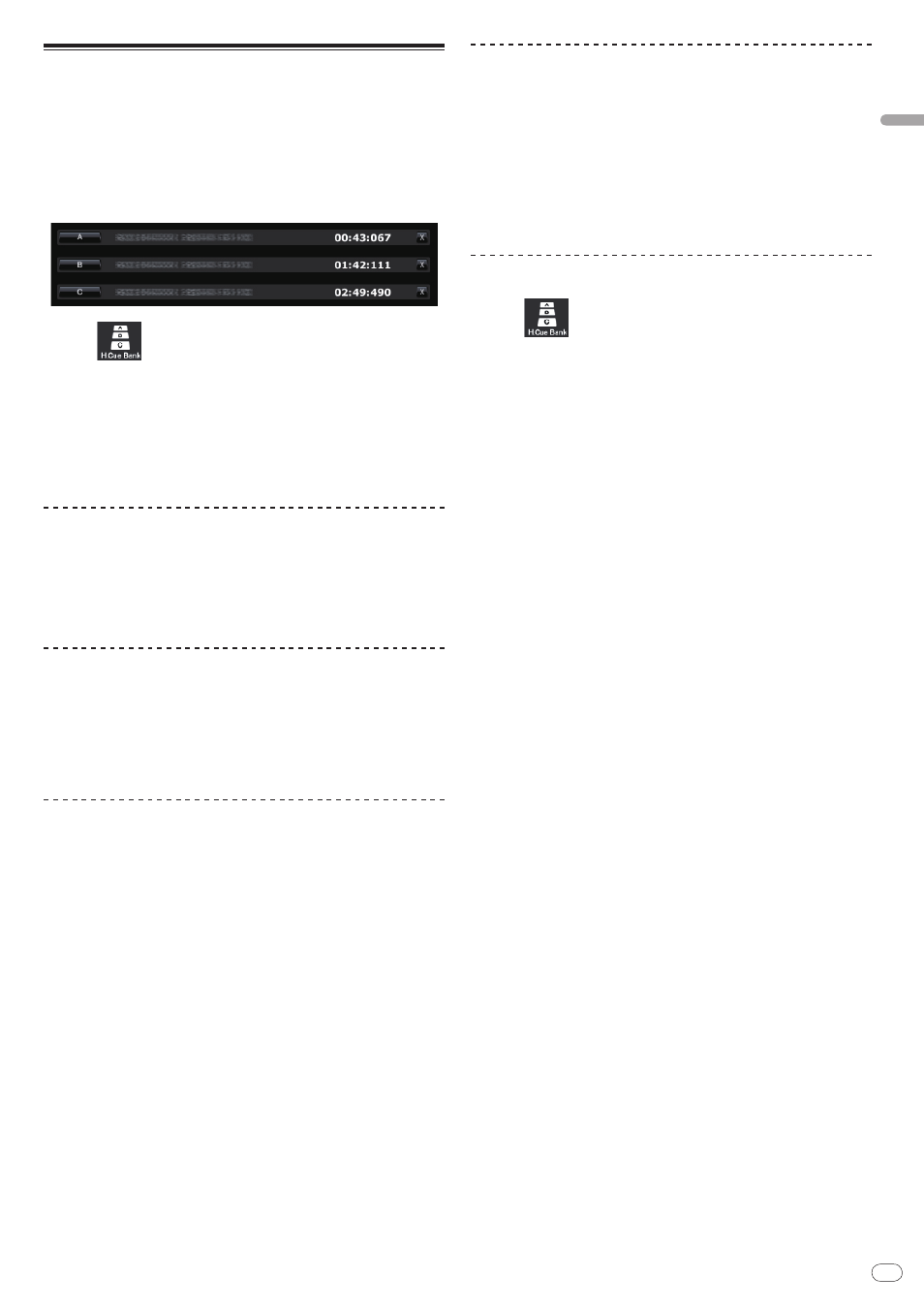
11
DRI1001-B
En
11
Preparing
for
playback
on
rekordbox
Organizing Hot Cue by using Hot Cue Bank
List
A Hot Cue Bank can be used to save Hot Cue information from different music
files. Up to three points can be saved as Hot Cue Banks A, B, and C. These are
collectively referred to as a Hot Cue Bank List.
You can load Hot Cue Bank Lists onto a DJ player, which while performing, can
be used in rhythmic succession to create combinations of samples from different
tracks.
! With some DJ players (i.e. CDJ-900), Hot Cue Bank Lists cannot be loaded
onto the DJ player.
1 Click
.
The [Hot Cue Bank List] pane is displayed.
2 Right-click the [Hot Cue Bank List] folder and select [Create
New Hot Cue Bank List].
[untitled hot cue bank list] is added under the [Hot Cue Bank List] folder.
3 Enter the name of the list with the computer keyboard and
press the Enter key.
The name of Hot Cue Bank List is changed.
Setting Hot Cue Bank
Click any of the Hot Cue Bank buttons (A, B, or C) during playback
or pause at the position where you want to set to the Hot Cue
Bank.
The clicked position or Loop playback is set to the Hot Cue Bank button. The
recorded point is also displayed in the Hot Cue Bank button.
Checking Hot Cue Bank
Click the Hot Cue Bank button where the recorded point is
displayed.
The track displayed beside the button is loaded, and playback starts instanta-
neously from the recorded point.
! To delete the recorded point, click [7] on the right of the Hot Cue Bank you
want to delete.
Setting Cue or Loop saved in the memory as Hot
Cue Bank
1 Load a music file in which a Cue Point or Loop Point is saved.
The Cue Point or Loop In Point is displayed in the Cue/Loop Call button.
2 Click the Cue/Loop Call button you want to set as the Hot Cue
Bank.
The playback position is moved to the selected point and paused.
3 Click the Hot Cue Bank button (A, B, or C) you want to record.
The recorded point is displayed in the Hot Cue Bank button.
Setting Hot Cue to Hot Cue Bank
1 Load a music file in which the Hot Cue is recorded.
The recorded point is displayed in [HOT CUE].
2 Click [f] if a music file is being played back.
Playback is paused.
3 Click the [HOT CUE] you want to set to a Hot Cue Bank.
The playback position is moved to the selected point and paused.
4 Click the Hot Cue Bank button (A, B, or C) you want to record.
The recorded point is displayed in the Hot Cue Bank button.
Organizing Hot Cue Bank List by using a folder
1 Click
.
The [Hot Cue Bank List] pane is displayed.
2 Right-click the [Hot Cue Bank List] folder and select [Create
New Folder].
[untitled folder] is added under the [Hot Cue Bank List] folder.
3 Enter the name of the folder with the computer keyboard and
press the Enter key.
4 Drag Hot Cue Bank List to the newly created folder.
Hot Cue Bank List is moved under the newly created folder.
! To delete the folder, right click the folder and choose [Delete] from the short-
cut menu which appears. All contents of the folder, including Hot Cue Bank
Lists and subfolders, are deleted.
! To delete a Hot Cue Bank List, right click Hot Cue Bank List and choose
[Delete] from the shortcut menu which appears.
Adding an artwork image to Hot Cue Bank List
The artwork image file formats which can be added are JPEG or PNG (exten-
sions: “jpg”, “jpeg”, “png”).
1 Right-click Hot Cue Bank List and select [Add Artwork].
The [Add Artwork] window is displayed.
2 Select an image file and click [Open].
The artwork image is added to Hot Cue Bank List.
