Pioneer CNDV-50MT User Manual
Page 52
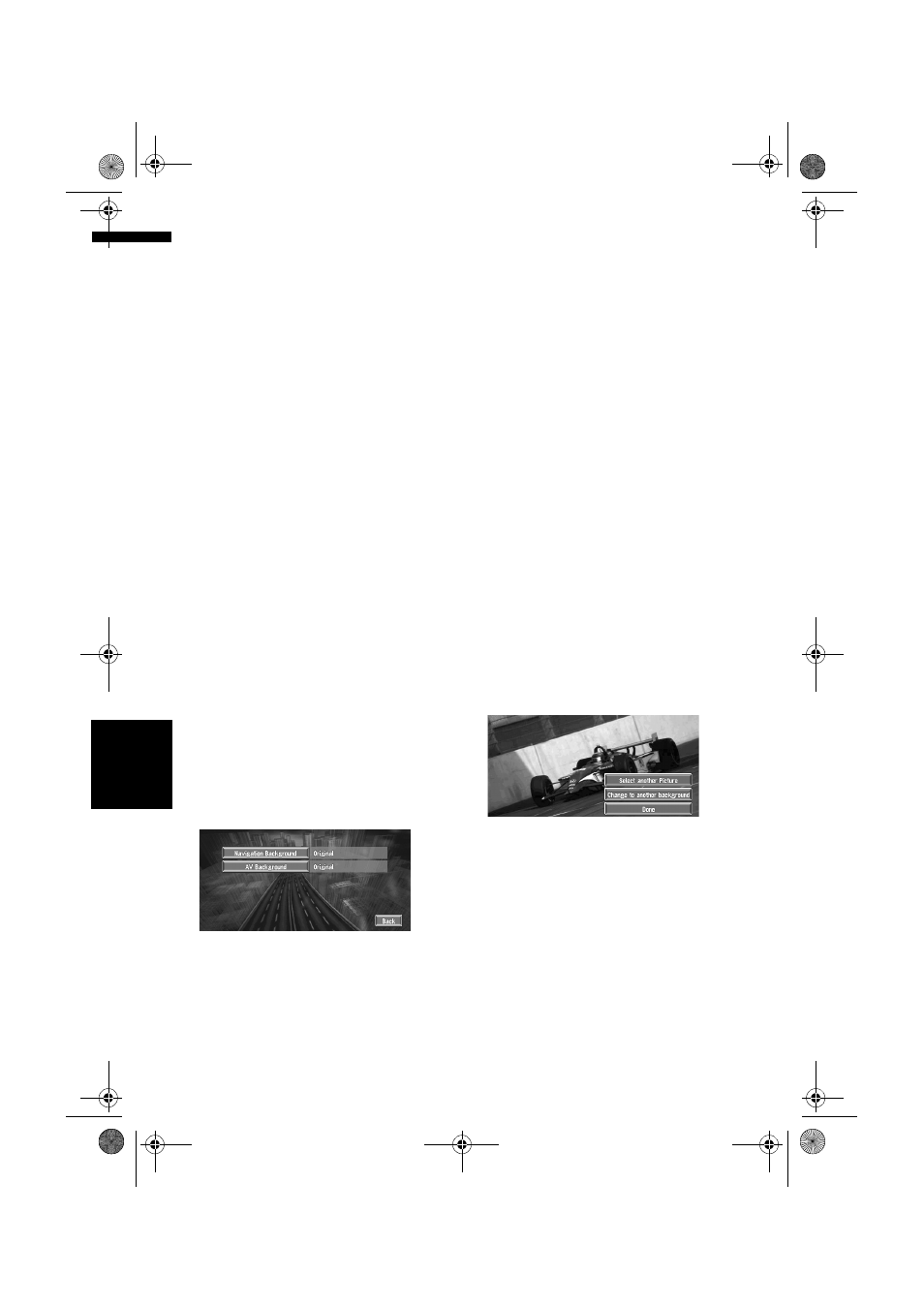
50
Cha
p
te
r
4
E
d
it
in
g
t
h
e Na
viga
ti
on
Ut
il
it
ies
NA
V
I
❒
When creating a “Background Picture
Setting” CD-R (-RW) for changing the
navigation unit background picture, make
sure the total data size of the CD-R (-RW) is
greater than 100MB. However, you cannot use
a CD-R (-RW) containing MP3 files or the
Audio data part (CD-DA session) for the
“Background Picture Setting” function.
❒
Only JPEG format (“.jpg” or “.JPG”) pictures
can be used as a background picture.
❒
You can only use standard characters
(alphabets of both cases: A-Z, a-z) and
numbers (0-9) for the file name of a
background picture (international (accented)
characters cannot be used).
❒
Pictures up to a maximum of 2048×1536
pixels can be used. We cannot guarantee a
proper operation for a picture bigger than this
size.
❒
Progressive format JPEG pictures cannot be
used.
1
Insert a CD-R (-RW) to the disc loading
slot.
2
Touch “Settings” in the Main menu, then
touch “System Options”.
3
Touch “Background Picture Setting”.
The picture selected for each screen is
indicated on the right side of “AV
Background” and “Navigation
Background” items.
4
Touch “Navigation Background” or “AV
Background”.
5
Touch “Import from Disc”.
The list of the pictures stored in a CD-R (-RW)
is displayed.
On this screen, you can select the following
item:
Back to Original:
The picture when purchased is selected.
❒
When a CD-R (or CD-RW) is inserted, you
cannot select “Back to Original”. When
the Pioneer DVD map disc is inserted, you
cannot select “Import from Disc”.
❒
In step 5, touching other than “Import
from Disc” allows you to select a
background image stored on the Pioneer
DVD map disc.
6
Touch a picture you want for the
background.
7
Select how to display the picture.
You can select the following items:
“Centre”:
Selected picture is displayed at the centre of
the screen.
“Repeat”:
Selected picture is patterned, and displayed
as covering the whole screen.
❒
When selecting images already stored on
the Pioneer DVD map disc, you cannot
select the layout method for those images.
The background image starts changing. After
a short while, the new background image
appears.
8
Touch “Done”.
On this screen, you can select the following
items:
Select another Picture:
This is selected when you want to change to
another picture. Return to Step 5.
Change to another background:
Select if you want to successively change the
Audio Operating screen backgrounds or the
Navigation backgrounds. Return to step 3.
❒
When changing a picture starts, do not cut
off the vehicle engine until the message
informing the completion of changing a
picture is indicated.
MAN-CNDV-50MT-EN.book Page 50 Wednesday, May 4, 2005 1:49 PM
