Checking the set route, Checking the set route with the map, Checking the set route with text – Pioneer CNDV-50MT User Manual
Page 37
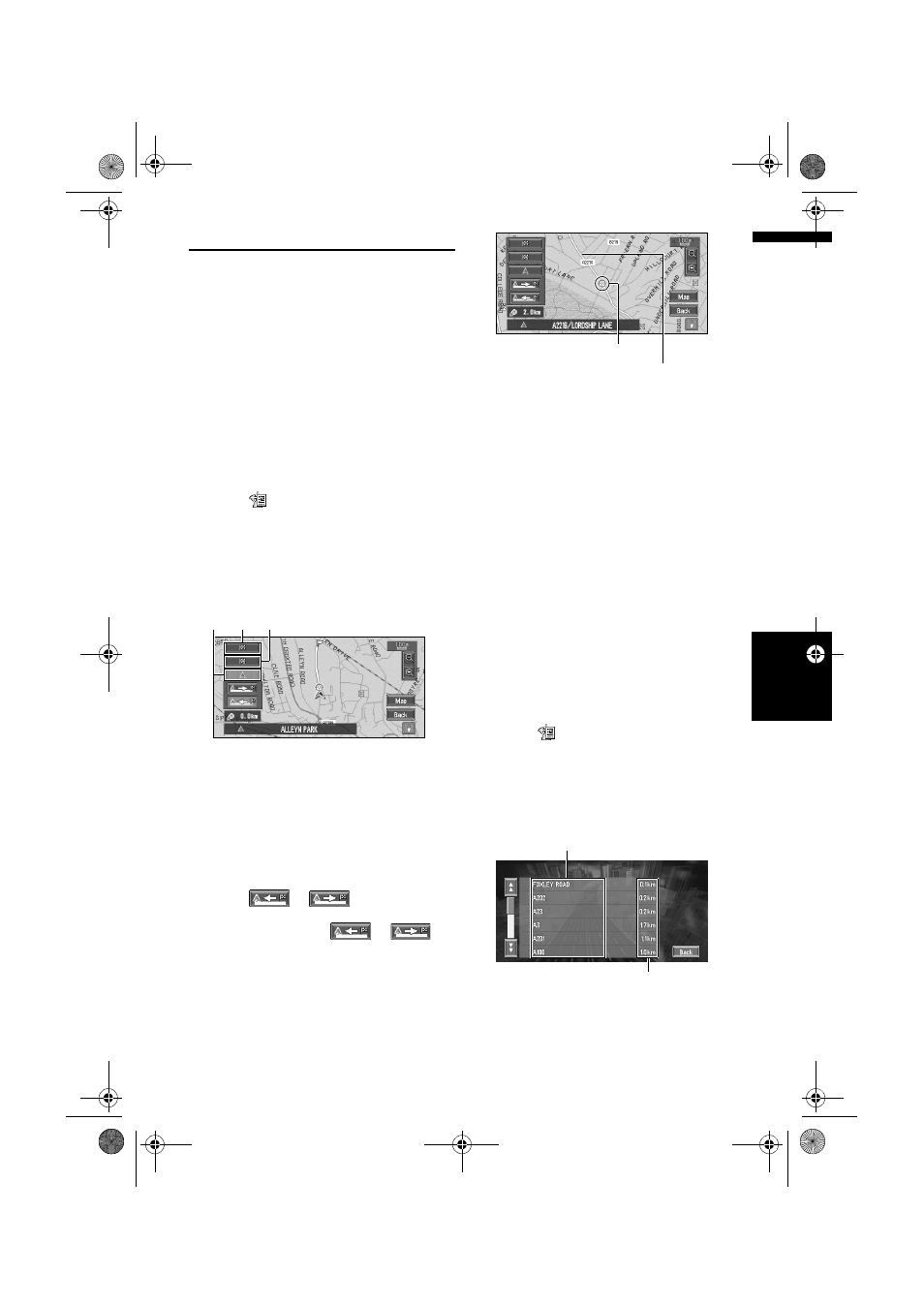
35
Ch
ap
te
r
3
S
et
tin
g a
Ro
u
te t
o
Y
ou
r Dest
in
at
io
n
NA
V
I
Checking the Set Route
You can check information about the route
between your current location and your
destination.
You can select two methods: checking the
passing streets with a list; and checking the
shape of the route by scrolling the map along the
route.
Checking the set route with the
map
1
Touch the map screen.
The Shortcut menu appears.
2
Touch .
The Route/Detour menu appears.
3
Touch “Route Scroll”.
The screen to select the point to start scrolling
appears.
4
Touch the point to start scrolling.
You can select the following items:
(1) Starting Point
(2) Way Point (If this is set)
(3) Destination
❒
If you have selected “Way Point”, a list of
the way points on the route is displayed.
Touch the place you want to start scrolling
from and proceed to step 5.
5
Touch
or
to scroll the map.
To continue scrolling after you release your
finger, touch and hold
or
.
If necessary, the scale of the map can be
changed.
You can select the following items:
Map:
The scroll screen is displayed.
➲
Searching the destination by map ➞
Page 27
6
Touch “Back”.
You can return to the previous display.
Checking the set route with text
This function is not available if your vehicle has
deviated from the set route.
❒
When Route Profile is selected during the
memory navi mode, the information up to the
location in which the route is in the memory is
displayed.
1
Touch the map screen.
The Shortcut menu appears.
2
Touch .
The Route/Detour menu appears.
3
Touch “Route Profile”.
4
Check the contents on the display.
As necessary, scroll the list.
5
Touch “Back”.
You can return to the previous display.
(3)
(1)
(2)
Scroll Cursor
Current Route
Name of the streets you are driving through
Driving distance
MAN-CNDV-50MT-EN.book Page 35 Wednesday, May 4, 2005 1:49 PM
