Displaying certain poi on the map – Pioneer CNDV-50MT User Manual
Page 33
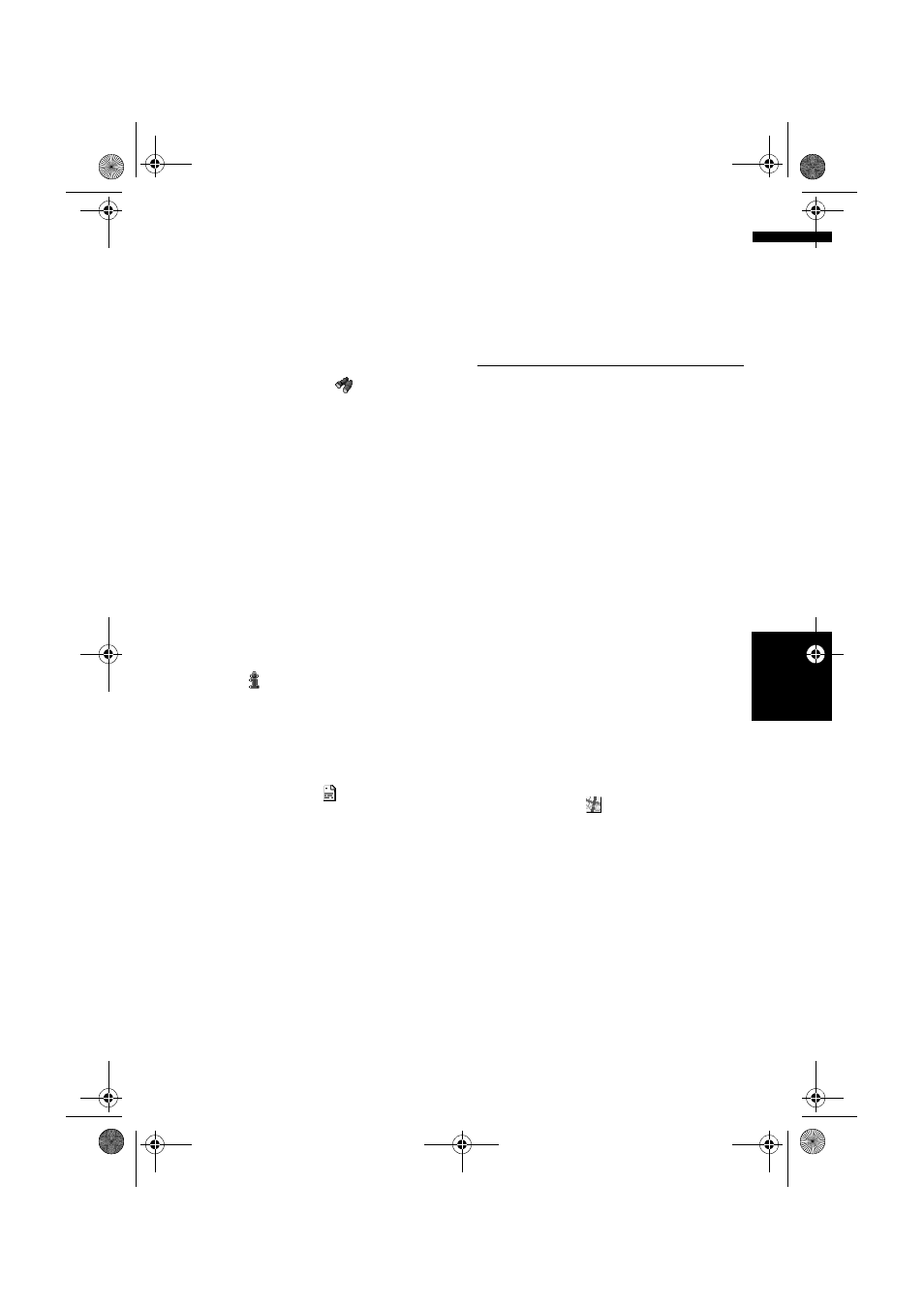
31
Ch
ap
te
r
3
S
et
tin
g a
Ro
u
te t
o
Y
ou
r Dest
in
at
io
n
NA
V
I
❒
The distance indicated in the search result
is the distance from the scroll cursor to the
facility.
❒
The bottom icon is for shortcuts to your
favourite categories. Touching the
shortcuts icon displays a list of the
facilities in a category.
❒
“Vicinity Search” in the Main menu
searches your surroundings. On the other
hand, in the case of
in the Shortcut
menu (➞ Page 22), the area around the
scroll cursor will be searched.
Displaying certain POI on the
map
Selected Points Of Interest (POI) in a certain
category can be shown on the map, and you can
check the location on the display while driving.
❒
This can be used when setting the overlay POI
icon to display as a shortcut on the map
screen.
➲
Changing Shortcut ➞ Page 57
1
Touch any part of the map screen.
The Shortcut menu appears.
2
Touch .
The list of POI categories appears.
3
Touch the category you want to display.
The selected item is marked. If you want to
select other categories, repeat this step.
❒
If you want to search with more detailed
categories, touch
. When the
subcategory list appears, touch the item
you want to display and touch “Back”.
❒
The bottom icon is for shortcuts to your
favourite categories. Touching the
shortcuts icon displays a list of the
facilities in a category.
❒
You can select the detail category up to
100 items.
4
Touch “Back”.
POI’s in the selected category appear on the
map.
➲
Searching the destination by map ➞
Page 27
➲
Viewing the information of POI ➞ Page 27
❒
When some sub-categories are selected,
the corresponding category is marked
blue. When all the sub-categories within a
category are selected, that category is
marked red.
Setting an Entrance or Exit of a
Motorway as Your Destination
You can set the entrance or exit of a motorway as
your destination.
1
Touch “Destination” in the Main menu,
and then touch “Motorway Search”.
The display for entering the name of the
motorway appears.
2
Touch the country key of the destination
country and touch “OK”.
3
Enter the name of the motorway and
touch “OK”.
The list of motorways matching the name
appears.
4
Touch the motorway.
The display for selecting your destination to
the entrance or to the exit of the motorway
appears.
5
Touch “Entrance” or “Exit”.
The list of entrances to, or exits from, the
selected motorway appears.
6
Touch your destination.
❒
You can also see the destination by
touching the
on the right of the list.
➲
Searching the destination by map ➞
Page 27
MAN-CNDV-50MT-EN.book Page 31 Wednesday, May 4, 2005 1:49 PM
