Pioneer CNDV-50MT User Manual
Page 19
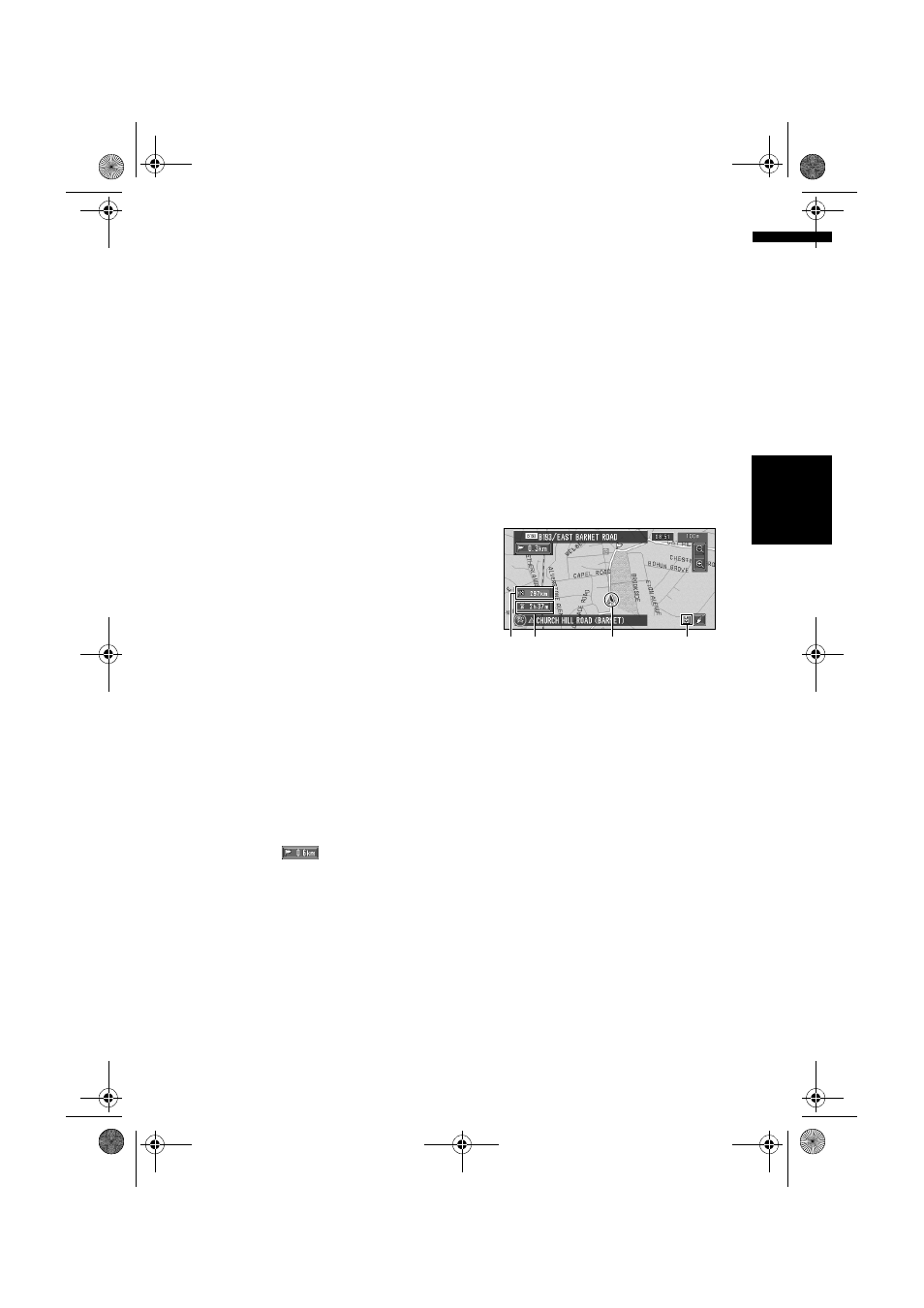
17
Ch
ap
te
r
1
Ba
sic Op
er
at
io
n
NA
V
I/A
V
10
Route calculation starts automatically.
Route calculation starts. When the route
calculation is completed, the map of your
surroundings appears. (The route is displayed
in green or light blue.)
❒
If you press the POS button during route
calculation, the calculation is cancelled
and the map display appears.
❒
When performing a destination search
with the route already set, select whether
to regard the specified area as your
destination and search for a new route, or
search for a route via that area.
➲
Adding way points to the route ➞ Page 37
➲
Once searched for, a location is
automatically stored in the “Destination
History” ➞ Page 42
❒
Once the route is entered the map data for
a certain distance is stored in the
navigation unit. Thus, route guidance can
take place even when the map disc is
removed.
➲
Memory navi mode ➞ Page 109
11
Drive in accordance with the screen and
voice information.
Your Navigation System gives you the
following information with the timing adjusted
to the speed of your vehicle:
• Distance to the next turning point
• Direction of travel
• Road number of the motorway
• Way point (If this is set)
• Your destination
➲
How to view the screen ➞ Page 22
➲
Searching for another route ➞ Page 36
➲
Cancelling route guidance ➞ Page 36
❒
Touching the
allows you to hear the
information again.
❒
If you deviate from the route with the
Guidance set to St.List Mode or Mixed
Mode and enter a street not recorded on the
disc, the screen changes to Map Mode.
When you return to the route, returns to the
original mode and resumes route guidance.
❒
If you stop at a petrol station or a restaurant
during the route guidance, your Navigation
System remembers your destination and
route Information. When you start the engine
and get back on the road, the route guidance
resumes.
❒
If a traffic jam or closure occurs on the set
route ahead, traffic information will appear on
the screen and voice information will be
provided. At that time, select whether to
recalculate for a new route.
➲
Traffic jam information ➞ Page 47
How to view Map Mode screen
This section describes only the items that are
displayed on the Map Mode screen.
➲
Details of the map screen ➞ Page 22
(1) Current location
(2) Distance to the destination
(3) Estimated time of arrival (or travel time to
your destination)
(4) Memory navi indicator
Flashing green indicates that the data is being
read. When the data reading has completed, this
indicator disappears from the screen.
➲
Memory navi mode ➞ Page 109
(4)
(1)
(3)
(2)
MAN-CNDV-50MT-EN.book Page 17 Wednesday, May 4, 2005 1:49 PM
