Getting the password for, Authentication, Upgrade procedures – Pioneer CNSD-250FM User Manual
Page 21: Upgrading the software programme, And the map database, Getting the password, Instructions for upgrading, Getting the password for authentication
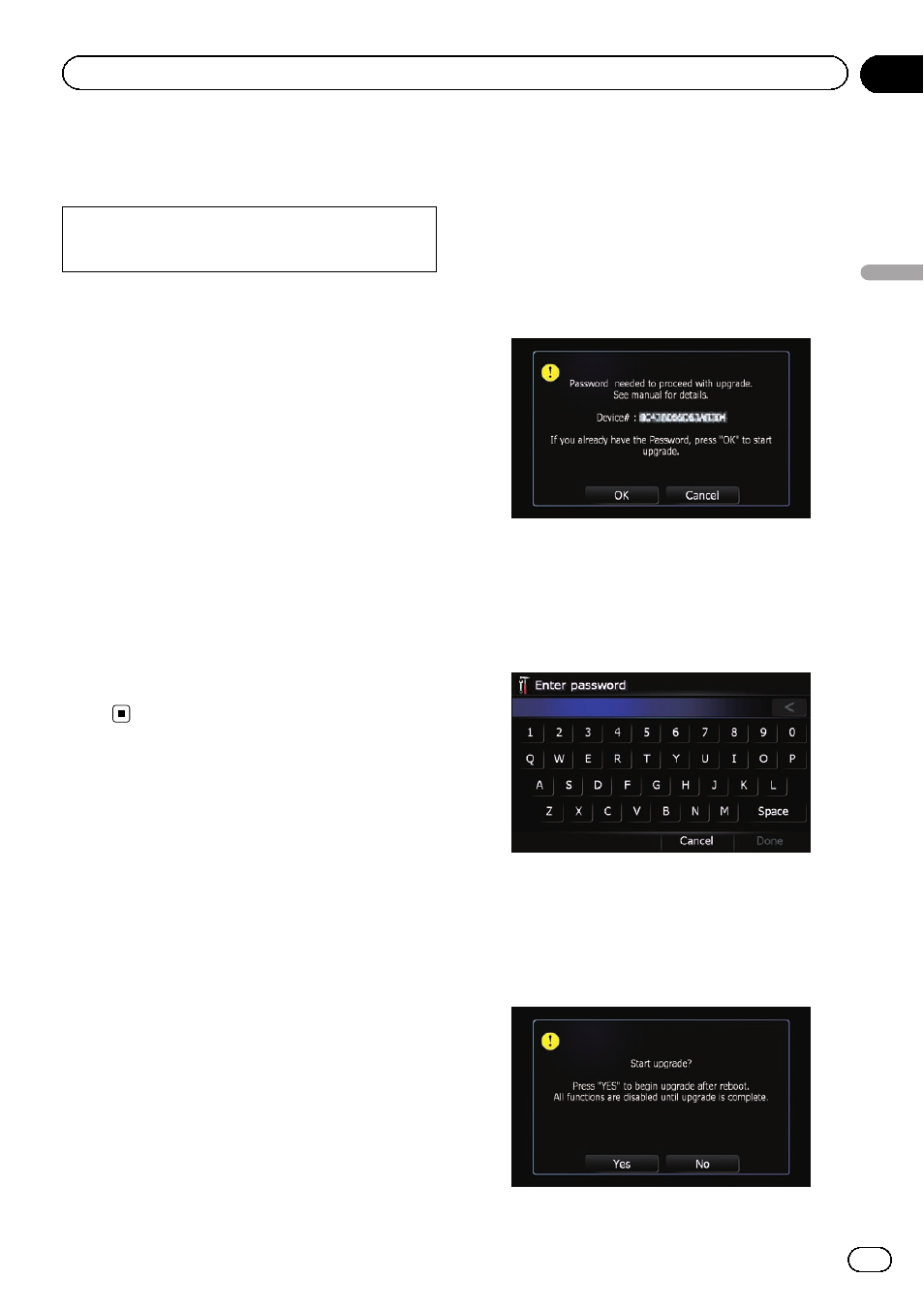
Getting the password for
authentication
Web-connected computer is required for on-
line issuance of password.
For upgrade, an unique password issued on-
line is necessary. Access the website with your
PC and get your password.
The following information is required.
! Media Number (MEDIA NUMBER) printed
on supplied Media Number Card
(MEDIA NUMBER CARD)
! Device Number (DEVICE NUMBER) of your
navigation system
1
Access on the following website to
issue your password.
http://www.pioneer.eu/UnlockNavgate
For issuing the password, follow the instruc-
tion on the website.
2
Record the password that you received.
You need to input this password accurately.
Write down your password to avoid mis-
takes.
Upgrade procedures
Upgrading the software
programme and the map database
This section describes the upgrade proce-
dures for your navigation system.
p The upgrade takes approximately 40 min-
utes in total.
p If you use AVIC-F500BT, be sure to follow
the instructions given below.
! Turn the navigation unit’s power com-
pletely off by pressing and holding the
Power button.
! Never start upgrading when the naviga-
tion unit runs with the battery. Other-
wise, the upgrade cannot complete
because the battery runs out.
1
Park your vehicle in a safe place and
apply the handbrake.
2
Insert the upgrade SD memory card
into the SD card slot.
3
Turn the ignition switch OFF and back
ON to reboot the navigation system.
After a short pause, the device number will ap-
pear.
4
Touch [OK].
After a short pause, the keyboard for entering
the password will appear.
p To cancel the upgrade, touch [Cancel].
5
Enter the password for authentication
that you obtained, then touch [Done].
After you touch [
Done], the system starts the
authentication. When the authentication is fin-
ished properly, a message for confirmation
will appear.
6
Touch [Yes] to start the upgrade.
Engb
21
Chapter
04
Instructions
for
upgrading
Instructions for upgrading
