Pioneer BDP-LX70A User Manual
Page 50
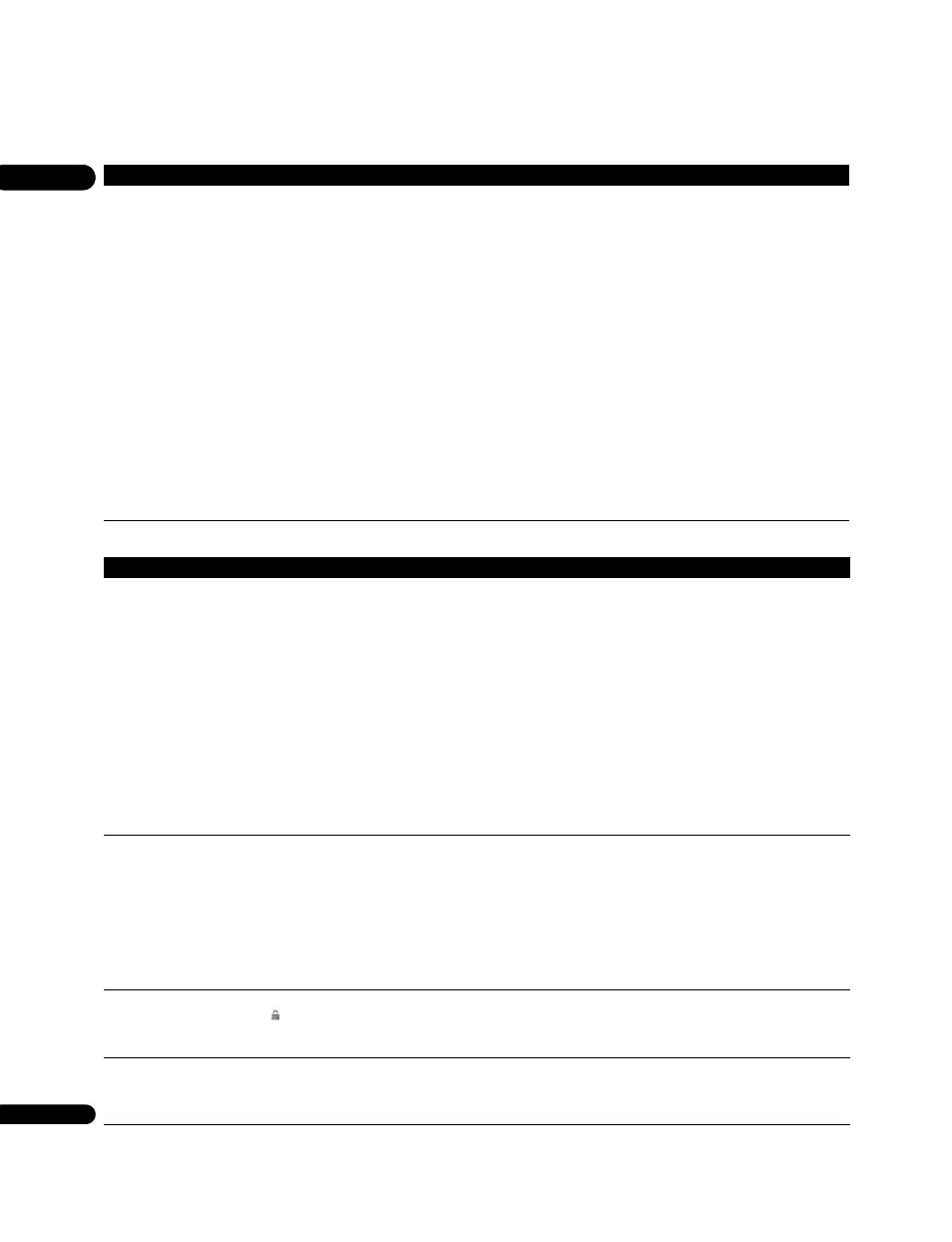
09
50
En
Network troubleshooting
HDMI Control does not function.
• Verify that the HDMI cable is firmly connected.
• Make sure that this unit’s
HDMI Control is set to On (page 41).
• Make sure that the HDMI Control for the connected components is set to On. For more information,
refer to the operating manual for the connected component.
• This function may not work properly if you have multiple components connected to a single plasma
television,
AV system (amplifier or AV receiver etc.), or HD AV Converter. For more information refer
to the operating manual of your plasma
television,
AV system, or HD AV Converter.
• You can enable HDMI Control by turning the
HDMI Control setting to On for all components
connected via HDMI cable. Check the video output from this unit once you have completed making
connections and settings for all components. You will need to check the video output each time you
change connected components or remove the HDMI cable.
• Check whether the connected component supports HDMI Control or not. For more information refer
to the operating manual of your plasma
television,
AV system (amplifier or AV receiver etc.), or HD
AV Converter.
• Certain functions are not supported on some plasma
television
s.
• This player does not support HDMI Control-compatible components other than those made by
Pioneer.
• This unit will not function properly with components that do not support HDMI Control, or when
connected with components other than those made by Pioneer.
• If you want to use an HDMI cable other than the supplied HDMI cable, use the one that supports the
HDMI 1.3 specification
(Category 2) or later
. The HDMI Control functions may not operate properly
if you do not use an HDMI cable that supports the HDMI 1.3 specification
(Category 2) or later
.
Problem
Remedy
Problem
Remedy
Home Media Gallery is not available.
• LAN indicator is unlit:
– Check the physical connections (hub, 100BASE-TX, or other cable quality).
• LAN indicator is lit:
– If this player’s IP address is set automatically, make sure that the media server’s address is also set
automatically. If the IP address of the media server has been set manually, set the IP address of the
player manually too (see
Network on page 41).
– Check the logical connections (IP address setup, DHCP, etc.). Confirm that the IP address is correct
if acquired using DHCP or Auto-IP in the Network Config. screen that follows the Initial Setup menu
(see page 41).
– Confirm that the media server is on and not in standby or sleep mode.
– Check the network and other settings on the media server.
– Check that this player and the media server are on the same Local Area Network (LAN).
– Check if the media server (Windows Media Player 11, Windows Media Connect or DLNA-compliant)
is running. Restart if necessary.
– Check if the media server is setup correctly for file sharing, if the target folder has been deleted or if
one or more folders has become corrupted on the server.
– Check if the PC is operating properly. Reboot the PC after confirming its specifications and setup.
A connected media server does not show
up in the source list in the Home Media
Gallery.
• Confirm that the media server is on and not in standby or sleep mode.
• Check the network and other settings on the media server.
• Check that this player and the media server are on the same Local Area Network (LAN).
• Check if the media server (Windows Media Player 11, Windows Media Connect or DLNA-compliant)
is running. Restart if necessary.
• Check if the media server is setup correctly for file sharing, if the target folder has been deleted or if
one or more folders has become corrupted on the server.
• Check if the PC is operating properly. Reboot the PC after confirming its specifications and setup.
• Check that there are playable files on the media server.
• After adding a new media server, exit the Home Media Gallery then, after a few moments, re-enter it.
A media server shows up in the source list
but is not available (a lock icon
( )
appears).
• Check the media server setup. If a client is registered (authorized) manually, the setup procedure
may have to be run again.
• Check that there are playable files on the media server.
• After adding a new media server, exit the Home Media Gallery then, after a few moments, re-enter it.
Content different from last time appears
on the network (missing items, etc.).
• If the player cannot connect to the same server as last time (because it is switched off, for example),
the player will connect to another server on the network. To see content on a particular server, make
sure it is running and then select it as the source in the Home Media Gallery (see Movie sources on
page 32).
