08 initial setup menu, Using the initial setup menu, Initial setup menu – Pioneer BDP-LX70A User Manual
Page 39: Chapter 8
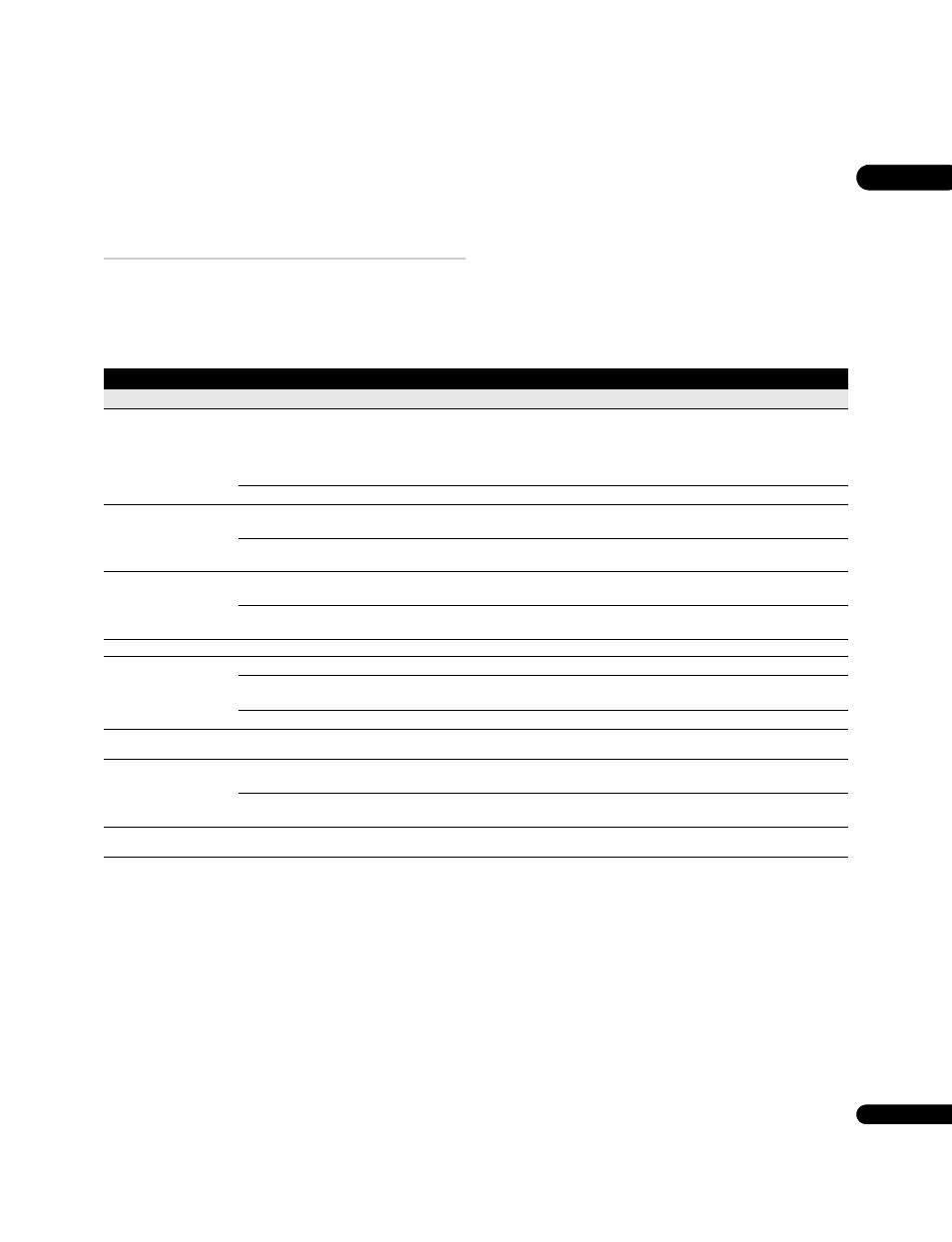
08
39
En
Chapter 8
Initial Setup menu
Using the Initial Setup menu
The
Initial Setup menu is where you can set various player options for sound, picture, language and so on. Note that settings can only be
changed when the player is stopped.
If you disconnect the player from the wall outlet before switching the player off, any new settings made during that session will be lost.
•
Press HOME MENU and select ‘Initial Setup’.
In the table below, the default option is marked with a •
Setting
Options
Explanation
Video Out
TV Aspect Ratio
4:3 (Standard)
Select if you have a standard 4:3 TV. See Changing the output video resolution.
When the output video resolution is set to
720p, 1080i or 1080p, video is output in 16:9
widescreen format even if
TV Aspect Ratio is set to 4:3 (Standard). When connected to a 4:3
TV, set the output video resolution to
576i/480i or 576p/480p. See also Changing the output
video resolution on page 12.
16:9 (Widescreen) •
Select if you have a widescreen 16:9 TV.
4:3 Video Out
Full
4:3 video material is output without black bars on either side of the picture if the
TV Aspect Ratio (above) is set to 16:9 (Widescreen).
Normal •
4:3 video material is output with black bars on either side of the picture if the
TV Aspect Ratio
setting (above) is set to
16:9 (Widescreen).
DVD 16:9 Video Out
Letter Box •
If the
TV Aspect Ratio setting (above) is set to 4:3 (Standard), select this if you prefer
letterbox presentation of 16:9 format DVDs.
Pan & Scan
If the
TV Aspect Ratio setting (above) is set to 4:3 (Standard), select this if you prefer
Pan & Scan presentation of 16:9 format DVDs.
Some discs contain only
Letter Box or Pan & Scan presentation so the video output will depend on the disc.
HDMI Color Space
YCbCr •
This is the standard setting for HDMI-compatible devices.
RGB (16-235)
Use this setting if
colour
s appear overly rich and the black too deep on the
RGB (0-255)
setting.
RGB (0-255)
Use if
colour
s are weak and black appears to ‘float’ on the
RGB (16-235) setting.
When using an HDMI monitor that accepts only RGB input, this player outputs RGB video even if this setting is set to
YCbCr. If the monitor is DVI-compatible, the player
outputs
RGB (0-255) colour space. If however the picture looks unnatural, set it to RGB (16-235).
24p Direct Out
On
Gives smooth movement in BD film material video. This setting is only effective when the
player is connected to a 1080/24p-compatible TV using HDMI.
Off •
Choose this setting if you notice picture disturbance when the video switches between video
and film material.
When
24p Direct Out is On, you may experience some picture disturbance when the video switches between video and film material. See also Changing the output video
resolution on page 12.
