Using the equaliser 143, Using the equaliser, Customising preferences – Pioneer AVIC-F930BT User Manual
Page 143
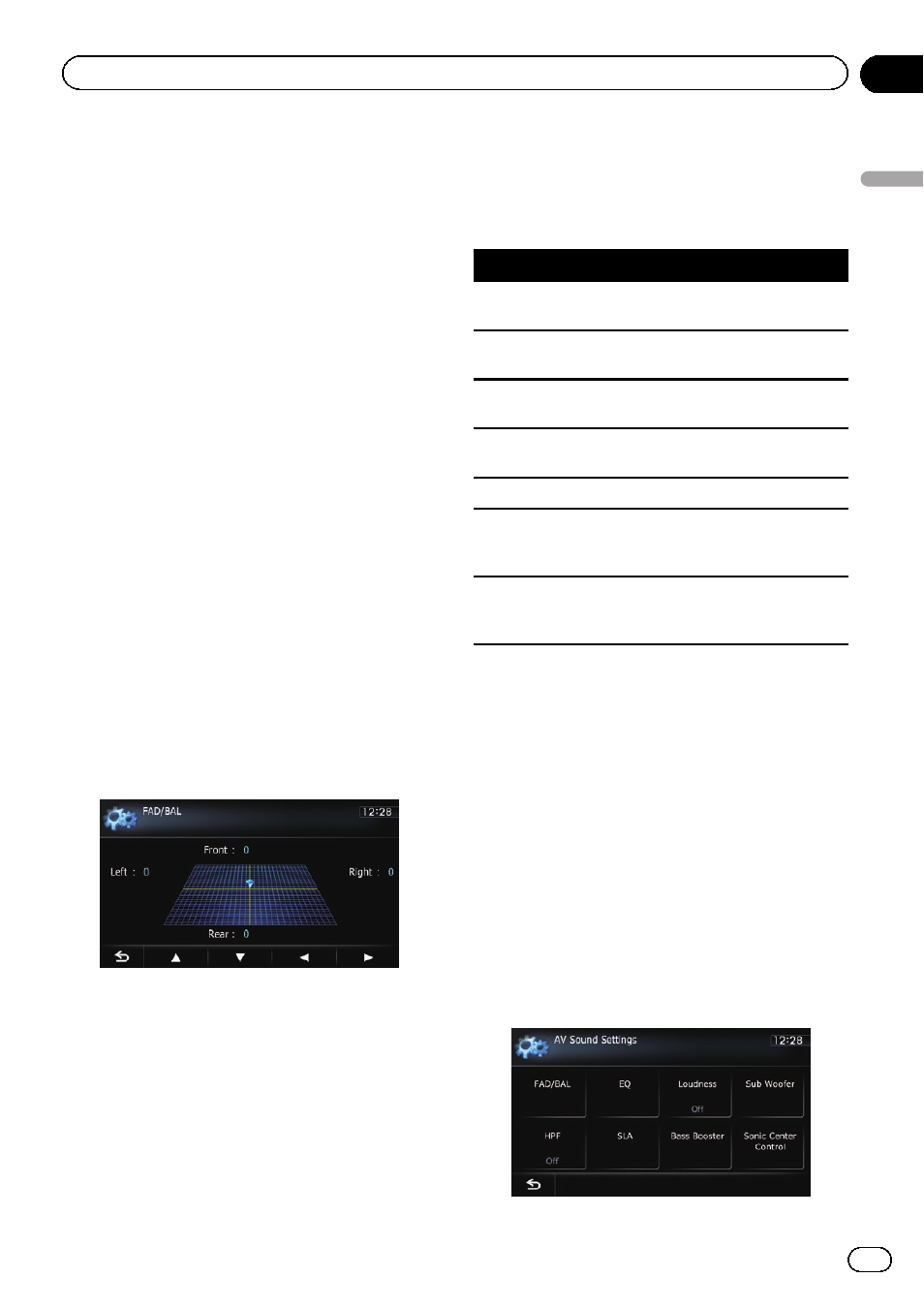
1
Display the
“AV Sound Settings”
screen.
= For details, refer to Displaying the screen for
AV sound settings on the previous page.
2
Touch [FAD/BAL].
When
“Sub. W” is selected in “Rear SP”,
[
Balance] will be displayed instead of
[
FAD/BAL] and front/rear speaker balance
cannot be adjusted.
= For details, refer to Setting the rear output
3
Touch [a] or [b] to adjust front/rear
speaker balance.
Each time you touch [a] or [b], the front/rear
speaker balance moves towards the front or
the rear.
“Front: 15” to “Rear: 15” is displayed as the
front/rear speaker balance moves from front to
rear.
Set
“Front:” and “Rear:” to “0” when using a
two-speaker system.
4
Touch [c] or [d] to adjust left/right
speaker balance.
Each time you touch [c] or [d], the left/right
speaker balance moves towards the left or the
right.
“Left: 15” to “Right: 15” is displayed as the
left/right speaker balance moves from left to
right.
Using the equaliser
The equaliser lets you adjust equalisation to
match vehicle interior acoustic characteristics
as desired.
Recalling equaliser curves
There are seven stored equaliser curves that
you can easily recall at any time. Here is a list
of the equaliser curves:
Equaliser curve
S.Bass (Super Bass) is a curve in which only low-
pitched sound is boosted.
Powerful is a curve in which low-pitched and high-
pitched sounds are boosted.
Natural is a curve in which low-pitched and high-
pitched sounds are slightly boosted.
Vocal is a curve in which the midrange, which is the
human vocal range, is boosted.
Flat is a flat curve in which nothing is boosted.
Custom1 is an adjusted equaliser curve that you cre-
ate. A separate custom curve can be created for each
source.
Custom2 is an adjusted equaliser curve that you cre-
ate. If you select this curve, the effect is applied to all
AV sources.
p When “Flat” is selected, no supplement or
correction is made to the sound. This is
useful to check the effect of the equaliser
curves by switching alternatively between
“Flat” and a set equaliser curve.
p You cannot select “Custom1” and “Cus-
tom2
” when “Auto EQ” is “On”.
= For details, refer to Using the auto-ad-
justed equaliser on the next page.
1
Display the
“AV Sound Settings”
screen.
= For details, refer to Displaying the screen for
AV sound settings on the previous page.
2
Touch [EQ].
Engb
143
Chapter
26
Customising
pr
eferences
Customising preferences
