Playing an ipod, Playing back files stored on an ipod, Basic playback controls – Pioneer VSX-529-K User Manual
Page 28: Controls, Playing a usb device
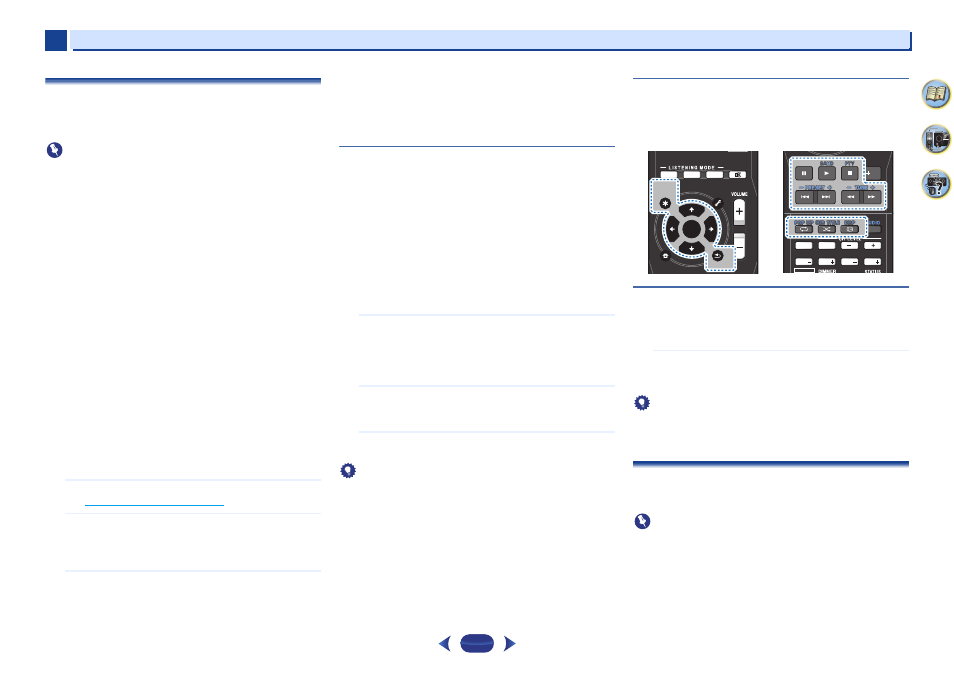
Basic playback
4
4
28
4
58
9
Playing an iPod
This receiver has the iPod iPhone USB terminal that will allow
you to control playback of audio content from your iPod using
the controls of this receiver.
Important
•
Pioneer cannot under any circumstances accept
responsibility for any direct or indirect loss arising from any
inconvenience or loss of recorded material resulting from
the iPod failure.
•
About one minute is required between turning the power
on and completion of startup.
•
USB works with iPhone 5s, iPhone 5c, iPhone 5, iPhone 4s,
iPhone 4, iPhone 3GS, iPhone 3G, iPhone, iPod touch (1st
through 5th generation) and iPod nano (3rd through 7th
generation). However, some of the functions may be
restricted for some models.
•
This receiver has been developed and tested for the
software version of iPod/iPhone indicated on the website of
Pioneer (http://pioneer.jp/homeav/support/ios/eu/).
•
Installing software versions other than indicated on the
website of Pioneer to your iPod/iPhone may result in
incompatibility with this receiver.
•
iPod and iPhone are licensed for reproduction of non-
copyrighted materials or materials the user is legally
permitted to reproduce.
•
Features such as the equalizer cannot be controlled using
this receiver, and we recommend switching the equalizer
off before connecting.
•
Make sure the receiver is in standby when disconnecting
the iPod/iPhone.
1
Switch on the receiver and your TV.
See
Connecting an iPod on page 22
.
2
Switch the TV input so that it connects to the receiver.
•
Switch the TV input to the input that connects this
receiver to the TV through the corresponding HDMI
cable.
3
Press
iPod USB
to switch the receiver to the iPod/USB
input.
When the display shows the names of folders and files,
you’re ready to play music from the iPod.
•
If after pressing
iPod USB
the display shows NO
DEVICE
, try switching off the receiver and
reconnecting the iPod to the receiver.
•
The controls of your iPod will be inoperable when
connected to this receiver.
Playing back files stored on an iPod
To navigate songs on your iPod, you can take advantage of the
OSD of your TV connected to this receiver.
•
Note that non-roman characters in the title are displayed as
‘#’.
•
This feature is not available for photos or video clips on your
iPod.
Finding what you want to play
When your iPod is connected to this receiver, you can browse
songs stored on your iPod by playlist, artist, album name,
song name, genre or composer, similar to using your iPod
directly.
1
Use
/
to select a category, then press
ENTER
to
browse that category.
•
When or is pressed at the list screen, the
page switches.
•
To return to the previous level any time, press
RETURN
.
2
Use
/
to browse the selected category (e.g.,
albums).
•
Use
/
to move to previous/next levels.
3
Continue browsing until you arrive at what you want to
play, then press
to start playback.
Tip
•
If you’re in the song category, you can also press
ENTER
to
start playback.
•
You can play all of the songs in a particular category by
selecting the All item at the top of each category list. For
example, you can play all the songs by a particular artist.
Basic playback controls
This receiver’s remote control buttons can be used for basic
playback of files stored on an iPod.
•
Press
iPod USB
to switch the remote control to the iPod/
USB operation mode.
Switches between the iPod controls and the
receiver controls
This allows you to switch between performing iPod operations
via the receiver remote control or on the iPod itself.
Press
HOME MENU
to switch to the iPod controls.
•
Press
HOME MENU
again to switch back to the receiver
controls when you’re done.
Tip
•
Change the receiver’s input to the iPod in one action by
pressing
iPod iPhone DIRECT CONTROL
on the front
panel to enable iPod operations on the iPod.
Playing a USB device
It is possible to play files using the USB interface on the front
of this receiver.
Important
•
Pioneer cannot guarantee compatibility (operation and/or
bus power) with all USB mass storage devices and
assumes no responsibility for any loss of data that may
occur when connected to this receiver.
•
About one minute is required between turning the power
on and completion of startup.
MUTE
AUTO
SURR
ADV
ENTER
RETURN
AUDIO P.
TOP
MENU
HOME
MENU
TOOLS
MENU
BAND
PTY
ENTER
RETURN
AUDIO P.
TOP
MENU
CLR
SB CH
CH SEL
Fav
RETURN
HOME
MENU
SHIFT
BASS
BASS
TRE
TRE
BAND
PTY
