Lists, Operating the scroll icon and the scrubber, Activating the touch panel keys – Pioneer AVH-X2650BT User Manual
Page 8: Using the rear view, Using the rear monitor, Using sound retriever, Dvd-v, Common operations for menu settings/lists, Operating the scroll icon and the scrubber bar, Common operations
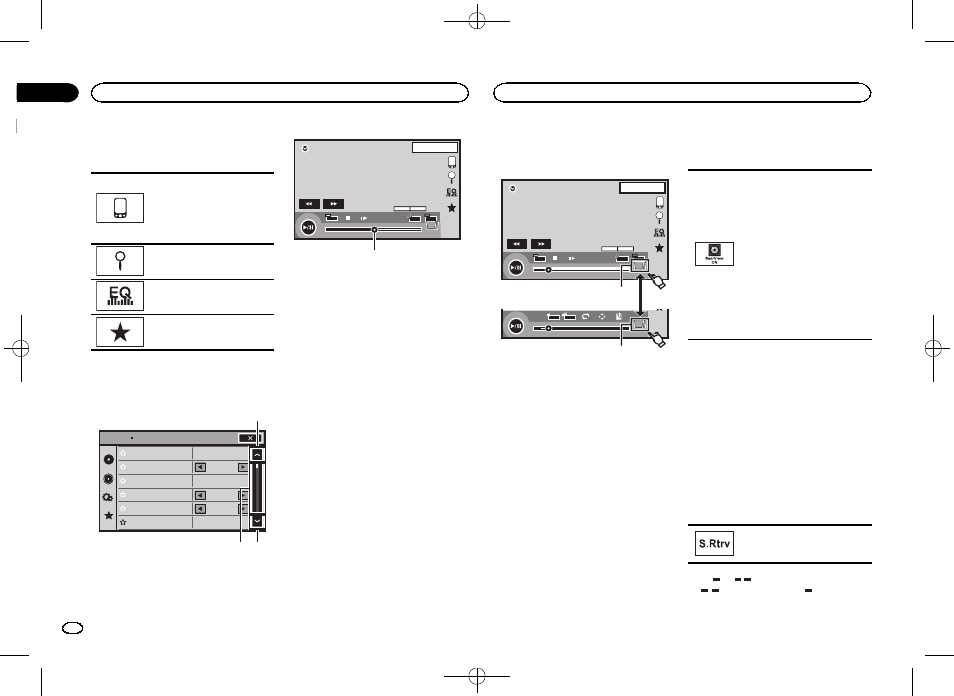
Black plate (8,1)
Common operations for
menu settings/lists
(Function of AVH-X5650BT/AVH-
X2650BT)
Starting the Bluetooth telephone
menu.
For details refer to Bluetooth tele-
phone on page 25.
Displaying the list menu.
Starting the search function.
Displaying the EQ (Audio func-
tion menu).
Displaying the Favorite menu.
Operating the scroll icon
and the scrubber bar
Sonic Center Control
Loudness
Subwoofer
Bass Booster
High Pass Filter
Source Level Adjuster
L/R 0
Low
0
125Hz
0
On
Audio
1
1
2
DVD-V
00'20''
-119'51''
48kHz 16bit
Dolby D
MENU
MENU
TOP
1/2
Dolby D
Multi ch
FULL
1
1
1 JAN
PM
12:43
01
01
3
1 Scroll icon
Appears when selectable items are hidden.
Touch the scroll icon to view any hidden
items.
2 Scrubber bar
Appears when items cannot be displayed on
a single page only.
Drag the scrubber bar to view any hidden
items.
Also, you can drag the list to view any hidden
items.
3 Playback point
Specifying the playback point
Drag the playback point on the screen.
Activating the touch panel keys
Touch panel keys
DVD-V
00'20''
-119'51''
48kHz 16bit
Dolby D
MENU
MENU
TOP
1/2
Dolby D
Multi ch
FULL
1
1
1 JAN
PM
12:43
01
01
07'24''
-112'47''
2/2
L+R
Return
1
1
1
1 Tab key
Switching the touch panel keys on the dis-
play.
Using the rear view
A rear view camera sold separately is required
for using the rear view mode. The below func-
tions are available.
! Rear view camera
This unit can be setup to display the rear
view image automatically when you move
the shift lever to the REVERSE (R) position.
! Camera for rear view mode
The rear view can be turned on to display at
all times.
The rear view camera needs to be set to a set-
ting other than Off to turn on rear view
mode.
For details about the settings, refer to Setting the
rear view camera (back up camera) on page 37.
Using the rear view key to
display the rear view
Displaying the rear view image by
turning the rear view image on.
When the rear view image is dis-
played, you can switch to the
source display by touching the dis-
play. You can operate from the
source display temporarily at this
time. If you do not perform any op-
erations within a few seconds, the
display will return to the rear view
image.
To turn off the rear view image,
press the home button to return to
the home display and then press
this key again.
Using the rear monitor
Connecting a rear monitor, sold separately, to
this unit allows images and videos to be viewed
from the rear seats.
Notes
! You cannot use touch panel keys and opera-
tion screens from the rear monitor.
! Images and video will continue to be dis-
played whether the vehicle is in motion or
stopped.
Using sound retriever
Automatically enhances com-
pressed audio and restores rich
sound.
Off
—
—
!
is more effective than
.
Common operations
8
Section
Common operations
En
04
