Demo mode, What, S what – Pioneer AVH-X2650BT User Manual
Page 5: Head unit
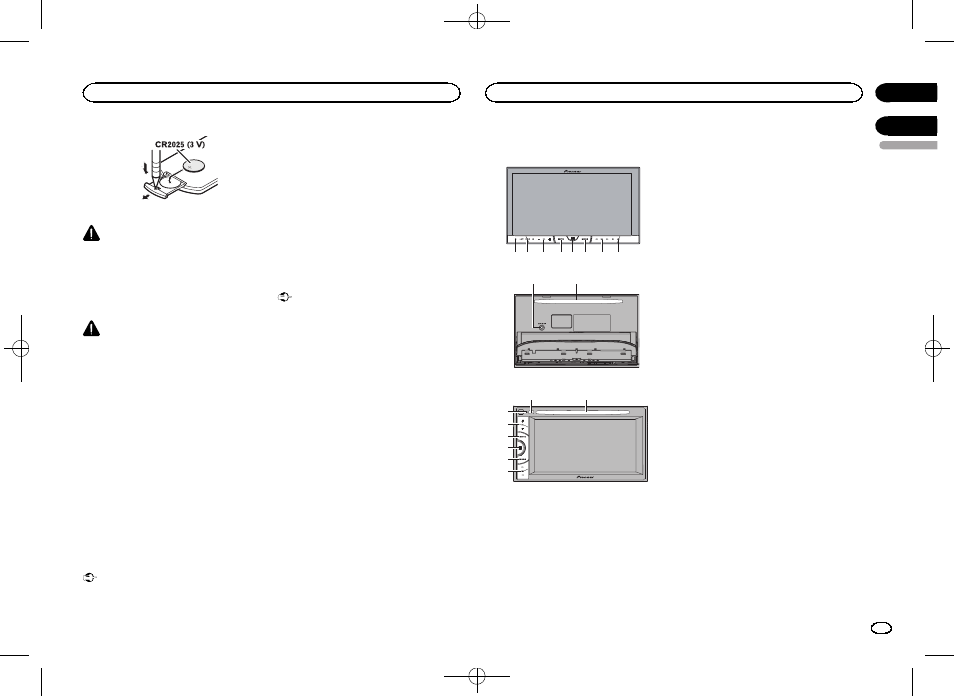
Black plate (5,1)
WARNING
! Keep the battery out of the reach of children.
Should the battery be swallowed, consult a
doctor immediately.
! Batteries (battery pack or batteries installed)
must not be exposed to excessive heat such
as sunshine, fire or the like.
CAUTION
! Remove the battery if the remote control is
not used for a month or longer.
! There is a danger of explosion if the battery is
incorrectly replaced. Replace only with the
same or equivalent type.
! Do not handle the battery with metallic tools.
! Do not store the battery with metallic ob-
jects.
! If the battery leaks, wipe the remote control
completely clean and install a new battery.
! When disposing of used batteries, comply
with governmental regulations or environ-
mental public institutions
’ rules that apply in
your country/area.
Using the remote control
Point the remote control in the direction of the
front panel to operate.
! The remote control may not function properly
in direct sunlight.
Important
! Do not store the remote control in high tem-
peratures or direct sunlight.
! Do not let the remote control fall onto the
floor, where it may become jammed under
the brake or accelerator pedal.
Demo mode
The feature demo automatically starts when you
select
Off for the source and continues while
the ignition switch is set to ACC or ON. To can-
cel the feature demo, press and hold
MUTE.
Press and hold
MUTE again to restart. Operat-
ing the feature demo while the car engine is
turned off it may drain the battery power.
Important
The red lead (ACC) of this unit should be con-
nected to the ignition on/off function. Failure to
do so may result in battery drain.
Head unit
AVH-X5650BTand AVH-X4650DVD
1 2 3
5 6 7
4
8
9
a
AVH-X2650BTand AVH-X1650DVD
8
a
1
3
4
5
6
7
1 RESET
For details refer to Resetting the microproces-
sor on page 43.
2 SRC/OFF
3 +/
– (VOLUME/VOL)
4 MUTE
Press to mute. Press again to unmute.
5 Home button
Displaying the home display.
The display returns to the Launcher screen
while a 3rd-party application is being used in
AppRadio Mode.
Double-clicking the icon on the Launcher
screen returns the display to the home dis-
play.
6 MODE
When RGB input is not used
! Press MODE to turn the display off. Press
MODE again to turn the display on.
When RGB input is used
! Press and hold MODE to turn the display
off. Press
MODE again to turn the display
on.
! When the navigation system is con-
nected, press
MODE to switch to the nav-
igation display.
! When an iPhone that is running an appli-
cation that supports
AppRadio Mode is
connected, press
MODE to switch to the
application display. You can use the appli-
cation by touching the display.
! When a smartphone work with the Mirror-
Link function is connected, press
MODE
to switch to the application display. You
can use the application by touching the
display.
7 c/d (TRK)
8 h (eject)
9 Auto EQ microphone input jack
Use to connect an auto EQ microphone.
a Disc loading slot
Notes
! For details on how to operate a navigation
system from this unit, refer to its operation
manual.
English
Before you start
5
Section
What
’s what
En
02
03
