Switching the dimmer setting 9, Setup, Changing the picture adjustment 9 – Pioneer AVD-W7900 User Manual
Page 9: Operating this unit, Switching the dimmer setting, Changing the picture adjustment
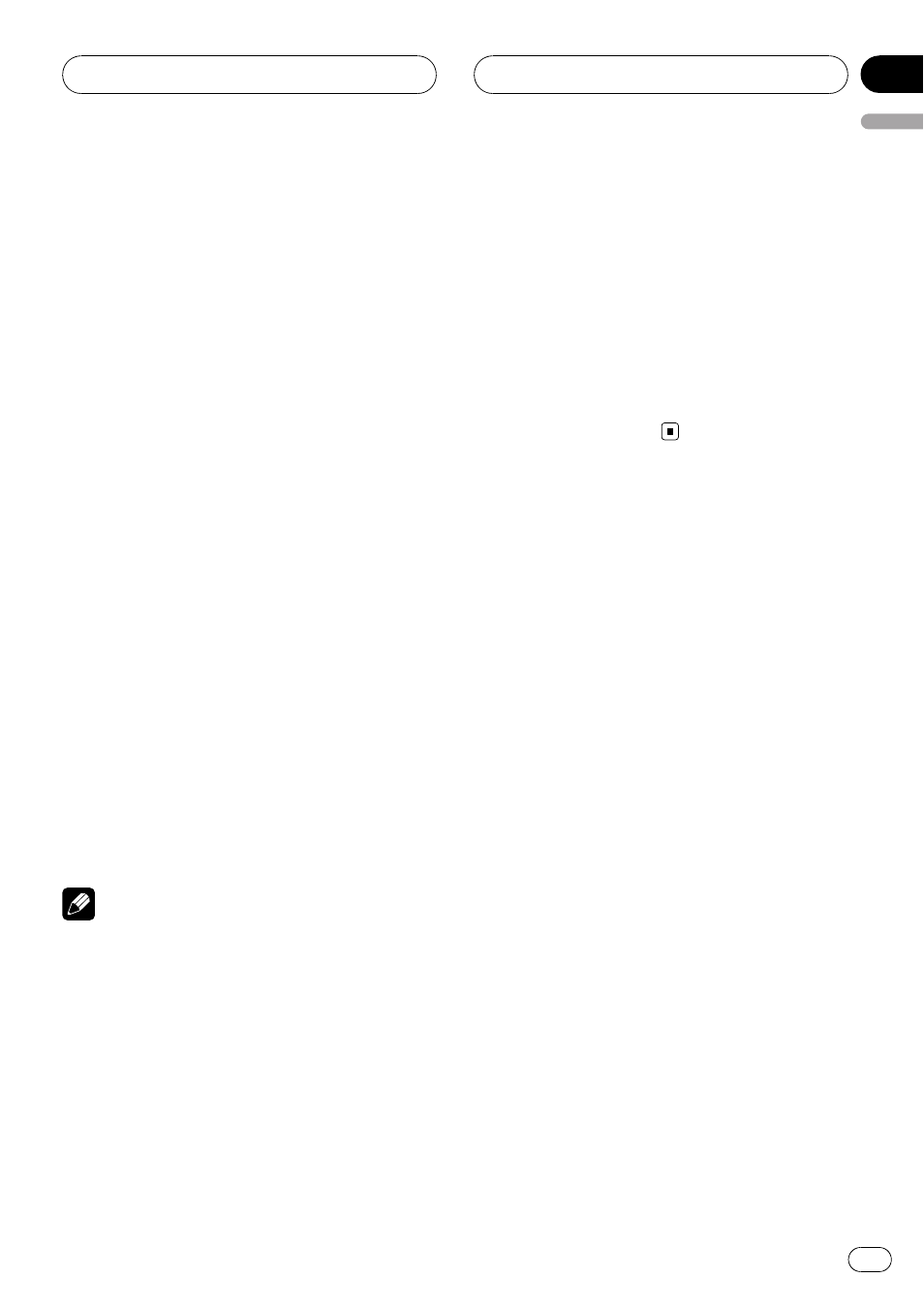
FULL (full)
A 4:3 picture is enlarged in the horizontal direc-
tion only, giving you a 4:3 TV picture (normal pic-
ture) without any omissions.
JUST (just)
The picture is enlarged slightly at the center and
the amount of enlargement increases horizontally
to the ends, enabling you to enjoy a 4:3 picture
without sensing any disparity even on a wide
screen.
CINEMA (cinema)
The picture is enlarged by the same proportion as
FULL or ZOOM in the horizontal direction and by
an intermediate proportion between
FULL and
ZOOM in the vertical direction; ideal for a cine-
ma-sized picture (wide screen picture) where cap-
tions lie outside.
ZOOM (zoom)
A 4:3 picture is enlarged in the same proportion
both vertically and horizontally; ideal for a cine-
ma-sized picture (wide screen picture).
NORMAL (normal)
A 4:3 picture is displayed as it is, giving you no
sense of disparity since its proportions are the
same as that of the normal picture.
Notes
! When video is viewed in a wide screen mode
that does not match its original aspect ratio, it
may appear different.
! Remember that using the wide mode feature
of this system for commercial or public view-
ing purposes may constitute an infringement
on the author
’s rights protected by the Copy-
right Law.
! The video image will appear coarser when
viewed in
CINEMA or ZOOM mode.
Switching the dimmer setting
To prevent the display from being too bright at
night or when the ambient brightness be-
comes dark, you can dim the display.
% Press DIMMER to select the desired
level.
Press
DIMMER repeatedly to switch between
the following levels:
DIMMER HIGH (high)
—DIMMER MID (mid)
—DIMMER LOW (low)
Setup
Changing the picture adjustment
You can adjust
BRIGHTNESS (brightness),
CONTRAST (contrast), COLOR (color) and
HUE (hue) for each source.
1
Press WIDE/MENU and hold to display
the setup menu.
BRIGHTNESS appears on the display.
2
Press WIDE/MENU to display the ad-
justment function names.
Press
WIDE/MENU repeatedly to switch be-
tween the following adjustment functions:
BRIGHTNESS (brightness)
—CONTRAST (con-
trast)
—COLOR (color)—HUE (hue)—
COLOR SYSTEM (color system)
—Exit from
the setup menu
3
Press c or d to adjust the selected
item.
Each press of c or d increases or decreases
the level of selected item.
+24 to
–24 is dis-
played as the level is increased or decreased.
! BRIGHTNESS – Adjust the black intensity
! CONTRAST – Adjust the contrast
! COLOR – Adjust the color saturation
! HUE – Adjust the tone of color (red is em-
phasized or green is emphasized)
Operating this unit
En
9
English
Section
03
