Using the settings utility software, Checking the version of the driver software – Pioneer DDJ-SX User Manual
Page 8
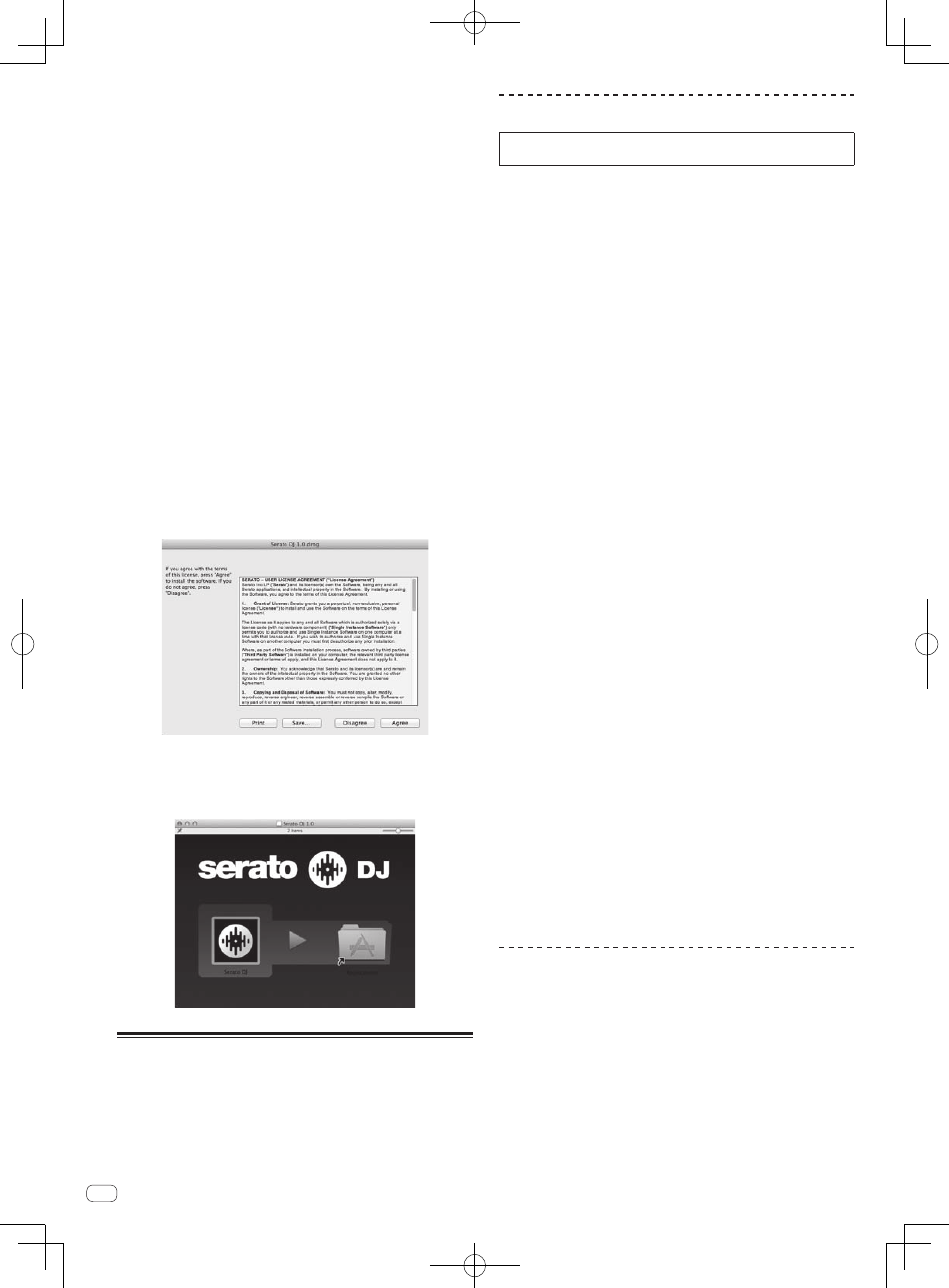
8
En
— Following the instructions on the screen, input your e-mail
address and the password you want to set, then select the
region in which you live.
— If you check [E-mail me Serato newsletters], newsletters
providing the latest information on Serato products will be
sent from Serato.
— Once user account registration is completed, you will receive
an e-mail at the e-mail address you have input. Check the
contents of the e-mail sent from “Serato.com”.
! Be careful not to forget the e-mail address and password speci-
fied when you performed user registration. They will be required
for updating the software.
! The personal information input when registering a new user
account may be collected, processed and used based on the
privacy policy on the Serato website.
7 Click the link in the e-mail message sent from “Serato.
com”.
This takes you to the Serato DJ download page. Proceed to step 9.
8 Log in.
Input the e-mail address and password you have registered to log in to
“Serato.com”.
9 Download the Serato DJ software from the download
page.
Unzip the downloaded file, then double-click the unzipped file to launch
the installer.
10 Read the terms of the license agreement carefully,
and if you agree, click [Agree].
! If you do not agree to the contents of the usage agreement, click
[Disagree] to cancel installation.
11 If the following screen appears, drag and drop the
[Serato DJ] icon on the [Applications] folder icon.
About the driver software and
setting utility software
This unit functions as an audio device conforming to the ASIO
standards.
Using the settings utility software
This function can only be used by those using a Windows operating
system.
Launching the settings utility software
Click the Windows [Start] menu>[All
Programs]>[Pioneer]>[DDJ_SX]>[DDJ_SX ASIO Settings
Utility].
Adjusting the buffer size
In the same way as the buffer size setting in the Serato DJ software,
decreasing the value of the [Kernel Buffers] setting lowers the transfer
delay (latency) of the audio data, while increasing the value reduces the
tendency for dropouts in the audio data (breaks in the sound).
The setting at [USB BUFFER SIZE (LATENCY)] in the Serato DJ soft-
ware’s [SETUP] menu has priority for the buffer size. (The default setting
is 512 samples/10 ms.)
! For details on making the settings on the DJ software, see the Serato
DJ software manual.
! If the [Buffer Size] or [Kernel Buffers] number is made large, drops
in the data (breaks in the sound), etc., occur less easily, but the time
lag due to transmission delays in the audio data (latency) increases.
If breaks in the sound occur with the default
setting
1 Launch [DDJ_SX ASIO Settings Utility] and change
[Kernel Buffers] to [4].
2 Set [USB BUFFER SIZE (LATENCY)] in the Serato DJ
software to the minimum buffer size at which no breaks
in the sound occur.
If no breaks in the sound occur with the default
setting
1 Set [USB BUFFER SIZE (LATENCY)] in the Serato DJ
software to the minimum buffer size at which no breaks
in the sound occur.
2 Launch [DDJ_SX ASIO Settings Utility], change [Kernel
Buffers] to [2], and check that no breaks in the sound
occur.
3 If no breaks in the sound occur, set [USB BUFFER SIZE
(LATENCY)] in the Serato DJ software to the minimum
buffer size at which no breaks in the sound occur. If
breaks in the sound do occur, change [Kernel Buffers] in
the [DDJ_SX ASIO Settings Utility] to [3].
Checking the version of the driver
software
Click the Windows [Start] menu>[All
Programs]>[Pioneer]>[DDJ_SX]>[DDJ_SX Version Display
Utility].
! You can check the firmware version of this unit on the screen.
! The firmware version is not displayed when this unit is not connected
to the computer or when this unit and computer are not properly
communicating.
