Using the slip mode, Using the sampler function, Slip scratching – Pioneer DDJ-SX User Manual
Page 23: Slip hot cue
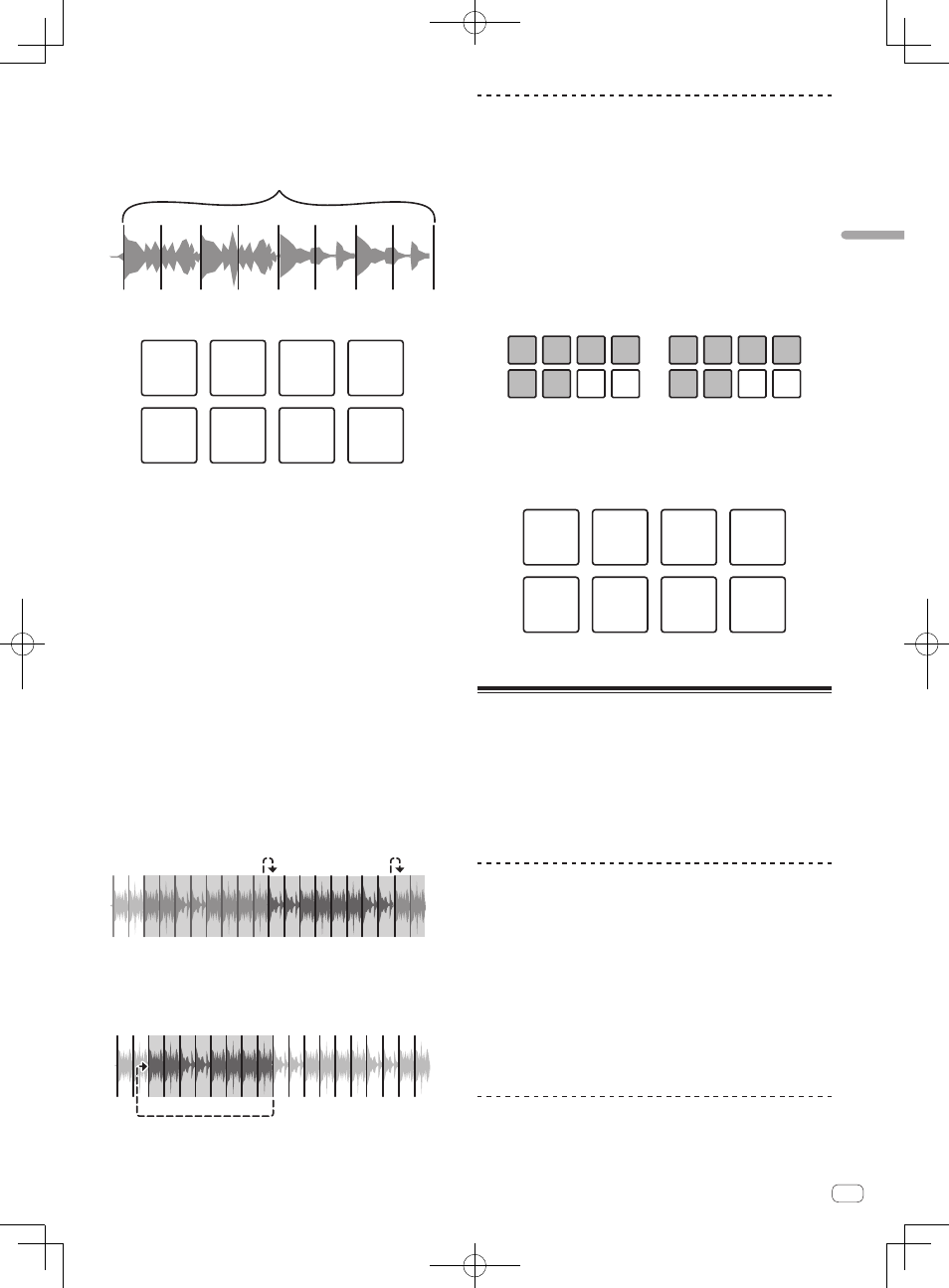
23
En
Advanced
Operation
The domain can be set to one of six settings: 2 beats, 4 beats, 8 beats, 16
beats, 32 beats or 64 beats.
The eight equal sections into which the range specified with the domain
setting have been sliced are assigned to the respective performance
pads as shown below.
Sliced sections 1 to 8
Domain
1
2
3
4
5
6
7
8
Section1
Section2
Section3
Section4
Section5
Section6
Section7
Section8
4 Press the [PARAMETERc] or [PARAMETERd] button.
Set the quantization for the slicer function. The value set for the quanti-
zation switches each time one of the buttons is pressed.
The quantization can be set in four ways: 1/8, 1/4, 1/2 and 1.
The length of the loop which is played while the pad is being pressed
can be changed with the “QUANTIZATION” setting. For example, when
“QUANTIZATION” is set to “1”, the entire section assigned to the pad is
played in a loop, and when “QUANTIZATION” is set to “1/2”, only the first
half of the section assigned to the pad is played in a loop.
5 Press and hold one of the performance pads.
When the pad is pressed and held, the sound is played in a loop.
! The length of loop playback differs depending on the quantization
setting.
When the pad is released, the track returns to the position that is playing
in the background.
About slicer mode 1 and slicer mode 2
Slicer mode 1
When the playback position advances to the end of the range that has
been sliced into eight equal sections, the range shown on the display
switches to the next eight sliced sections, and these sliced sections
are assigned to the respective pads, replacing the previously assigned
sections.
1 2 3 4 5 6 7 8
1
1
2
2
…
3 4 5 6 7 8
Slicer mode 2
When the playback position advances to the end of the range that was
sliced into eight equal parts, the playback position returns to the begin-
ning of the range that was sliced into eight equal parts.
1 2 3 4 5 6 7 8
Using the sampler function
Tracks loaded in the sampler slots of the sampler (SP-6) can be played
with the performance pads.
1 Press the [PANEL SELECT] button to open the [SP-6]
panel on the computer’s screen.
2 Press the [SAMPLER] mode button.
The [SAMPLER] mode button lights and the mode switches to the sam-
pler mode.
3 Press the [PARAMETERc] or [PARAMETERd] button.
Switch the sampler (SP-6) bank. The sampler has four banks, A, B, C and
D, and each bank has six slots.
Left deck
Right deck
4 Operating the mouse on the computer’s screen, drag
and drop tracks to load them into the [SP-6] panel’s slots.
The sampler settings and loaded tracks are saved.
5 Press a performance pad.
The sound for the slot assigned to the pad that was pressed is played.
Slot1
Slot2
Slot3
Slot4
Slot5
Slot6
! When a performance pad is pressed while pressing the [SHIFT]
button, the sound of the slot that is currently playing stops.
Using the slip mode
When the slip mode is turned on, normal playback with the original
rhythm continues in the background during scratching, looping and hot
cue playback. When scratching, looping or hot cue playback is canceled,
normal playback resumes from the position reached up to the point at
which the operation was canceled.
Various performances can be achieved without breaking the rhythm.
! The [SLIP] button lights when the slip mode is set and flashes while
the sound is being played in the background.
Slip scratching
1 Press the [VINYL] button.
2 Press the [SLIP] button.
The mode switches to the slip mode.
3 During playback, operate the top of the jog dial to
scratch.
Normal playback continues in the background even while scratching.
4 Release your hand from the top of the jog dial.
Playback starts from the position reached in the background.
! To cancel the slip mode, press the [SLIP] button again.
Slip hot cue
1 Press the [HOT CUE] mode button.
Set the hot cue mode.
