Creating still images, Changing the frame position and size, Click “creating images – Pioneer CD-PC1 User Manual
Page 11: Select the image file and click “open, Set the position and size of the image to capture, Changing the position, Changing the size
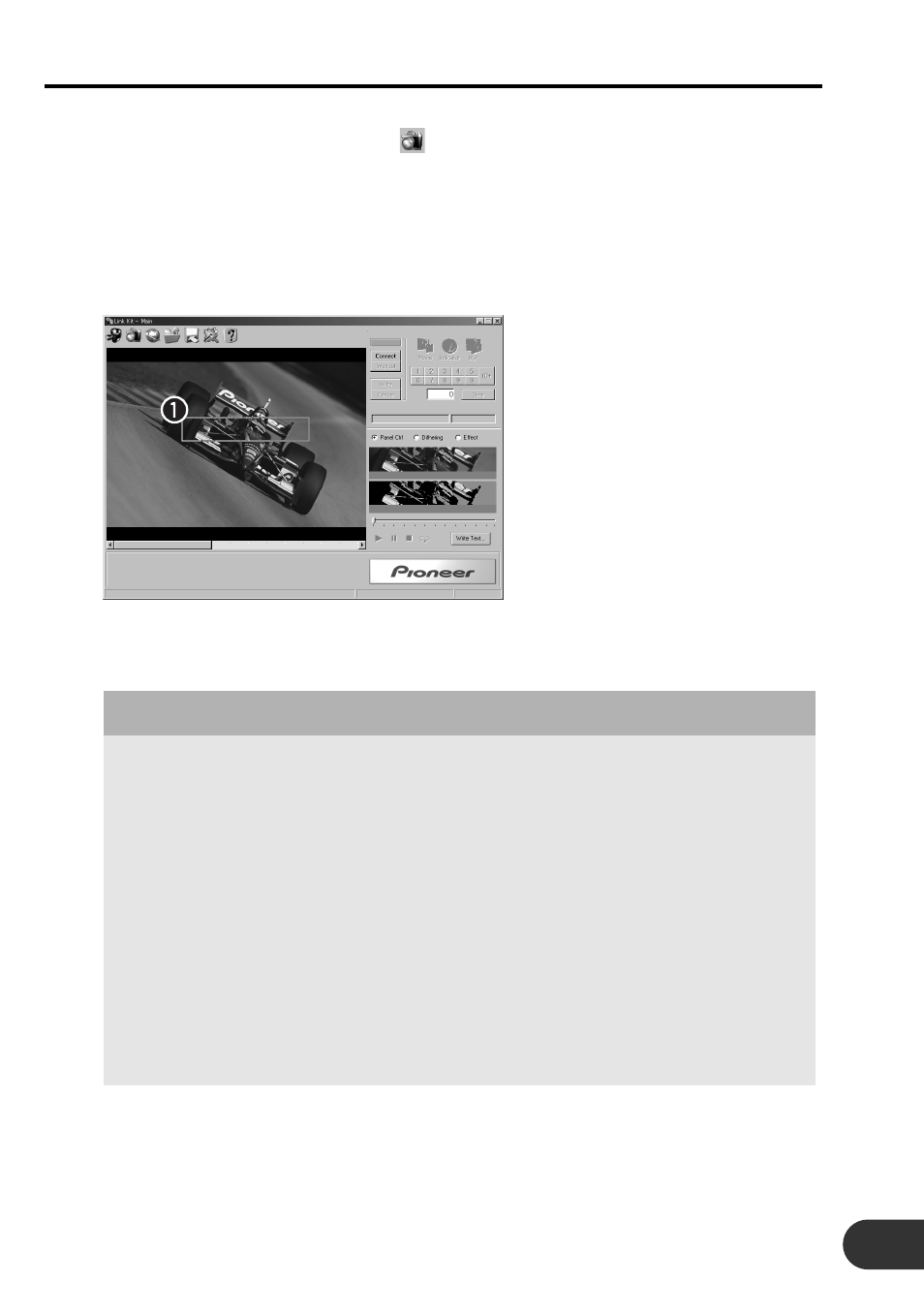
11
Creating Still Images
Still images (BGP: Background still picture) can be created from your favorite images.
z
Click “Creating images
”.
A dialog box will appear. Allowed file types are: BMP (.bmp), JPEG (.jpg, .jpeg) and PNG
(.png).
Note:
• The maximum file size of the still image that can be selected is 1.2 MB for JPEG and 12 MB for
BMP.
x
Select the image file and click “Open”.
q
Frame: Use to set the capturing range.
c
Set the position and size of the image to capture.
Note:
• Captured images can be processed (converted or corrected) or inserted with text. (Images are
saved using a file format that cannot be processed. Always process images before saving.)
Changing the Frame Position and Size
Changing the position
• Drag the inside of the frame to the desired position to capture.
Changing the size
• Drag the edge of the frame (
Ô
displayed) to the desired size.
Note:
• A menu will appear when right clicking the main view. This menu has the following
features.
Reset Size:
Resets the frame size to the default setting.
Reset Position:
Resets the frame position to the upper left.
Aspect Ratio Adjustment: The aspect ratio of the frame can be optimized. (With the
horizontal length as the base, the vertical length is adjust-
ed to the shape of the display elements of the front panel.)
