Picture adjustments, Pro adjust, 09 basic adjustment settings – Pioneer PDP-435FDE User Manual
Page 31: English
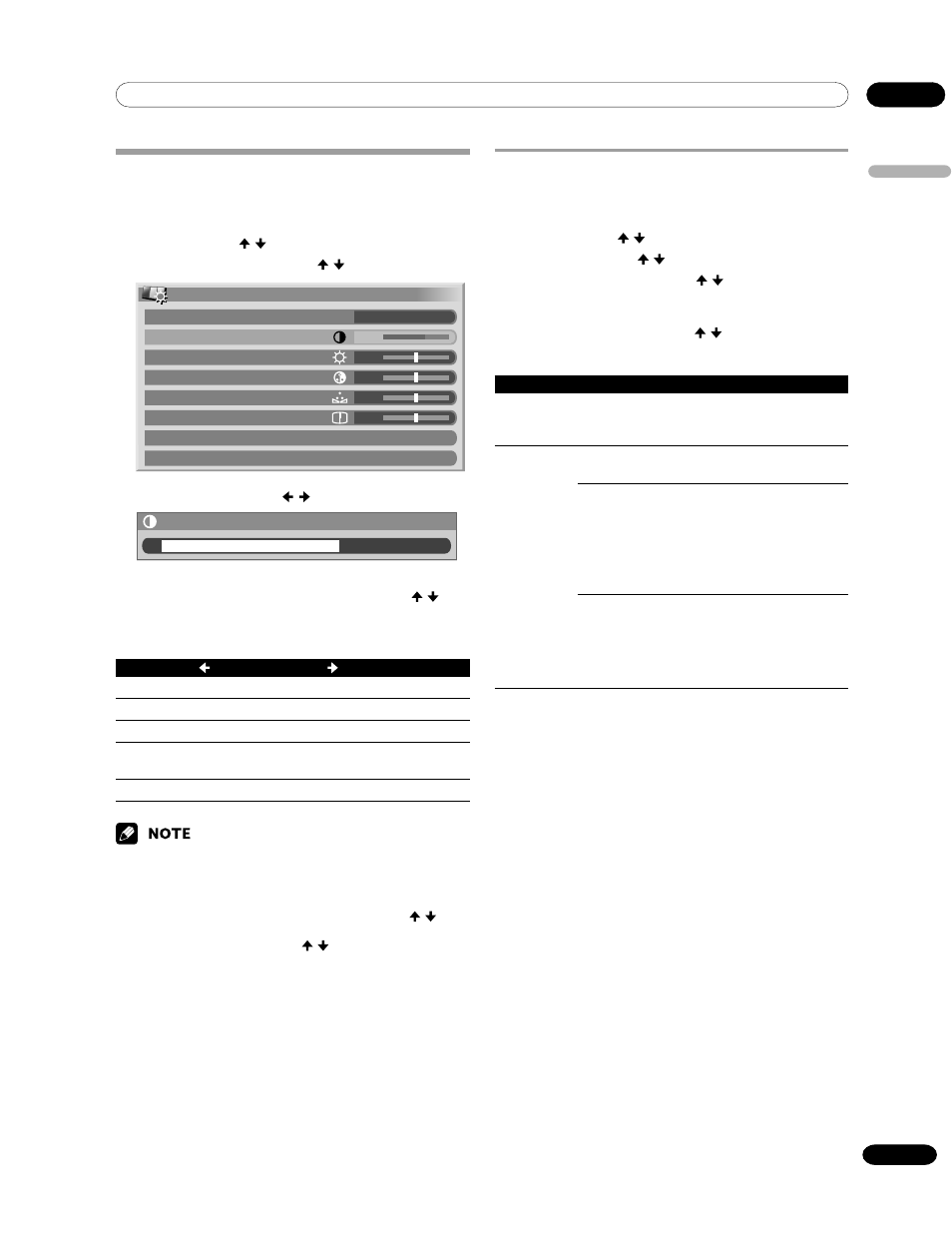
09
Basic Adjustment Settings
English
31
En
Picture adjustments
Adjust the picture to your preference for the chosen AV
Selection option (except DYNAMIC).
1
Press HOME MENU.
2
Select “Picture” ( / then ENTER).
3
Select an item to be adjusted ( / then ENTER).
4
Select the desired level (
/
).
Item
button
button
Contrast
For less contrast
For more contrast
Brightness
For less brightness
For more brightness
Colour
For less colour intensity For more colour intensity
Tint
Skin tones become
Skin tones become
purplish
greenish
Sharpness
For less sharpness
For more sharpness
• When an adjustment screen is in display, you can also
change the item to be adjusted, by pressing / .
5
Press HOME MENU to exit the menu.
Picture
AV Selection
Contrast
Brightness
Colour
Tint
Sharpness
Pro Adjust
Reset
STANDARD
40
0
0
0
0
Contrast
40
Pro Adjust
This system provides various advanced functions for
optimising the picture quality.
1
Press HOME MENU.
2
Select “Picture” ( / then ENTER).
3
Select “Pro Adjust” ( / then ENTER).
4
Select an item to be adjusted ( / then ENTER).
• You can select “PureCinema”, “Colour Temp”, “MPEG
NR”, “DNR”, “CTI”, or “DRE”.
5
Select the desired parameter ( / then ENTER).
• For the selectable parameters, see the table.
PureCinema
Automatically detects a film-based source (originally encoded
at 24 frames/second), analyses it, then recreates each still
film frame for high-definition picture quality.
Selections
Off
Deactivates the PureCinema.
Standard
Produces smooth and vivid moving
images (film specific) by automati-
cally detecting recorded image
information when displaying DVD
or high-definition images (e.g.,
movies) having 24 frames per
second.
ADV
Produces smooth and quality
moving images (as shown on
theatre screens) by converting to
72 Hz when displaying DVD
images (e.g., movies) having 24
frames per second.
• To make settings for “PureCinema”, “Colour Temp”, “MPEG
NR”, “DNR”, “CTI”, and “DRE”, select “Pro Adjust” in step 3
and then press ENTER. For the subsequent procedures
see “Pro Adjust”.
• To restore the factory defaults for all items, press / to
select “Reset” in step 3, and then press ENTER. A confir-
mation screen appears. Press / to select “Yes”, and
then press ENTER.
