Step 2, Installing the driver & software, Macintosh – Brother MFC-8870DW User Manual
Page 50
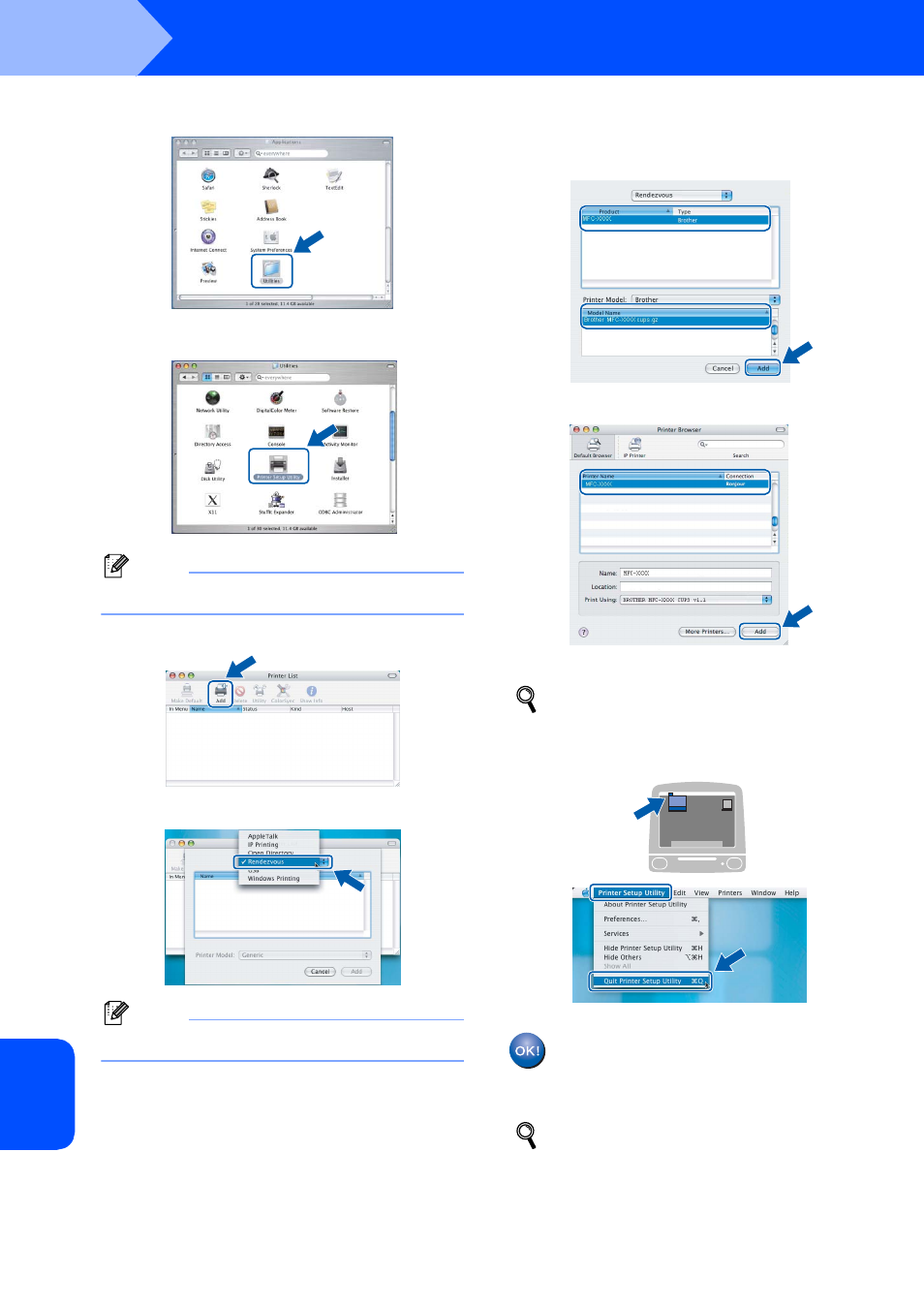
Installing the Driver & Software
48
STEP 2
Macintosh
®
Ma
c
in
tos
h
®
W
irel
ess
Netw
o
rk
26
Double-click the Utilities folder.
27
Double-click the Printer Setup Utility icon.
Note
For Mac OS
®
X 10.2.x users, open Print Center.
28
Click Add.
29
Make the selection shown below.
Note
For Mac OS
®
X 10.4 users, go to step 30.
30
Choose Brother MFC-XXXX (where XXXX is
your model name), and then click Add.
For Mac OS
®
X 10.2.4 to 10.3.x users
For Mac OS
®
X 10.4 or greater users
See Chapter 6 of the Network User’s Guide
on the CD-ROM.
31
Click Printer Setup Utility, then
Quit Printer Setup Utility.
The MFL-Pro Suite, Printer Driver,
Scanner Driver and ControlCenter2 have
been installed.
For more information about connecting the
machine to a Macintosh
®
network, see Chapter
6 of the Network User’s Guide on the CD-ROM.
