Installing the driver & software, Macintosh – Brother MFC-8870DW User Manual
Page 45
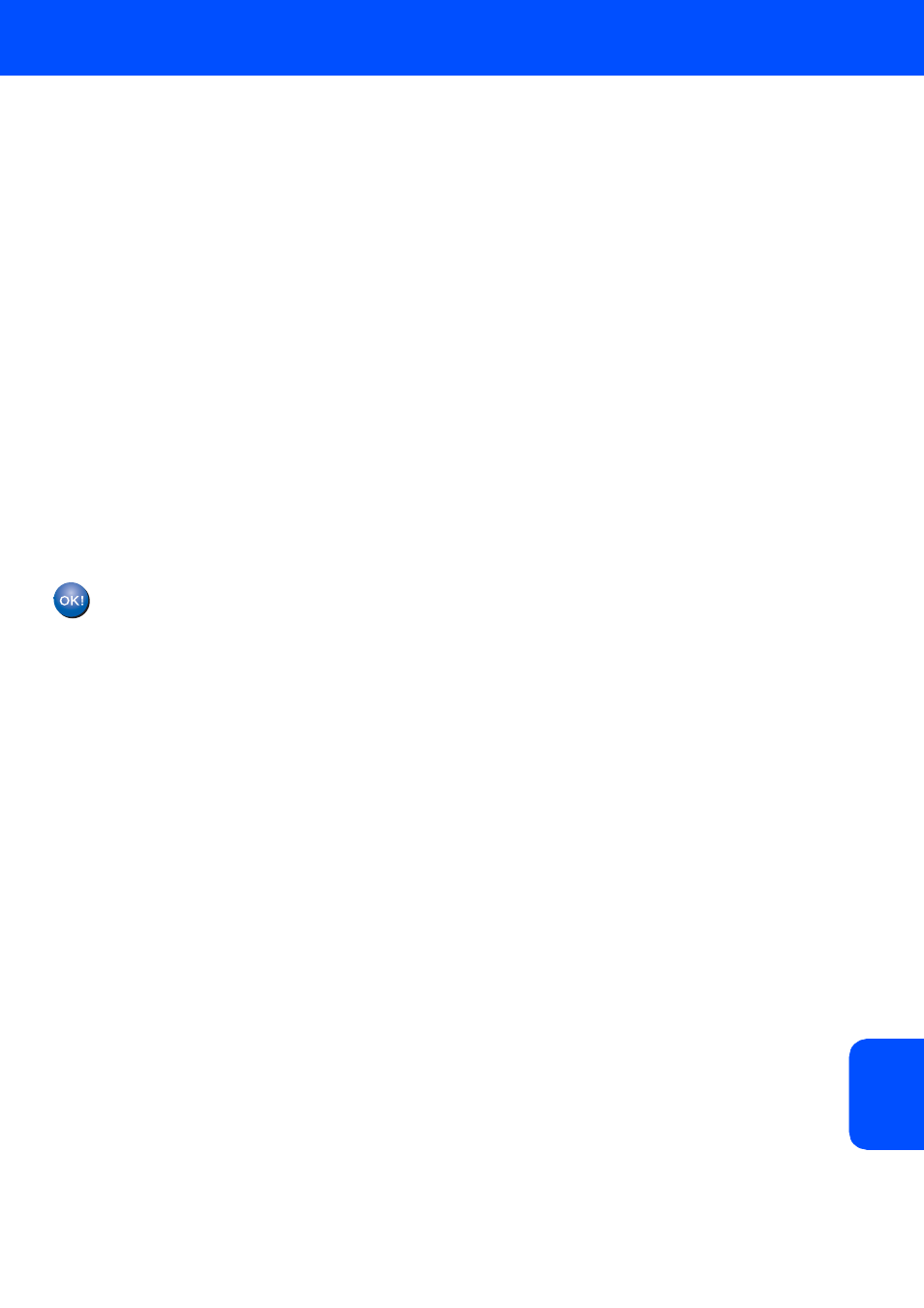
Installing the Driver & Software
43
Macintosh
®
Ma
c
in
tos
h
®
W
irel
ess
Netw
o
rk
5
The wireless network connection status using
the SecureEasySetup™ software will be
displayed: Connecting WLAN, Connected or
Connection Error
.
Connecting WLAN
is displayed when the
print server is trying to make connections to
your router or access point. Wait till either
Connected
or Connection Error is
displayed.
Connected
is displayed when the print server
is successfully connected to your router or
access point. You can now use your machine
in a wireless network.
Connection Error
is displayed when the
print server has not successfully connected to
your router or access point. Try starting from
step 2 again. If the same message is displayed
again, reset the print server back to the default
factory settings and try again.
(See Restoring the network settings to factory
default on page 53.)
Wireless setup is now complete. To install
the MFL-Pro suite, continue to step 14 on
page 46.
