05 basic playback – Pioneer VSX-921 User Manual
Page 32
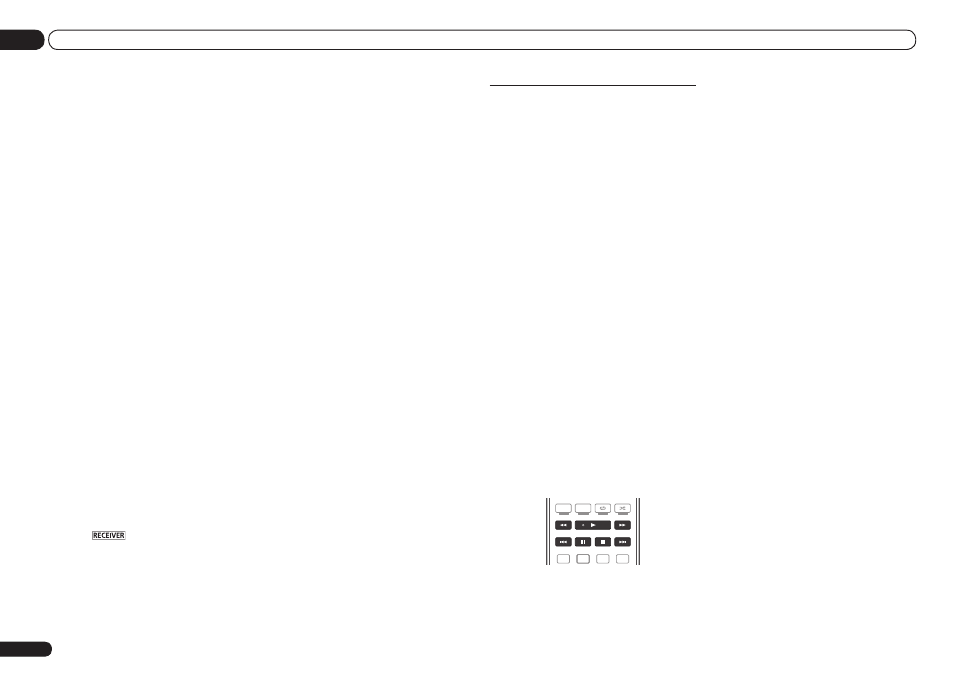
En
32
05
Basic playback
Listening to music contents of a
Bluetooth wireless technology
device with your system
1 Press ADPT on the remote control to
switch the receiver to ADAPTER PORT
input.
! The ADAPTER PORT input can also be
selected by pressing SOUND RETRIEVER AIR
on the receiver. In this case, the optimum
listening mode (SOUND RETRIEVER AIR) is
selected automatically.
! When the Bluetooth ADAPTER is not plugged
into the ADAPTER PORT, NO ADAPTER
will be displayed if ADAPTER PORT input is
selected.
2 From the Bluetooth wireless
technology device, perform the operation
to connect to the Bluetooth ADAPTER.
3 Start playback of music contents stored
on the Bluetooth wireless technology
device.
This receiver’s remote control buttons can
be used for basic playback of files stored on
Bluetooth wireless technology devices.
! Bluetooth wireless technology device should
be compatible with AVRCP profile.
! Depending on the Bluetooth wireless
technology device you use, operation may
differ from what is shown in the remote
control buttons.
TV / DTV
MPX
PQLS
PHASE CTRL
STATUS
PGM
MENU
AUDIO
HDD
DVD
1
3
22
S.RETRIEVER
2
4 While listening to a source, set the
remote control to the receiver operation
mode, then press ADV SURR repeatedly to
select SOUND RETRIEVER AIR.
The Bluetooth
®
word mark and logos are
registered trademarks owned by Bluetooth
SIG, Inc. and any use of such marks by
PIONEER CORPORATION is under license.
Other trademarks and trade names are those of
their respective owners.
! When using the AS-BT200 only: This unit
complies with Bluetooth Specifications
Ver. 2.1. When this unit and another device
equipped with Bluetooth wireless technology
both comply with Bluetooth Specification Ver.
2.1, pairing of the two may be possible without
the need for inputting a password.
In this case, a passcode may be displayed on
this receiver and on the device equipped with
Bluetooth wireless technology. If this happens,
check that the same passcode is displayed
on this receiver and the device equipped
with Bluetooth wireless technology, then
select YES with the
k and l keys and press
ENTER. After this, also perform the connection
operation on the Bluetooth device to be
connected. If the passcode does not match
the code displayed on the Bluetooth device to
be connected, select NO to cancel pairing,
then try starting over.
Press ADPT to set the ADAPTER PORT
input, then conduct the pairing operation on
the Bluetooth wireless technology device.
If pairing is successful, there is no need to
performing the pairing operation below.
! Pair one unit at a time.
! When connecting this receiver by Bluetooth
connections with a device equipped with the
Bluetooth function to listen to music, do not
connect any devices other than this receiver
by Bluetooth connection to the Bluetooth-
equipped device. If a Bluetooth connection is
already established with a device other than
this receiver, disconnect the other device
before connecting this receiver.
1 Press
on the remote control,
then press HOME MENU.
2 Select ‘System Setup’, then press
ENTER.
3 Select ‘Other Setup’, then press ENTER.
4 Select ‘Pairing Bluetooth Device’, then
press ENTER.
5 Select the ‘Passcode’ setting you want.
Select the same passcode as the Bluetooth
wireless technology device you wish to connect.
! 0000/1234/8888 – Select the passcode from
these options. These are the passcodes that
can be used in most cases.
! Others – Select to use a passcode other than
those mentioned above.
6 If you selected ‘Others’ in step 5, enter
the passcode.
Use
i/j to select a number and k/l to move
the cursor.
7 Follow the instructions displayed on
the GUI screen to conduct pairing with the
Bluetooth wireless technology device.
Switch on the Bluetooth wireless technology
device that you want to make pair, place it near
the receiver and set it to the pairing mode.
8 Check to see that the Bluetooth
ADAPTER is detected by the Bluetooth
wireless technology device.
When the Bluetooth wireless technology device
is connected:
CONNECTED appears in the receiver display.
! The system can display alphanumeric
characters only. Other characters may not be
displayed correctly.
When the Bluetooth wireless technology device
is not connected:
Go back to the passcode setting in step 5. In
this case, perform the connection operation
from the Bluetooth wireless technology device.
9 From the Bluetooth wireless
technology device list, select Bluetooth
ADAPTER and enter the Passcode selected
in step 5.
! The passcode may in some cases be referred
to as PASSKEY or PIN code.
