49 en, Erasing images [erase, Protecting images [ protecting images [ r r – Olympus SH-25MR User Manual
Page 49
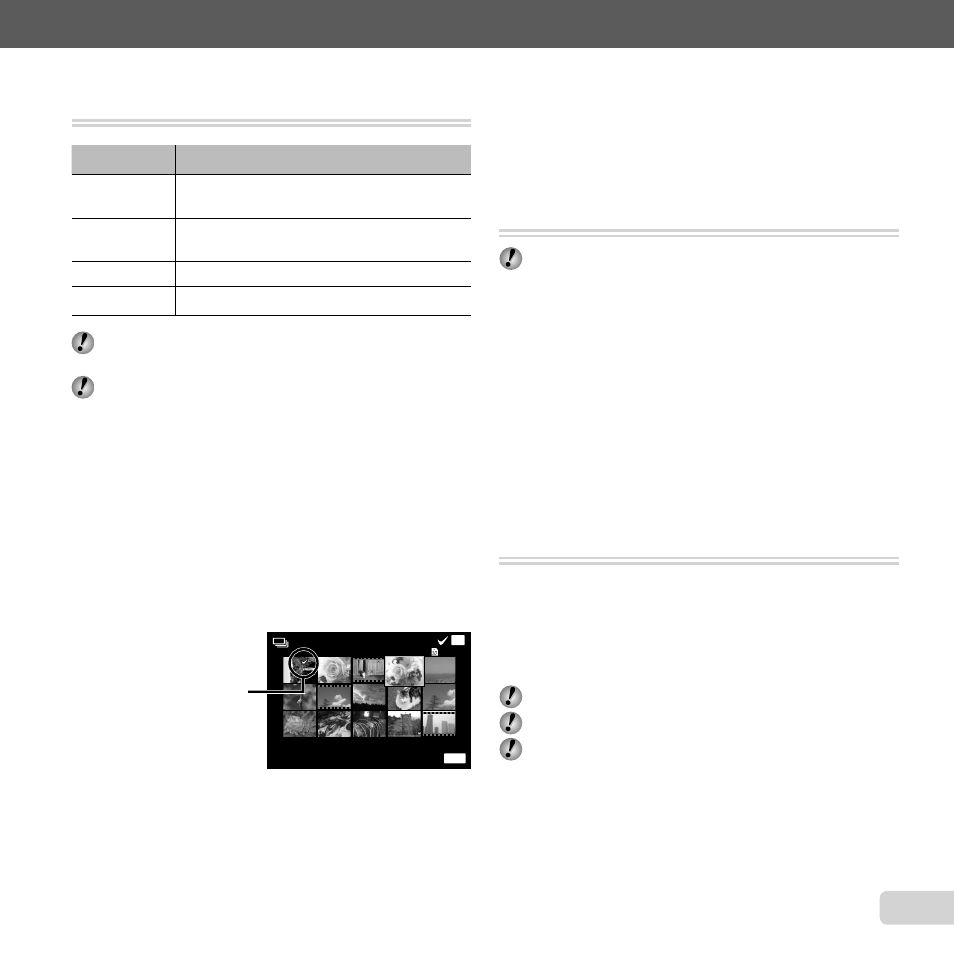
49
EN
For information on using the menus, see “Setup menu” (p. 8).
Erasing images [Erase]
Erasing images [Erase]
q (Playback Menu) X Erase
Submenu 2
Application
All Erase
All images in the internal memory or card
will be erased.
Sel. Image
Images are individually selected and
erased.
Erase
Deletes the image displayed.
Erase Group All images in the group are erased (p. 38).
When erasing pictures in the internal memory, do not
insert the card into the camera.
Protected images cannot be erased.
To individually select and erase images
To individually select and erase images
[Sel. Image]
[Sel. Image]
1
Use
FG to select [Sel. Image], and press the
A button.
2
Use
HI to select the image to be erased, and press
the
A button to add a R mark to the image.
●
Turn the zoom lever to the W end to display an
index view. Images can be quickly selected using
the
FGHI buttons. Turn to the T end to return
to the single frame display.
Sel. Image (1)
Erase/Cancel
OK
MENU
4/30
4/30
R mark
3
Repeat Step 2 to select the images to be erased,
and then press the
m button to erase the selected
images.
4
Use
FG to select [Yes], and press the
A button.
●
The images with a R mark are erased.
To erase all images [All Erase]
To erase all images [All Erase]
1
Use
FG to select [All Erase], and press the
A button.
2
Use
FG to select [Yes], and press the
A button.
Protecting images [
Protecting images [R
R]]
q (Playback Menu) X R
Protected images cannot be erased by [Erase] (p. 23,
49), [Sel. Image] (p. 49), [Erase Group] (p. 49) or [All
Erase] (p. 49), but all images are erased by [Memory
Format]/[Format] (p. 50).
1
Use
HI to select an image.
2
Press the
A button.
●
Press the
A button again to cancel the settings.
3
If necessary, repeat Steps 1 and 2 to protect other
images, and press the
m button.
Select images for upload to the Internet
Select images for upload to the Internet
using the supplied OLYMPUS Viewer 2
using the supplied OLYMPUS Viewer 2
software [Upload Order]
software [Upload Order]
q (Playback Menu) X Edit X Upload Order
1
Use
HI to select an image.
2
Press the
A button.
●
Press the
A button again to cancel the settings.
3
Repeat Steps 1 and 2 as required.
4
Press the
m button.
Only JPEG fi les can be selected for upload.
See on-line help for upload instructions.
GPS data recorded with images can not be deleted.
Select [Off] for [GPS Settings] if you do not wish to
reveal the locations where photographs were taken.
