Using the menu, Three types of setting operations, Press the button – Olympus µ 1040 User Manual
Page 3: Press the button to complete the setting
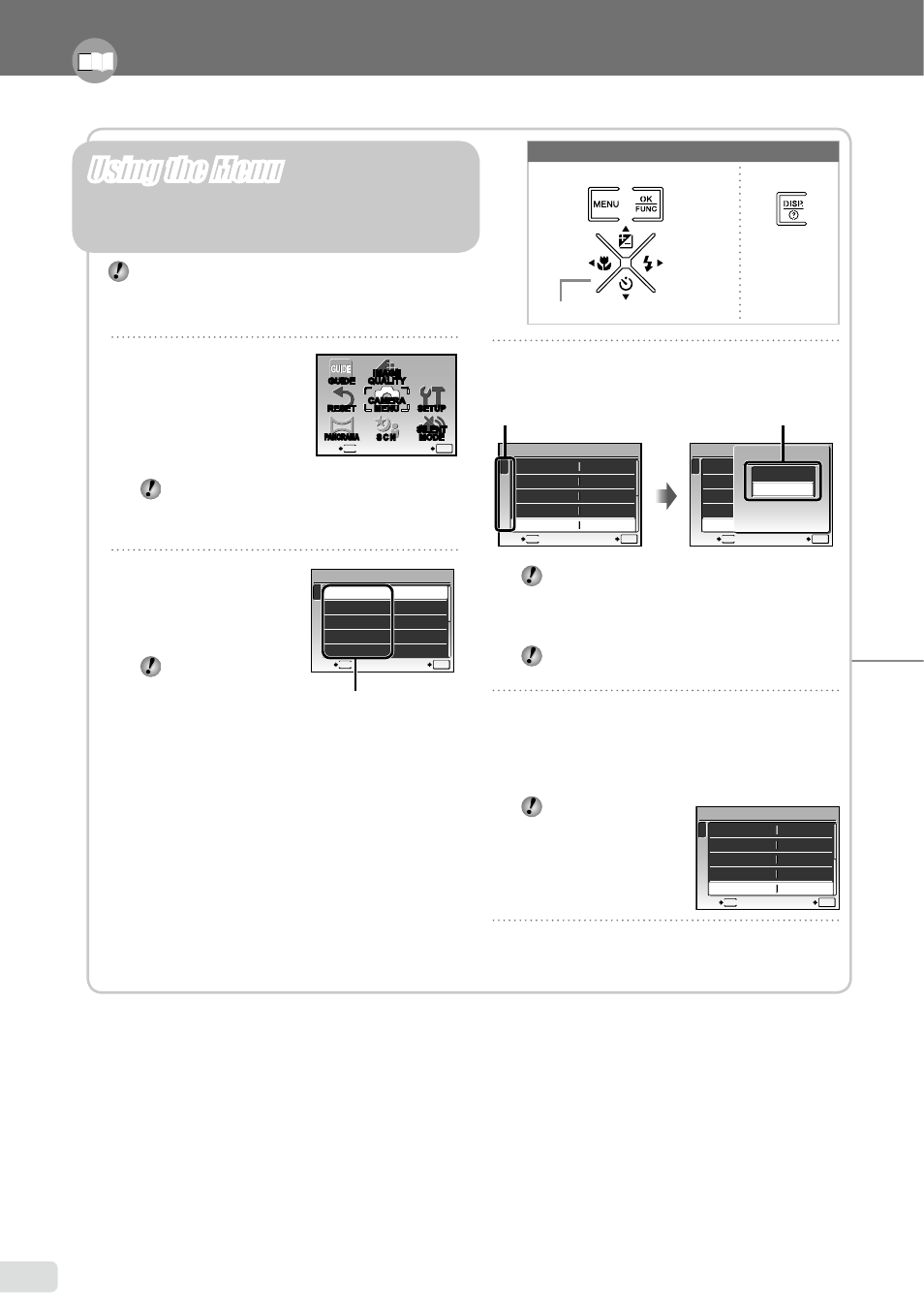
EN
Please read “Menu Settings” (p. 23 to 36) while referring to this page.
1
Press the
button.
This example describes
how to use the menus
to set the [DIGITAL
ZOOM].
Press the
button to return to the previous screen in any
subsequent step.
2
Use
CEFD
to
select the desired
menu, and press
the x button.
Pressing and
holding the E
button displays an
explanation (menu
guide) of the selected option.
●
3
Use
CE
to select the desired
submenu 1, and press the x button.
To quickly move to the desired submenu, press
F
to highlight the page tab, and then use
CE
to move the page tab. Press
D
to return to the
submenu 1.
Some menus include submenus that appear
by pressing the x button.
4
Use
CE
to select the desired
submenu 2, and press the x button.
Once a setting is made, the display returns to
the previous screen.
There may be
additional operations.
“Menu Settings”
(p. 23 to 36)
5
Press the
button to complete the
setting.
●
Three Types of Setting Operations
Using the Menu
Various camera settings can be accessed through the
menus, including functions used during shooting and
playback and the date/time and screen display.
There may be unavailable menus depending on the
other related settings or the selected
s mode
(p. 26)
.
S C N
RESET
PANORAMA
CAMERA
MENU
SILENT
MODE
MENU
EXIT
SET
OK
IMAGE
QUALITY
SETUP
GUIDE
Shooting mode top menu
1
2
ISO
OFF
ON
CAMERA MENU
AUTO
o
FINE ZOOM
DIGITAL ZOOM
DRIVE
AUTO
WB
MENU
EXIT
SET
OK
button
Buttons in use
E
button
ISO
OFF
OFF
1
2
CAMERA MENU
SET
OK
AUTO
o
FINE ZOOM
DIGITAL ZOOM
DRIVE
AUTO
WB
MENU
EXIT
Submenu 1
x
button
Arrow pad
1
2
ISO
OFF
OFF
CAMERA MENU
AUTO
o
FINE ZOOM
DIGITAL ZOOM
DRIVE
AUTO
WB
MENU
EXIT
SET
OK
1
2
ISO
OFF
OFF
CAMERA MENU
AUTO
o
FINE ZOOM
DIGITAL ZOOM
DRIVE
AUTO
WB
MENU
SET
OK
BACK
DIGITAL ZOOM
OFF
ON
Page tab
Submenu 2
