Single-frame reservation, All-frame reservation, Select [print order] [ < ], and press o – Olympus 720 SW User Manual
Page 44: When you finish making print reservations, press o, Select [set], and press o, Select [print order] [ u ], and press o, Pri nt ing p ict ures 3
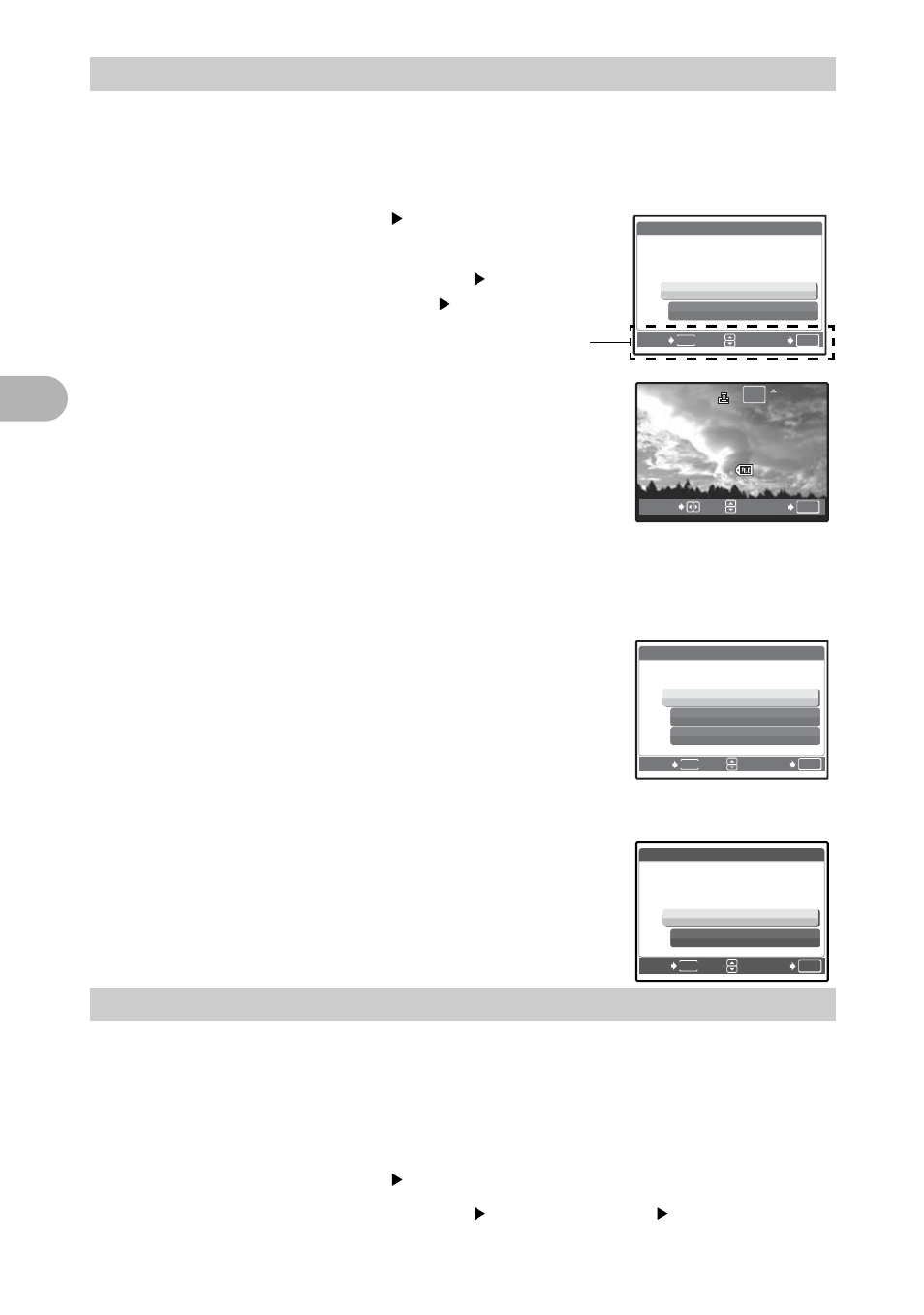
44
Pri
nt
ing
p
ict
ures
3
Follow the operation guide to make a print reservation for a selected picture.
1
Press the
m button in the playback mode and display the
top menu.
2
Select [PRINT ORDER]
[
<], and press
o.
• Playing back the album:Top menu
ORDER]
[
<]
3
Press
43 to select the frames for print
reservations, and then press
12 to set
the number of prints.
• You cannot make print reservations for pictures
with
A.
• Repeat Step 3 to make print reservations for other
pictures.
4
When you finish making print reservations,
press
o.
5
Select the date and time print setting, and
press
o.
NO
The pictures are printed without the date and
time.
DATE The selected pictures are printed with the
shooting date.
TIME
The selected pictures are printed with the
shooting time.
6
Select [SET], and press
o.
Reserves all the pictures stored on the card. The number of prints is set at one
print per picture.
1
Press the
m button in the playback mode and display the
top menu.
2
Select [PRINT ORDER]
[
U], and press
o.
• Playing back the album:Top menu
[PRINT ORDER]
[
U]
3
Select the date and time setting, and press
o.
Single-frame reservation
All-frame reservation
OK
SET
MENU
BACK
< PRINT ORDER
<
U
ŜŹŅŞ
Operation guide
OK
MOVE
SET
IJijĻĴı
IJijĻĴı
ĨıķįıĴįijķ
ĨıķįıĴįijķ
IJ ı ı Į ı ı ı ĵ
IJ ı ı Į ı ı ı ĵ
ĵ
ʼnŒ
ʼnŒ
ȿ
[xD
xD]
ı
OK
SET
MENU
BACK
X
NO
DATE
TIME
ŜŹŅŞ
OK
SET
MENU
BACK
< PRINT ORDER
SET
CANCEL
ŜŹŅŞ
1 (
1 (
1)
1)
