Resetting all print reservation data – Olympus SZ17 User Manual
Page 56
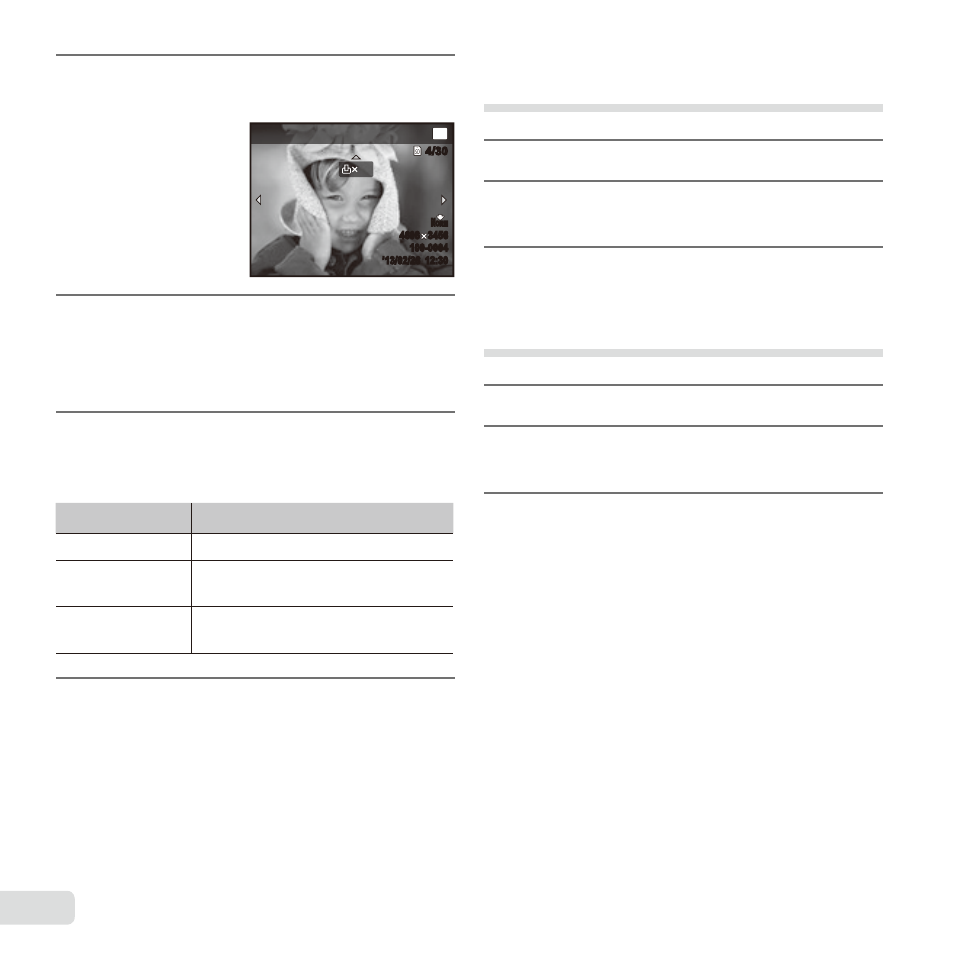
56 EN
Reserving one print each of all
images on the card [U]
1
Follow Steps 1 and 2 in [
<] (p. 55).
2
Use
FG to select [
U], and
press the
A button.
3
Follow Steps 5 and 6 in [
<].
Resetting all print reservation
data
1
Follow Steps 1 and 2 in [
<] (p. 55).
2
Select either [
<] or [U], and
press the
A button.
3
Use
FG to select [Reset], and
press the
A button.
3
Use
FG to select [
<], and press
the
A button.
4/30
4/30
0
OK
Print Order
N
ORM
100-0004
’13/02/26 12:30
N
ORM
100-0004
’13/02/26 12:30
3456
4608 3456
4608
4
Use
HI to select the image for
print reservation. Use
FG to
select the quantity. Press the
A
button.
5
Use
FG to select the [
X] (date
print) screen option, and press
the
A button.
Submenu 2
Application
No
This prints the image only.
Date
This prints the image with the
shooting date.
Time
This prints the image with the
shooting time.
6
Use
FG to select [Set], and
press the
A button.
- CAMEDIA B-20LPC (40 pages)
- PT-014 (38 pages)
- BCM-1 (2 pages)
- B-20 LPC (40 pages)
- BCL-1 (2 pages)
- PFL-01 (19 pages)
- PT-018 (38 pages)
- PS-BCL1 (2 pages)
- CAMEDIA BU-300 (52 pages)
- PT-022 (43 pages)
- PPO-02 (2 pages)
- PT 021 (37 pages)
- LI 10C (35 pages)
- PT E06 (30 pages)
- MR-100 (8 pages)
- PT 048 (32 pages)
- PT 048 (31 pages)
- CAMEDIA BU-200 (52 pages)
- BATTERY CRADLE ET-CK30 (2 pages)
- BU-300 (52 pages)
- PT E03 (284 pages)
- DIGITAL BCM-1 (2 pages)
- PT 023 (42 pages)
- PT 033 (44 pages)
- HLD-6 (58 pages)
- UC-90 (6 pages)
- BCS-5 (7 pages)
- XZ10 (89 pages)
- SH60 (88 pages)
- SH1 (113 pages)
- VH-410 (71 pages)
- STYLUS 1 (120 pages)
- TG850 (111 pages)
- VG-180 (65 pages)
- VG-120 (76 pages)
- VG-120 (76 pages)
- VR-370 (78 pages)
- VR-310 (76 pages)
- VR-310 (76 pages)
- TG3 (118 pages)
- TG810 (92 pages)
- TG835 (101 pages)
- SP100EE (109 pages)
- FE-130 (80 pages)
