Using the menu, Three ways to adjust settings, Press the button to complete the setting – Olympus µ-7000 User Manual
Page 3: Set the mode dial to one of the selections, Press the button
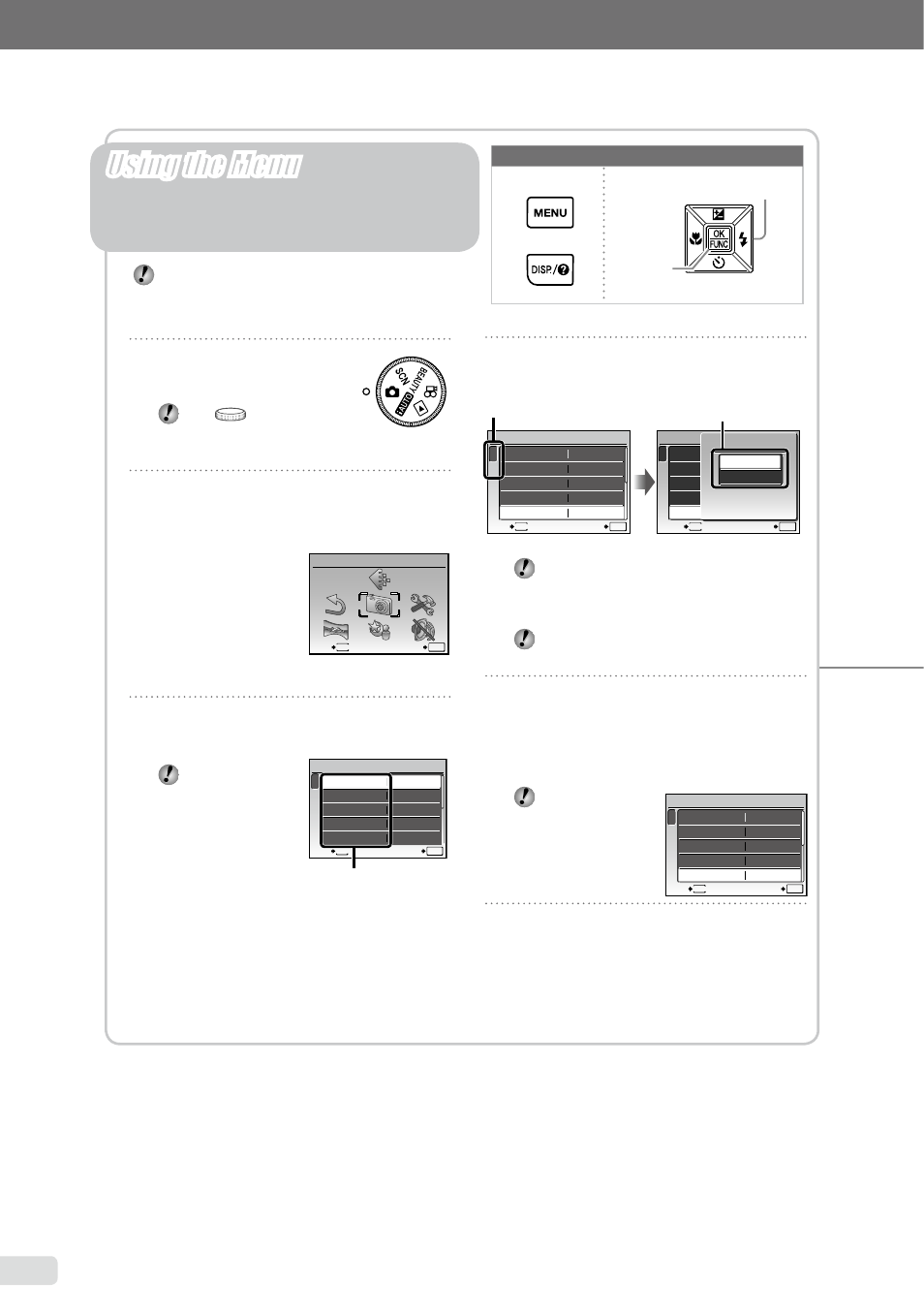
3
EN
button
Buttons in use
4
Use LM to select the desired
submenu 1, and press the E button.
1
2
ISO
OFF
OFF
CAMERA MENU
AUTO
o
FINE ZOOM
DIGITAL ZOOM
DRIVE
AUTO
WB
MENU
EXIT
SET
OK
1
2
ISO
OFF
OFF
CAMERA MENU
AUTO
o
FINE ZOOM
DIGITAL ZOOM
DRIVE
AUTO
WB
MENU
SET
OK
BACK
DIGITAL ZOOM
OFF
ON
Page tab
Submenu 2
To quickly move to the desired submenu,
press N to highlight the page tab, and then
use LM to move the page tab. Press O
to return to the submenu 1.
Some menus include submenus that
appear by pressing the E button.
5
Use LM to select the submenu 2,
and press the E button.
Once a setting is selected, the display
returns to the previous screen.
There may
be additional
operations. “Menu
Settings” (p. 25 to
42)
6
Press the
button to complete
the setting.
●
Three Ways to Adjust Settings
E
button
Using the Menu
Various camera settings can be accessed through the
menus, including functions used during shooting and
playback and the date/time and screen display.
Some menus may not be selectable due to
combinations of functions that have been set or
the selected
mode (p. 17).
1
2
ISO
OFF
ON
CAMERA MENU
AUTO
o
FINE ZOOM
DIGITAL ZOOM
DRIVE
AUTO
WB
MENU
EXIT
SET
OK
Please read “Menu Settings” (p. 25 to 42) while referring to this page.
Arrow pad
E
button
1
Set the mode dial to
one of the selections.
The
symbol in
“Menu Settings” (p. 25 to
42) indicates available shooting modes.
2
Press the
button.
This example describes how to use the
menus to set the [DIGITAL ZOOM].
CAMERA MENU
MENU
EXIT
SET
OK
Shooting mode top menu
3
Use LMNO to select the desired
menu, and press the E button.
Pressing and
holding the E
button displays
an explanation
(menu guide)
of the selected
option.
ISO
OFF
OFF
1
2
CAMERA MENU
SET
OK
AUTO
o
FINE ZOOM
DIGITAL ZOOM
DRIVE
AUTO
WB
MENU
EXIT
Submenu 1
●
