Print reservations (dpof), Single-frame print reservations, 53 en – Olympus 1060 User Manual
Page 53: Print reservations (dpof
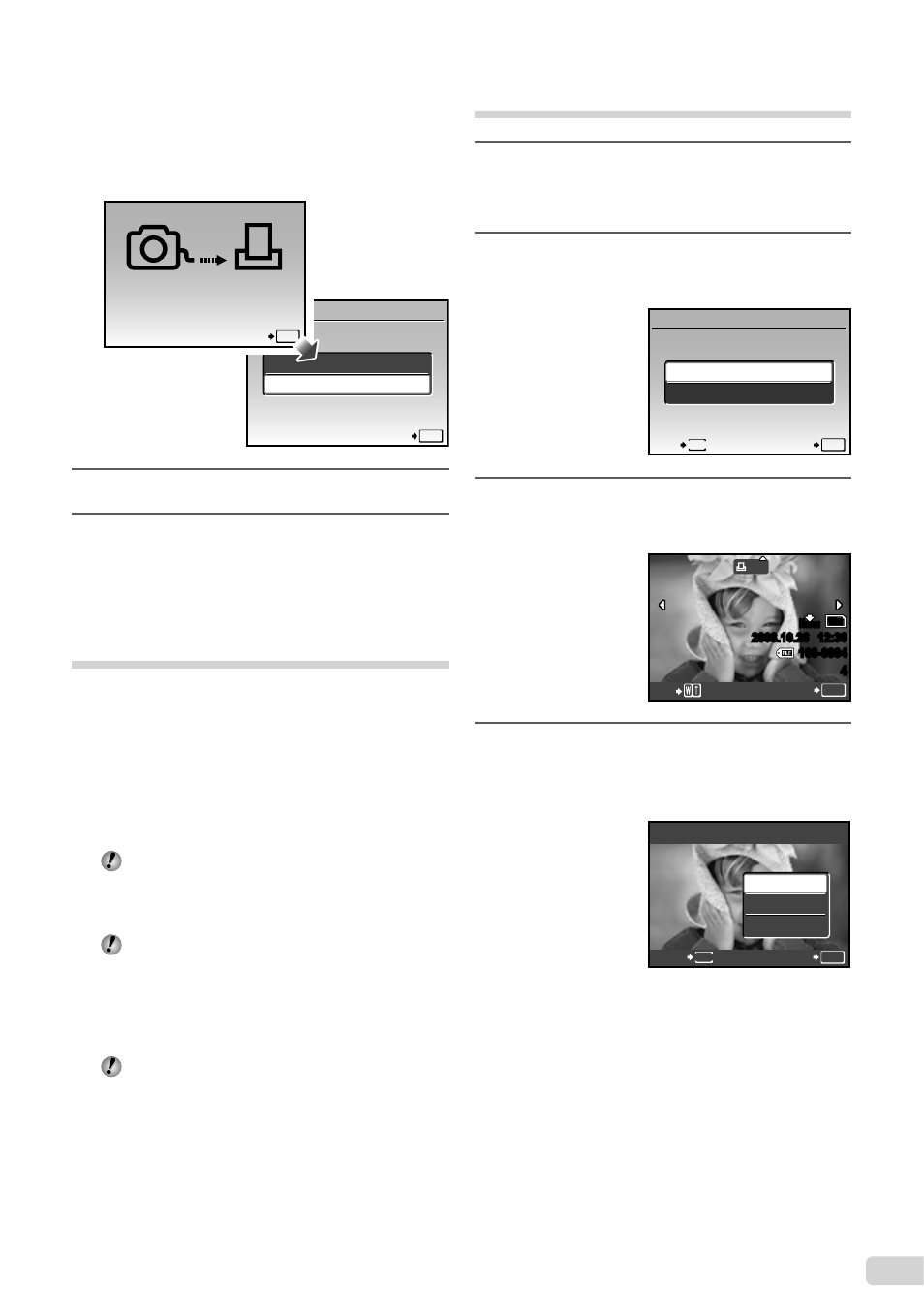
53
EN
To cancel printing
1
Press the
button while
[TRANSFERRING] is displayed.
2
Select [CANCEL] using
12 and then
press the
button.
SET
OK
CONTINUE
CANCEL
CANCEL
OK
TRANSFERRING
11
Press the
m button.
12
When the message [REMOVE USB
CABLE] is displayed, disconnect
the USB cable from the camera and
printer.
Print Reservations (DPOF
*1
)
In print reservations, the number of prints and
date imprint option are saved in the image on the
card. This enables easy printing at a printer or
print shop supporting DPOF by using only the print
reservations on the card without a computer or a
camera.
*1
DPOF is a standard for storing automatic printout
information from digital cameras.
Print reservations can be set only for the
images stored on the card. Insert a card
with recorded images before making print
reservations.
DPOF reservations set by another DPOF
device cannot be changed by this camera.
Make changes using the original device.
Making new DPOF reservations with this
camera will erase the reservations made by
the other device.
DPOF print reservations can be made for up to
999 images per card.
Single-frame print reservations
[<]
1
Set the mode dial to
q, and then
press the
m button to display the
top menu.
2
Use
1234 to select [<PRINT
ORDER], and press the
button.
PRINT ORDER
SET
OK
<
U
EXIT
MENU
3
Use
12 to select [
<], and press the
button.
x
10
M
2008.10.26 12:30
100-0004
4
0
N
ORM
SET
OK
O
4
Use
34 to select the image for print
reservation. Use 12 to select the
quantity. Press the
button.
SET
OK
MENU
BACK
DATE
TIME
NO
X
To crop an image for printing
Make the cropping settings before pressing
the
button in Step 4. “To crop an image
(
P)” (p. 52)
