52 en, Use 34 to select an image, Press the button – Olympus 1060 User Manual
Page 52: Use 12 to select [print], and press the button
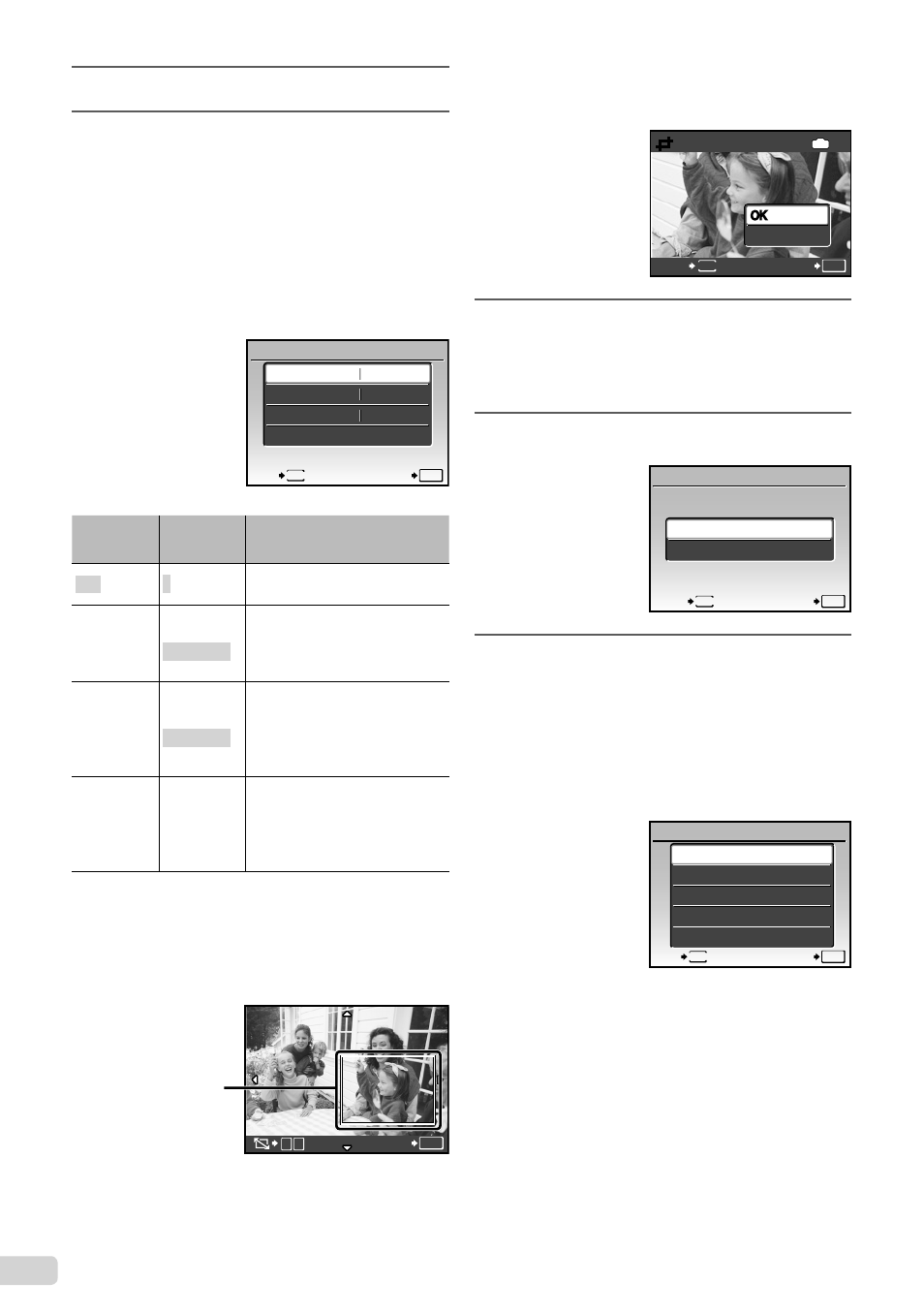
52 EN
6
Use
34 to select an image.
7
Press the
< button to make a
[SINGLE PRINT] reservation for the
displayed image.
Press
2 to make detailed printer
settings for the current image.
To make detailed printer settings
1
Use 1234 to make settings and press
the
button.
DATE
PRINT INFO
SET
OK
P
FILE NAME
< x
WITHOUT
WITHOUT
1
EXIT
MENU
Submenu
5
Submenu
6
Application
<×
0 to 10
This selects the number of
prints.
DATE
WITH/
WITHOUT
Selecting [WITH] prints the
images with the date.
Selecting [WITHOUT] prints
the images without the date.
FILE NAME
WITH/
WITHOUT
Selecting [WITH] prints the
fi le name on the image.
Selecting [WITHOUT] does
not print any fi le name on the
image.
P
(Proceeds
to the
setting
screen. See
below.)
This selects a portion of the
image for printing.
To crop an image (
P)
1
Use the zoom button to select the size of the
cropping frame, use 1234 to move the
frame, and then press the
button.
Cropping
frame
T
W
SET
OK
2
Use
12 to select [OK], and press the
button.
P
MENU
BACK
SET
OK
IN
OK
CANCEL
8
If necessary, repeat Steps 6 to 7
to select the image to be printed,
make the detailed settings, and set
[SINGLEPRINT].
9
Press the
button.
SET
OK
MENU
BACK
CANCEL
10
Use 12 to select [PRINT], and press
the
button.
Printing starts.
When [OPTION SET] is selected in [ALL PRINT]
mode, the [PRINT INFO] screen is displayed.
After printing has fi nished, [PRINT MODE SELECT]
will be displayed.
ALL PRINT
PRINT MODE SELECT
SET
OK
ALL INDEX
PRINT ORDER
MULTI PRINT
EXIT
MENU
●
●
●
