Setting the image aspect, Iso sensitivity, Use hi to select an aspect ratio and press q – Olympus E-PL2 User Manual
Page 45: Select an option using hi and press q, Basic photography/frequently-used options
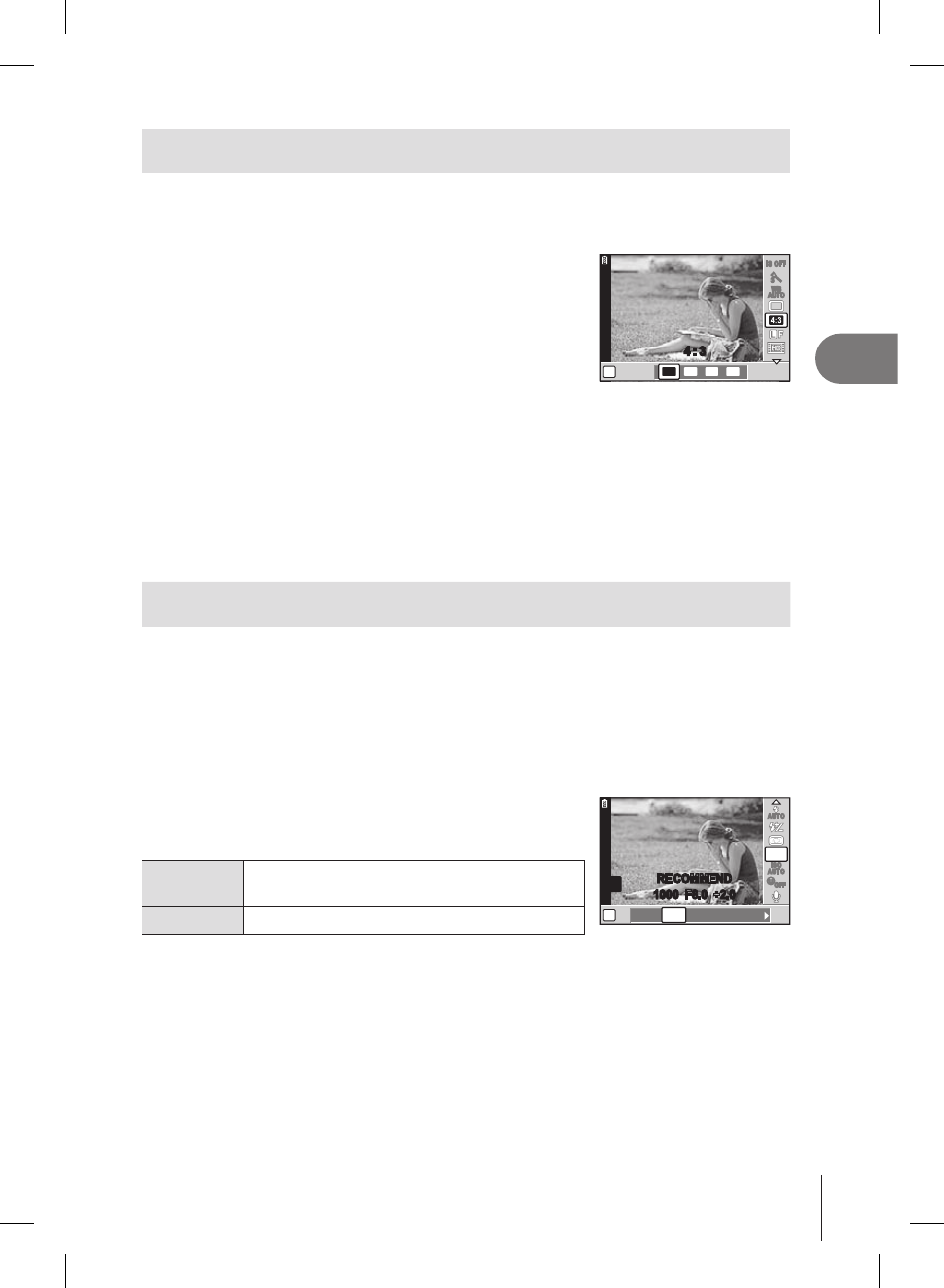
EN
Basic photography/frequently-used options
1
Setting the image aspect
You can change the aspect ratio (horizontal-to-vertical ratio) when taking pictures
using live view. Depending on your preference, you can set the aspect ratio to
[4:3] (standard), [16:9], [3:2], or [6:6].
1
Display the live control (P. 20) and select
the aspect ratio item using
FG.
2
Use
HI to select an aspect ratio and
press
Q.
P
4 : 3
4:3
3:2
6:6
16:9
IS OFF
WB
WB
AUTO
AUTO
j
#
Caution
JPEG images are cropped to the selected aspect ratio; RAW images, however, are
not cropped but are instead saved with information on the selected aspect ratio.
When RAW images are played back, the selected aspect ratio is shown by a frame.
%
Tips
For information on cropping existing photographs or changing their aspect ratio, see
“
Editing still images
”
(P. 63).
ISO sensitivity
Increasing ISO sensitivity increases noise (graininess) but allows photographs
to be taken when lighting is poor. The setting recommended in most situations
is [AUTO], which starts at ISO 200 — a value that balances noise and dynamic
range — and then adjusts ISO sensitivity according to shooting conditions.
1
Display the live control (P. 20) and select the ISO sensitivity item
using
FG.
2
Select an option using
HI and press Q.
The selected option is displayed in the monitor.
AUTO
The sensitivity is set automatically
according to the shooting conditions.
200 – 6400
Sensitivity is set to the selected value.
•
P
ISO-A
ISO-A
200
200
1000 F8.0 +2.0
AUTO
200
250 320 400 500
ISO-A
ISO-A
200
200
g
OFF
g
OFF
AUTO
ISO
AUTO
RECOMMEND
%
Tips
The default value and upper limit for auto ISO sensitivity can be selected using
[ISO-AUTO SET].
The options available for ISO sensitivity can be selected using [ISO STEP].
Auto sensitivity can be enabled in M mode using [ISO-AUTO].
g “Custom menu” (P. 78)
•
•
•
•
