Resetting print reservation data – Olympus 840 User Manual
Page 44
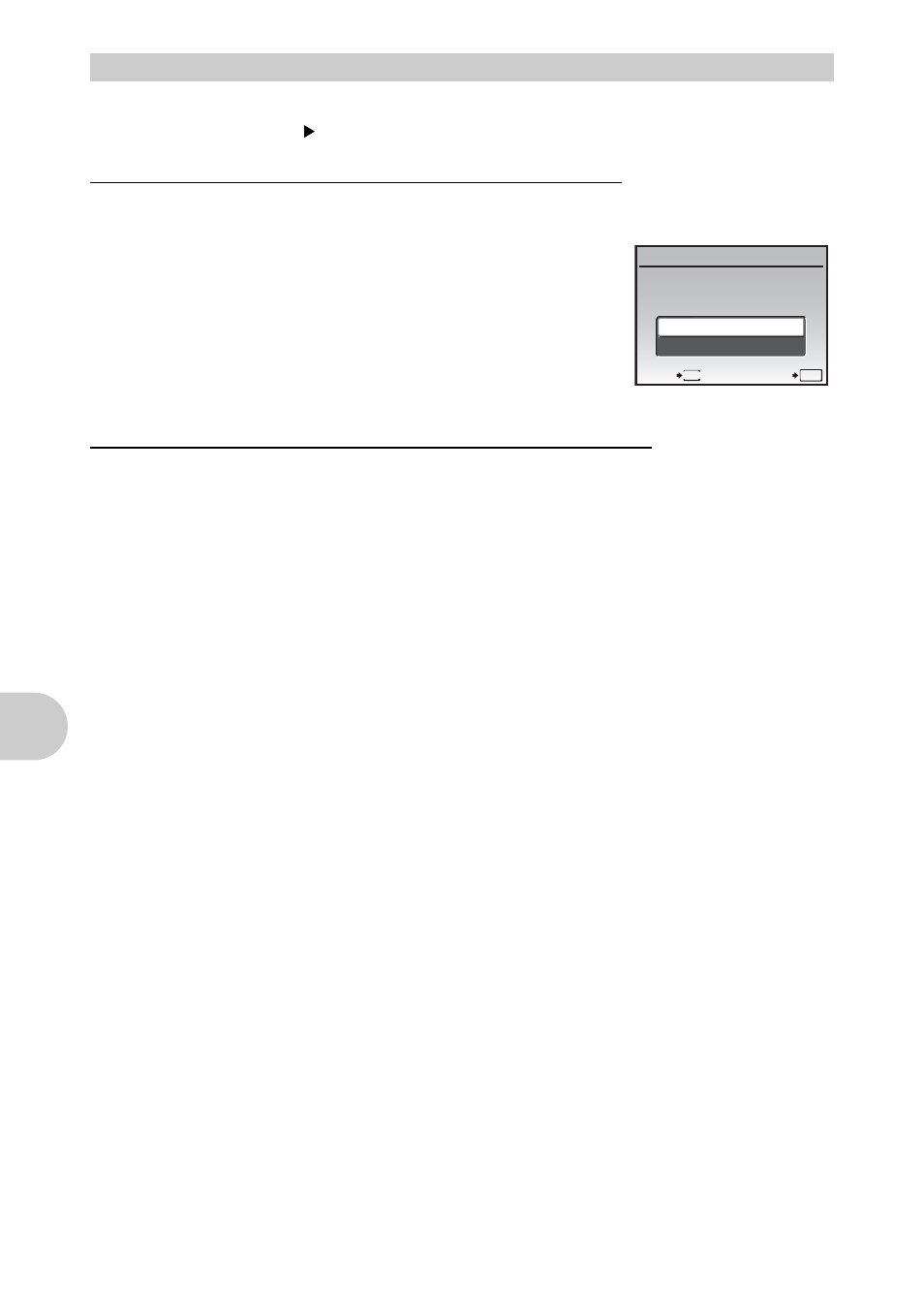
Pri
nt
in
g pict
ures
44
EN
You can reset the print reservation data for all pictures or only those selected.
1
Select top menu
[PRINT ORDER], and press
e.
To reset the print reservation data for all the pictures
2
Select [
P] or [U], and press e.
3
Select [RESET], and press
e.
To reset the print reservation data for a selected picture
2
Select [
P], and press e.
3
Select [KEEP], and press
e.
4
Press
43 to select the picture with the print reservations you want to
cancel, and press
2 to decrease the number of prints to 0.
• Repeat Step 4 to cancel print reservations for other pictures.
5
When you are finished canceling print reservations, press
e.
6
Select the date and time setting, and press
e.
• The setting is applied to the remaining pictures with print reservations.
7
Select [SET], and press
e.
Resetting print reservation data
MENU
OK
SET
PRINT ORDER SETTING
PRINT ORDERED
RESET
KEEP
BACK
- OM 10 (51 pages)
- C-120 (172 pages)
- D-380 (133 pages)
- Stylus 500 Digital (170 pages)
- Stylus 500 Digital (2 pages)
- Stylus 500 Digital (100 pages)
- C-480 (100 pages)
- C-480 Zoom (2 pages)
- D-545 Zoom (138 pages)
- C-40Zoom (203 pages)
- C-1 Zoom (40 pages)
- TOUGH-3000 EN (83 pages)
- C-50 Zoom (156 pages)
- C-50 (2 pages)
- D-230 (116 pages)
- Stylus Verve (192 pages)
- Stylus Verve (2 pages)
- Stylus Verve (163 pages)
- D-550 Zoom (178 pages)
- C-730 Ultra Zoom (266 pages)
- C-1 (158 pages)
- Stylus Verve S (2 pages)
- Stylus Verve S (124 pages)
- MJU-II Zoom-170 (5 pages)
- Stylus 410 Digital (72 pages)
- Stylus 410 Digital (228 pages)
- Stylus 410 Digital (2 pages)
- E-500 (12 pages)
- E-500 (216 pages)
- C-2500L (31 pages)
- C-2500L (95 pages)
- E-300 (211 pages)
- C-860L (32 pages)
- D-390 (2 pages)
- E-20p (32 pages)
- 3000 (2 pages)
- D-520 Zoom (180 pages)
- C-750 Ultra Zoom (238 pages)
- C-3040 Zoom (40 pages)
- C-5050 Zoom (268 pages)
- C-5050 Zoom (2 pages)
- E-1 (182 pages)
- E-1 (2 pages)
- EVOLT E-300 (1 page)
- E-1 (5 pages)
