Edit item name, Sort by items, Typist listview – Olympus DS-3000 User Manual
Page 33: Keyboard and slider motion
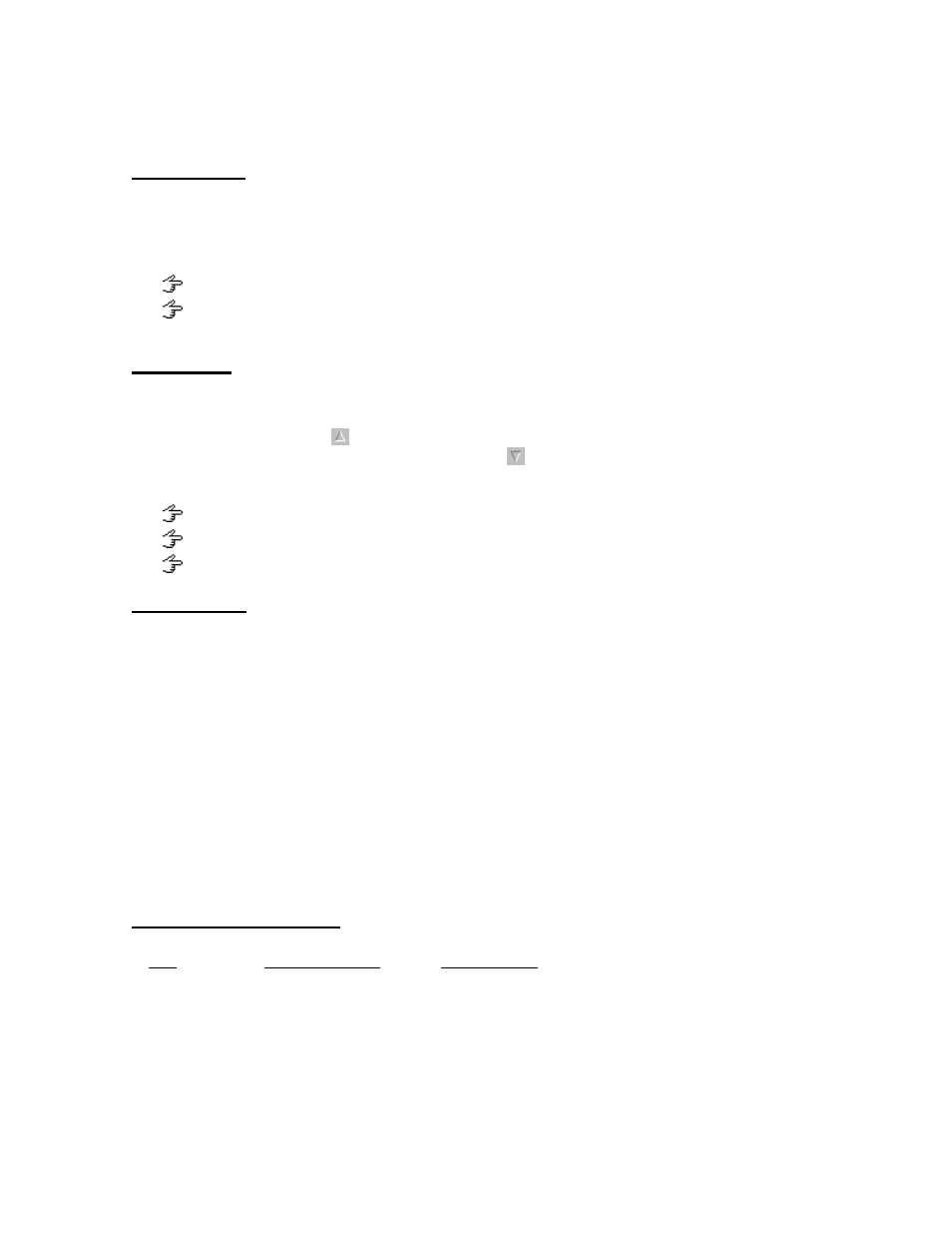
33
Edit Item Name
You can edit which items are displayed using [Item Settings] on the View
menu. The Dictation ListView shows the specified number of items. If the
items do not fit in the width of the Dictation ListView, a horizontal scroll bar is
displayed. You can also change the size of the Dictation Window, TreeView,
and List View in a similar fashion.
Details of the displayed items
Sort by items
Sort by Items
Click an item name on the Header Bar to sort the displayed files according to
the data of the clicked item name in ascending or descending order. (Click
[File Name] on the Header Bar to sort by file name, for example.) If files are
sorted in ascending order,
appears to the right of the item name used to
sort the files. If files are sorted in descending order,
appears.
You can also use Drag & Drop to move the position of the item.
Details of the Items That Are Displayed on the Header Bar
The setup of a display item
Sort by Items
Typist ListView
Displays all the files in the selected folders in the Typist TreeView.
The character color varies depending on the Priority and Typist Status.
Red when Priority is between 8 and 15.
Grey when Typist Status is "Pending."
If you select and right-click a file, the following items are displayed in a pop-up menu. Click the
items to jump to the corresponding description.
Edit DSS file
Convert to WAV file
Change Status
View Job Data
Delete
Move to Folder
Download All
Keyboard and slider motion
The position of the slide control can also be changed from the keyboard.
Key
Play Bar moves
Slider moves
Up, Left
to the left
upwards
Down, Right
to the right
downwards
Home
to the start of a file
to the top
End
to the end of a file
to the bottom
