35 en, Saving print settings to the image data, Protecting images – Olympus SP-820UZ iHS User Manual
Page 35: Protecting images q q [ [ r r
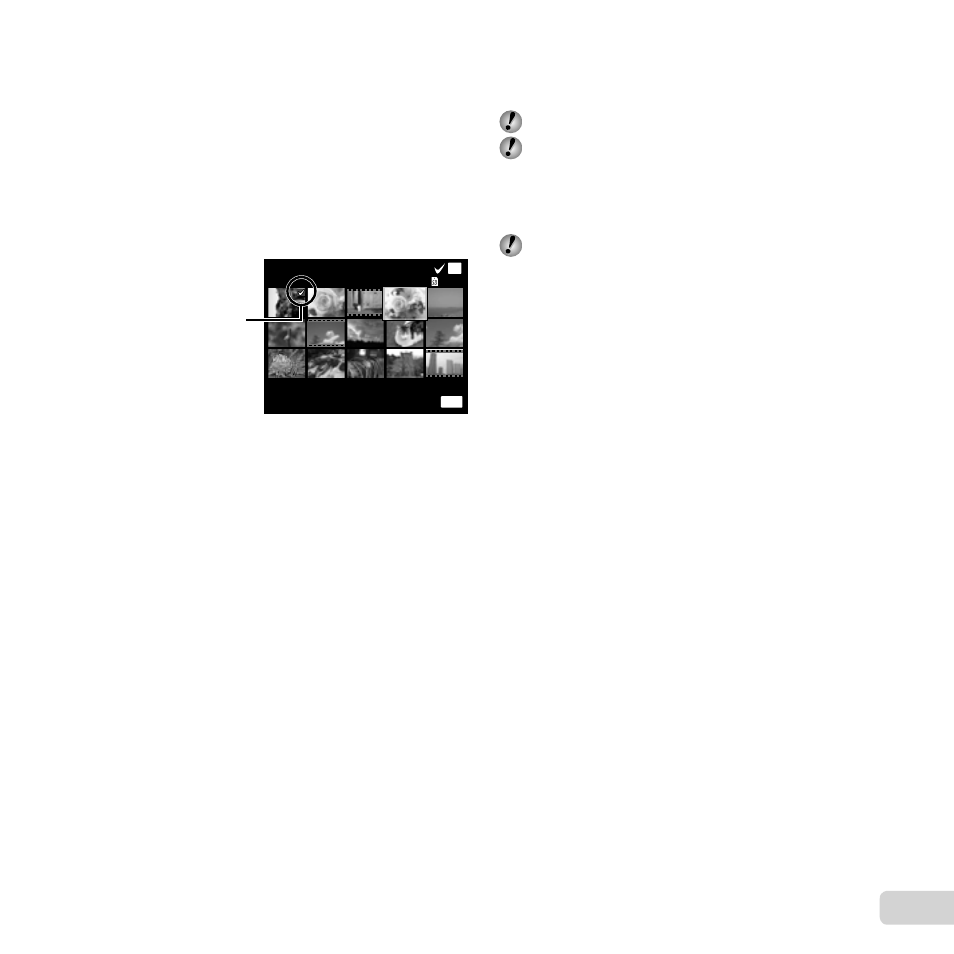
35
EN
To individually select and erase images
To individually select and erase images
[Sel. Image]
[Sel. Image]
1 Use
FG to select [Sel. Image], and press the
A button.
2 Use
FGHI to select the image to be erased, and
press the
A button to add a R mark to the image.
●
Turn to the T end to return to the single frame
display.
Sel. Image (1)
Erase/Cancel
OK
MENU
4/30
R mark
3 Repeat Step 2 to select the images to be erased,
and then press the
button to erase the selected
images.
4 Use
FG to select [Yes], and press the
A button.
●
The images with a R mark are erased.
To erase all images [All Erase]
To erase all images [All Erase]
1 Use
FG to select [All Erase], and press the
A button.
2 Use
FG to select [Yes], and press the
A button.
Saving print settings to the image data
Saving print settings to the image data
q
q [Print Order]
[Print Order]
“Print Reservations” (p. 49)
Print reservation can be set only for still images that
are recorded to the card.
Protecting images
Protecting images
q
q [ [R
R]]
Protected images cannot be erased by [Erase] (p. 19,
34), [Sel. Image] (p. 34), [Erase Group] (p. 34) or [All
Erase] (p. 34), but all images are erased by [Memory
Format]/[Format] (p. 36).
1 Use
HI to select an image.
●
Turn the zoom lever to the W end to display an
index view. Images can be quickly selected using
the
FGHI buttons.
2 Press the
A button.
●
Press the
A button again to cancel the settings.
3 If necessary, repeat Steps 1 and 2 to protect other
images, and press the
button.
