Zooming in on your subject, Using the zoom – Olympus SP-500 UZ User Manual
Page 38
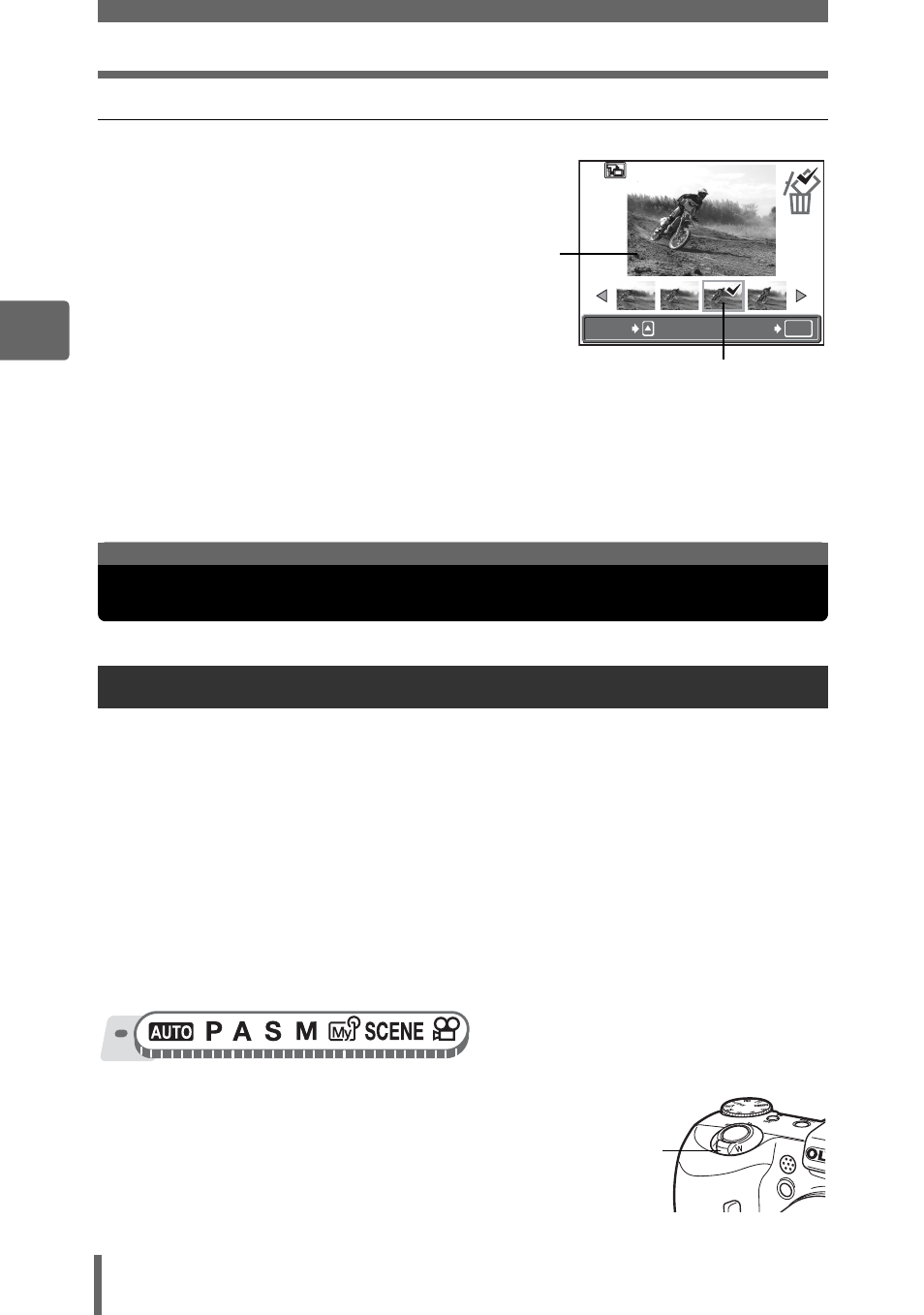
Zooming in on your subject
38
3
Basi
c shooti
n
g
functi
ons
(When [SHOOT & SELECT1] or [SHOOT & SELECT2] is selected
• After taking your pictures, the screen for
selecting which pictures to erase is
displayed.
1
Press pq to select the picture you
want to erase, and press s.
Repeat Step 1 to erase multiple
pictures.
2
When you have selected all the unwanted pictures, press
Z.
3
Select [YES], and press
Z.
• The selected pictures are erased, and only the remaining pictures are
saved.
You can zoom in on your subject using the optical zoom and digital zoom. With the
optical zoom, the image is enlarged on the CCD when the lens magnification is
changed, and the image is formed by all the CCD pixels. With the digital zoom, the
area at the center of the image captured by the CCD is cropped and enlarged.
Because digital zoom takes a small area of the picture and enlarges it, the picture
becomes grainy as the digital zoom magnification increases.
The following zoom magnifications are available on this camera.
Optical zoom
10× (equivalent to 38 mm to 380 mm on a 35 mm
camera)
Optical zoom × digital zoom Max. 50× ([
n] mode: Max. 30×)
Note that camera movement is likely to occur at higher magnifications.
1
Push or pull the zoom lever.
• Zoom out: Push the zoom lever toward W.
• Zoom in: Pull the zoom lever toward T.
Using the zoom
OK
GO
SELECT
The R icon is displayed on
the selected picture.
The highlighted picture is
enlarged.
Zooming in on your subject
Zoom lever
