Sharpness, Contrast, Sharpness contrast – Olympus C-720 Ultra Zoom User Manual
Page 87: Chapter 6
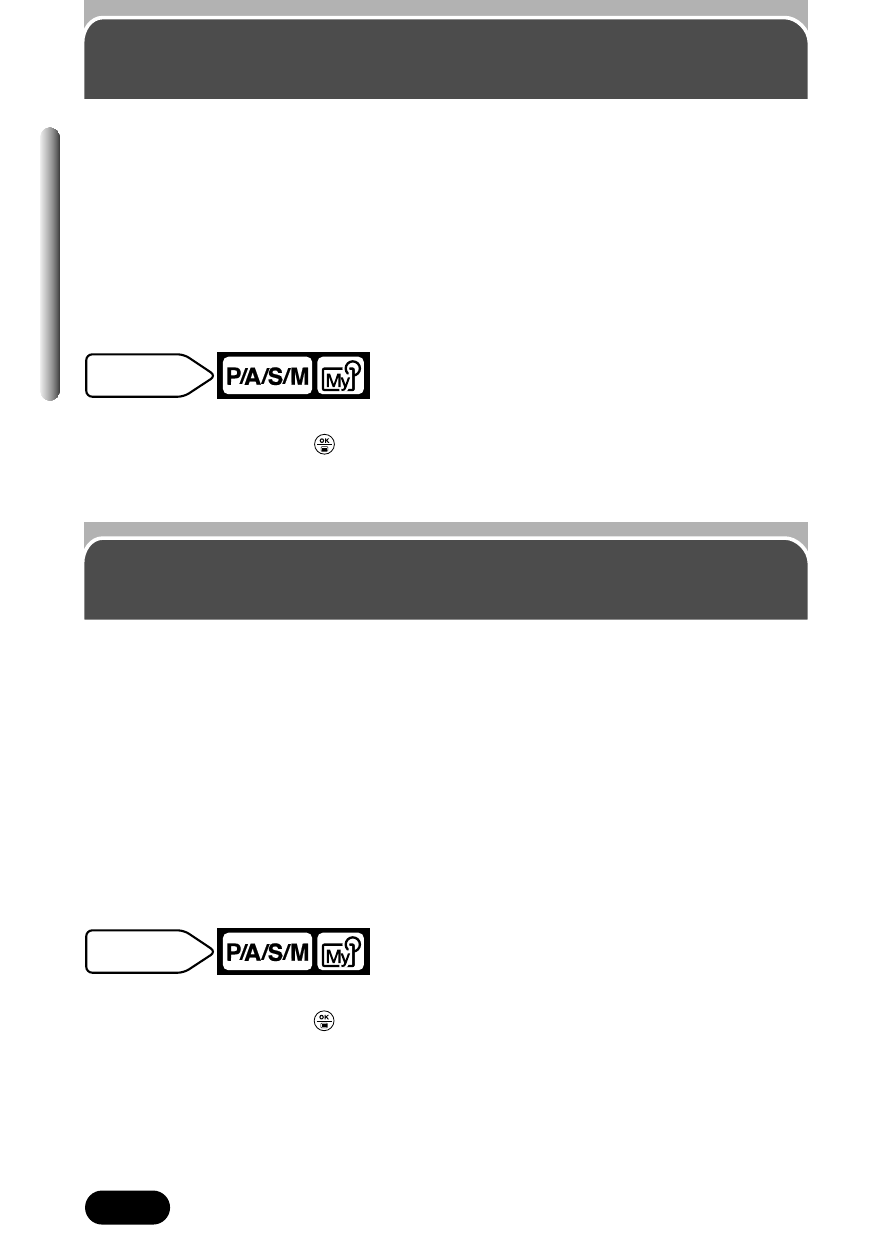
86
Chapter 6
Sharpness
This function adjusts the sharpness of images. You can select one of the
following three options:
NORMAL : Image outlines are sharp. This makes it ideal for printing.
SOFT
: Image outlines are softer. This makes it ideal for editing images
on a computer.
HARD
: The outlines of images are more emphasized, and the images
look more vivid. However, noise may appear.
In the top menu, select MODE MENU T PICTURE T SHARPNESS T
select a mode. Press
. Press again to cancel the menu.
~
“How to
use the menu” (P. 38)
Mode dial
setting
Contrast
This function adjusts the contrast of images.
For example, images with strong differences in light and shadow can become
milder, while those with weaker differences can become more vivid. You can
select one of the following three options:
HIGH
: This produces light and shade clearly, and the images are clear
and crisp.
LOW
: Images become softer with mild contrast. This makes it ideal for
editing images on a computer.
NORMAL : Between HIGH and LOW.
In the top menu, select MODE MENU T PICTURE T CONTRAST T
select a mode. Press
. Press again to cancel the menu.
~
“How to
use the menu” (P. 38)
Mode dial
setting
