Olympus E-620 User Manual
Page 125
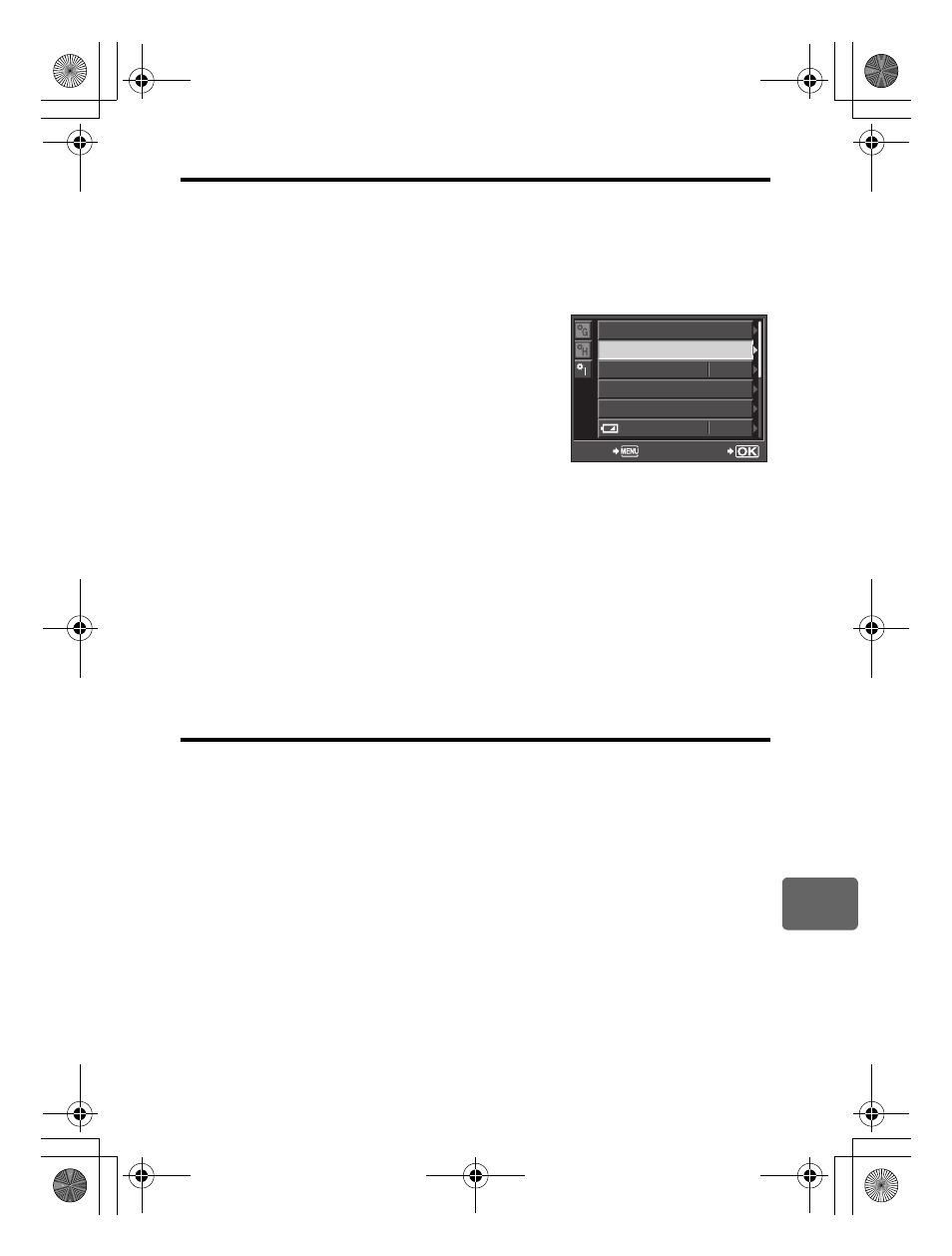
125
EN
11
Shooting tips and maintenance
Cleaning mode
k Removing dust
If dust or dirt gets on the image pickup device, black dots may appear in the picture. Contact
your Olympus Authorized Service Center to have the image pickup device physically
cleaned. The image pickup device is a precision device and is easily damaged. When
cleaning the image pickup device yourself, be sure to follow the instructions below. If power
runs out during cleaning, the shutter will close, which may cause the shutter curtain and
mirror to break. Keep an eye on the remaining battery power.
1
Remove the lens from the camera, and set the
ON/
OFF switch to ON.
2
MENU [c] [Z] [CLEANING MODE]
3
Press
i, then press the i button.
• The camera enters the cleaning mode.
4
Press the shutter button all the way.
• The mirror goes up and the shutter curtain opens.
5
Clean the image pickup device.
• Carefully blow off any dust on the surface of the image
pickup device by using a mechanical blower (commercially available).
6
Be careful not to catch the mechanical blower in the shutter curtain when turning
the power off to finish cleaning.
• If the camera turns off, the shutter curtain closes, causing the mirror to fall.
x
Notes
• Be careful not to let the mechanical blower (commercially available) touch the image pickup
device. If the blower touches the image pickup device, the image pickup device will be
damaged.
• Never put the mechanical blower behind the lens mount. If the power turns off, the shutter
closes, breaking the shutter curtain.
• Do not use anything other than the mechanical blower. If high-pressure gas is sprayed onto
the image pickup device, it will freeze on the image pickup device’s surface, damaging the
image pickup device.
Pixel mapping
k Checking the image processing functions
The pixel mapping feature allows the camera to check and adjust the image pickup device
and image processing functions. After using the monitor or taking continuous shots, wait for
at least one minute before using the pixel mapping function to ensure that it operates
correctly.
1
MENU [c] [Z] [PIXEL MAPPING]
2
Press
i, then press the i button.
• The [BUSY] bar is displayed when pixel mapping is in progress. When pixel mapping is
finished, the menu is restored.
x
Notes
• If you accidentally turn the camera off during pixel mapping, start again from Step 1.
PIXEL MAPPING
CLEANING MODE
AF FOCUS ADJ.
EXT. WB DETECT
EXPOSURE SHIFT
SET
BACK
±0
ON
WARNING LEVEL
s0023_e_00_0_unified.book Page 125 Monday, February 2, 2009 5:18 PM
