Tips, A. setting the border margin – Olympus P-440 Photo Printer User Manual
Page 65
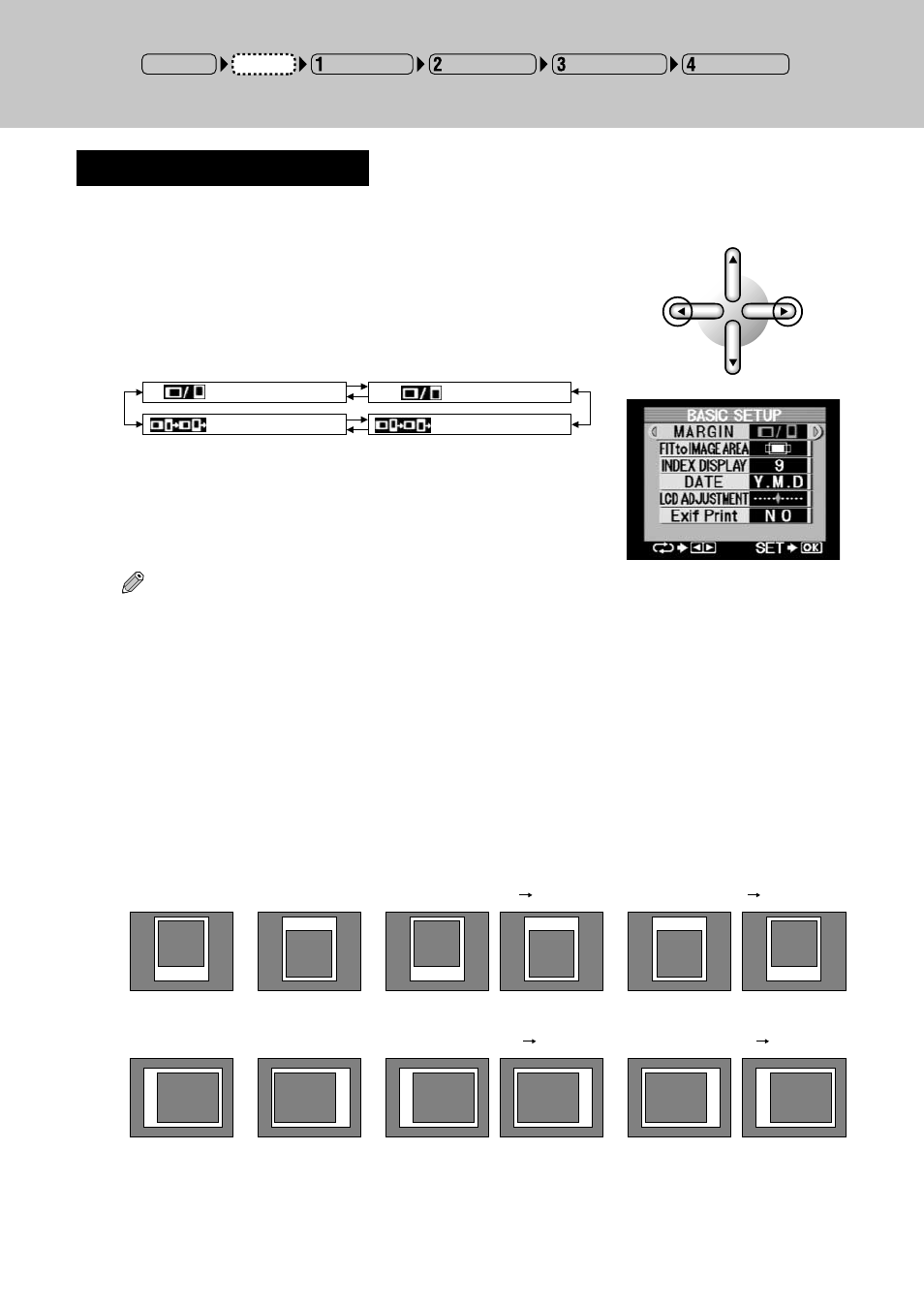
65
Tips
• Selecting [LEFT/BOTTOM] creates a margin on the left side of paper using horizontal (landscape)
orientation, and on the bottom of paper using vertical (portrait) orientation.
• Selecting [RIGHT/TOP] creates a margin on the right side of paper using horizontal (landscape)
orientation, and on the top of paper using vertical (portrait) orientation.
• Selecting [LEFT-BOTTOM
→
RIGHT-TOP] creates a margin on the left side of the 1st sheet of paper
using horizontal (landscape) orientation, and on the right side of the 2nd sheet. This setting creates
a margin on the bottom of the 1st sheet of paper using vertical (portrait) orientation, and on the top
of the 2nd sheet. This setting is convenient for creating sets of prints which will be bound together.
• Selecting [RIGHT-TOP
→
LEFT-BOTTOM] creates a margin on the right side of the 1st sheet of
paper using horizontal (landscape) orientation, and on the left side of the 2nd sheet. This setting
creates a margin on the top of the 1st sheet of paper using vertical (portrait) orientation, and on the
bottom of the 2nd sheet. This setting is convenient for creating sets of prints which will be bound
together.
A. Setting the Border Margin
This procedure is used to select how the printer will scale and print images that do not match the
selected print size.
1
Select the margin area using the left and right arrow
buttons.
The display changes as shown below each time the left or right
arrow button is pressed.
margin
margin
margin
Vertical Left/Bottom:
margin
Vertical Left-Bottom Right-Top:
1st sheet
2nd sheet
1st sheet
2nd sheet
1st sheet
2nd sheet
1st sheet
2nd sheet
Vertical Right/Top:
margin
margin
Vertical Right-Top Left-Bottom:
Horizontal Left/Bottom:
Horizontal Left-Bottom Right-Top:
Horizontal Right/Top:
Horizontal Right-Top Left-Bottom:
margin
margin
margin
margin
margin
margin
(LEFT/BOTTOM)
(RIGHT/TOP)
(RIGHT-TOP
→
LEFT-BOTTOM)
(LEFT-BOTTOM
→
RIGHT-TOP)
Input Selection
Paper Selection
Picture Selection
Printing Modes
Setup
POWER ON
