Olympus P-440 Photo Printer User Manual
Page 37
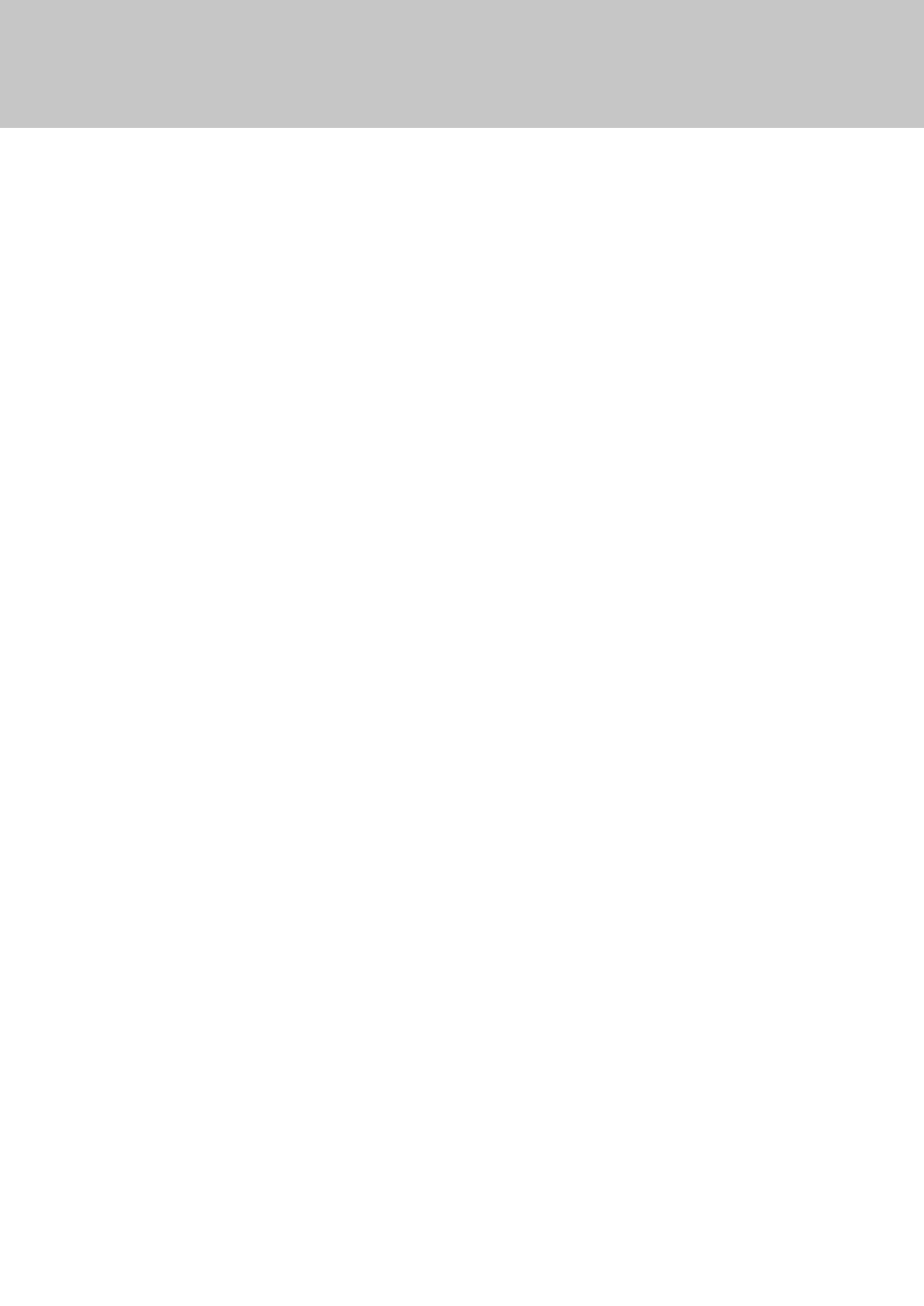
37
7) While data is transferred or printing is performed, be sure not to remove the USB cable, not to
change the printer input selection, or not to turn off the printer power until printing is completed.
Otherwise, abnormal printing may be caused.
8) If processing has been interrupted while printing is in progress (while the PRINTING lamp on the
printer flashes or lights), temporarily turn off the printer power and then turn it back on again.
9) Do not delete print jobs in the spooler while transferring data. If you delete them inadvertently,
temporarily turn off the printer power and then turn it back on.
10) Pure white portions of the image (R = 255, G = 255, B = 255), are not adjusted. These portions of the
image will always print white.
11) If you select “ICM” for color adjustment on Windows 98/Me, the matching method is limited to
“Photo”.
12) Set the bi-directional communication function to ON in the printer properties dialog.
Use the following procedure to check that the bi-directional communication function is set to ON.
(1) Select “Start” - “Settings” and then “Printers”.
(2) Click on “OLYMPUS P-440” to select this printer, right-click to open a pop-up menu, and then
click on “Properties”.
(3) Click on “Spool Settings” in the “Details” tab.
(4) Check that “Enable bi-directional support for this printer” is checked.
13) Depending on the version of Photoshop, item “Printer color control” is displayed in the print dialog.
When printing with this setting ON after storing multiple pieces of image data in the printer spooler,
normal colors may not be printed. When printing with “Printer color control” ON, do not store
multiple pieces of image data in the spooler.
14) In some applications, the number of copies that have been set in the printer driver may not function.
Set the number of copies in the print dialog box of the application.
