38 en, Changing the image size, Changing the image size [ q q – Olympus VG-130 User Manual
Page 38: Cropping images, Cropping images [ p p
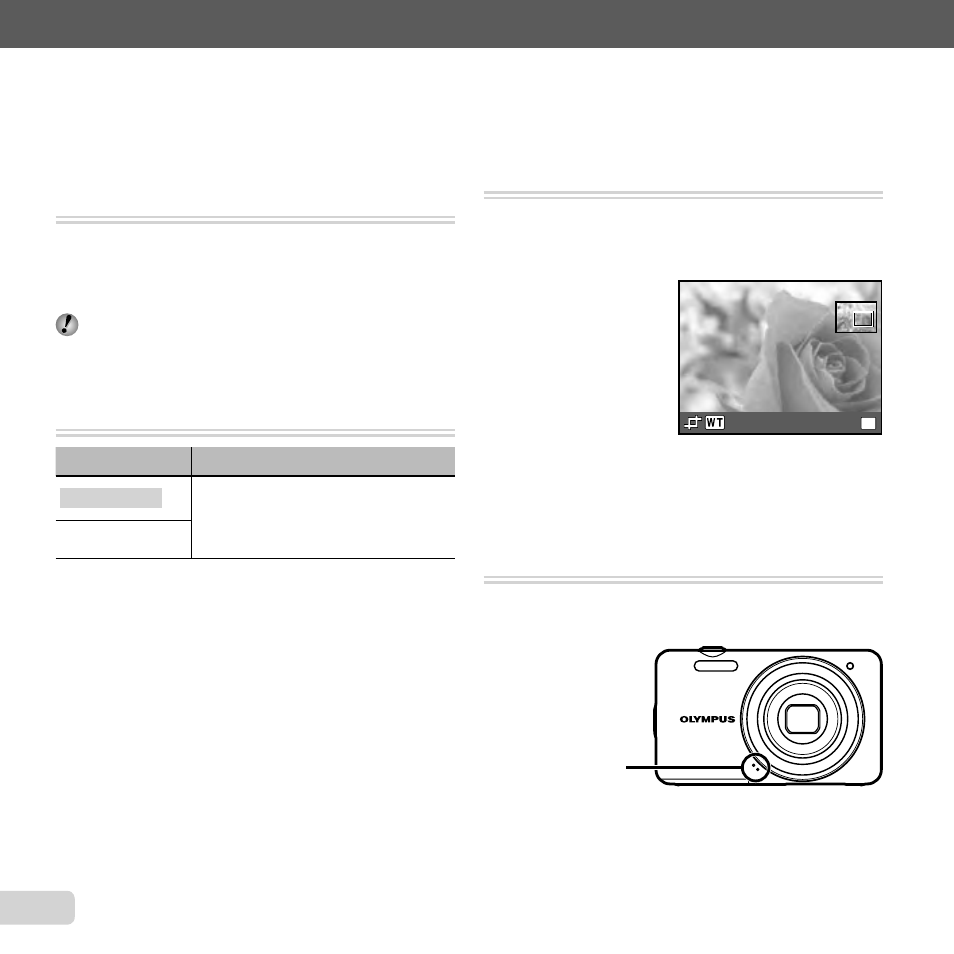
38 EN
For information on using the menus, see “Using the Menu” (p. 4).
Menus for Playback, Editing, and Printing Functions
Menus for Playback, Editing, and Printing Functions
Playing back pictures automatically
Playing back pictures automatically
[Slideshow]
[Slideshow]
q (Playback menu) X Slideshow
To start a slideshow
To start a slideshow
After pressing the
Q button, the slideshow starts. To stop
the slideshow, press the
Q button or the
m button.
During a slideshow, press
I to advance one frame,
H to go back one frame.
Changing the image size [
Changing the image size [
Q
Q]]
q (Playback menu) X Edit X Q
Submenu 2
Application
8 640 × 480
This saves a high-resolution image
as a separate image with a smaller
size for use in e-mail attachments
and other applications.
9 320 × 240
1 Use
HI to select an image.
2 Use
FG to select the size, and press the
Q button.
Cropping images [
Cropping images [
P
P]]
q (Playback menu) X Edit X P
1 Use
HI to select an image, and press the
Q button.
2 Use the zoom buttons to choose the crop size and
FGHI to position the crop.
OK
Set
3 Press the
Q button.
The edited image will be saved as a separate
image.
Adding sound to still images [
Adding sound to still images [R
R]]
q (Playback menu) X Edit X R
1 Use
HI to select an image.
2 Aim the microphone toward the sound source.
Microphone
3 Press the
Q button.
Recording starts.
The camera adds (records) sound for approx.
4 seconds while playing back the image.
●
●
●
