Apple iPhone/iPhone 3G (User manual) User Manual
Page 50
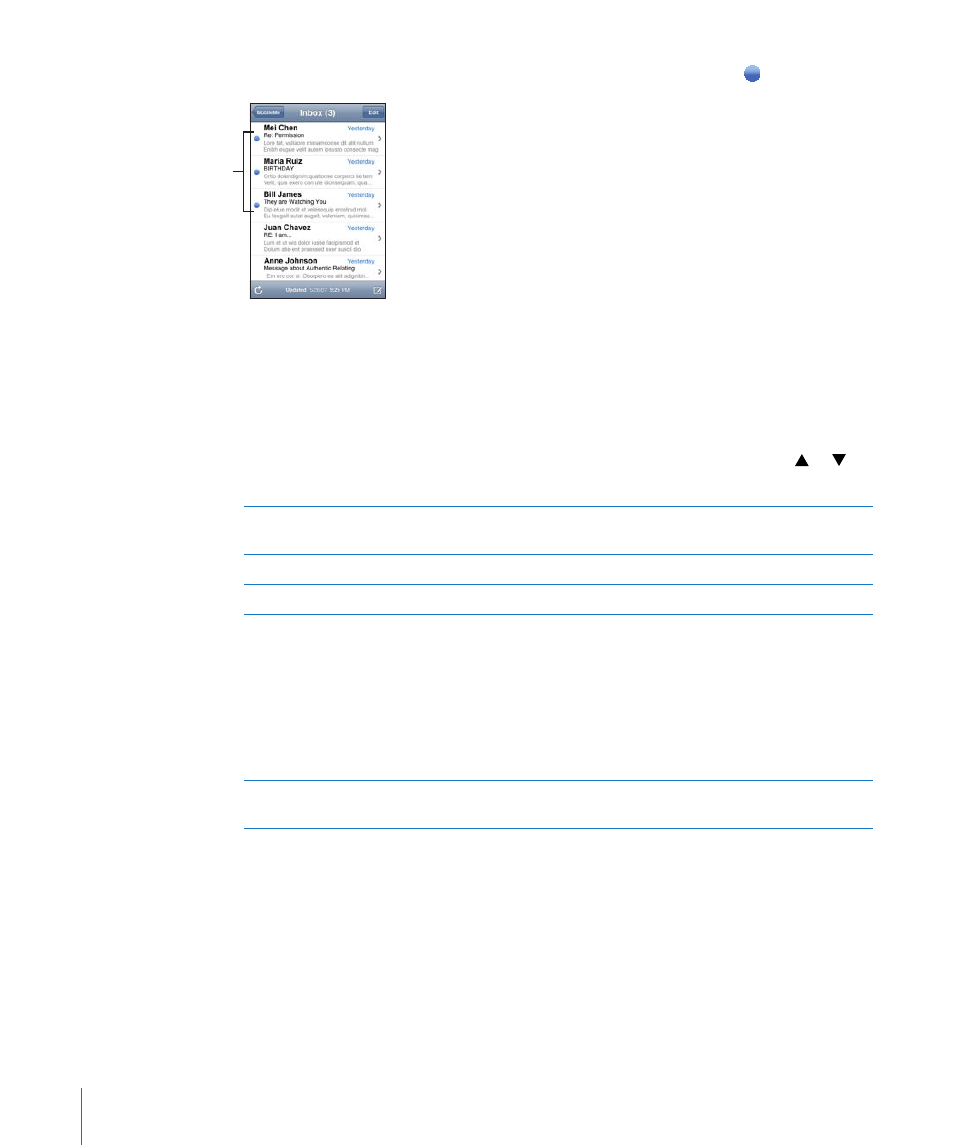
Tap a mailbox to see its messages. Unread messages have a blue dot next to them.
Unread messages
When you open a mailbox, Mail loads the number of most recent messages specified
in your Mail settings, if the messages haven’t already been loaded automatically. (See
“Mail” on page 111.)
Load additional messages: Scroll to the bottom of the list of messages and tap “Load
More Messages.”
Read a message: Tap a mailbox, then tap a message. Within a message, tap or to
see the next or previous message.
Zoom in on part of a message
Double-tap an area of the message to zoom in.
Double-tap again to zoom out.
Resize any column of text to fit the screen
Double-tap the text.
Resize a message manually
Pinch to zoom in or out.
Follow a link
Tap the link.
Text links are typically underlined and blue. Many
images are also links. A link can take you to a
webpage, open a map, dial a phone number, or
open a new preaddressed email message.
Web, phone, and map links open Safari, Phone,
or Maps on iPhone. To return to your email, press
the Home button and tap Mail.
See a link’s destination address
Touch and hold the link. The address pops up
next to your finger.
iPhone displays most picture attachments (JPEG, GIF, and TIFF) inline with the text
in email messages. iPhone can play many audio attachments (such as MP3, AAC,
WAV, and AIFF). You can download and view files (such as PDF, webpage, text, Pages,
Keynote, Numbers, and Microsoft Word, Excel, and PowerPoint documents) attached to
messages you receive.
50
Chapter 4
