Meet the docucolor 5252, Installation and setup – Xerox Impresora digital de color DocuColor 5252 con Fiery EX2000d-18937 User Manual
Page 4
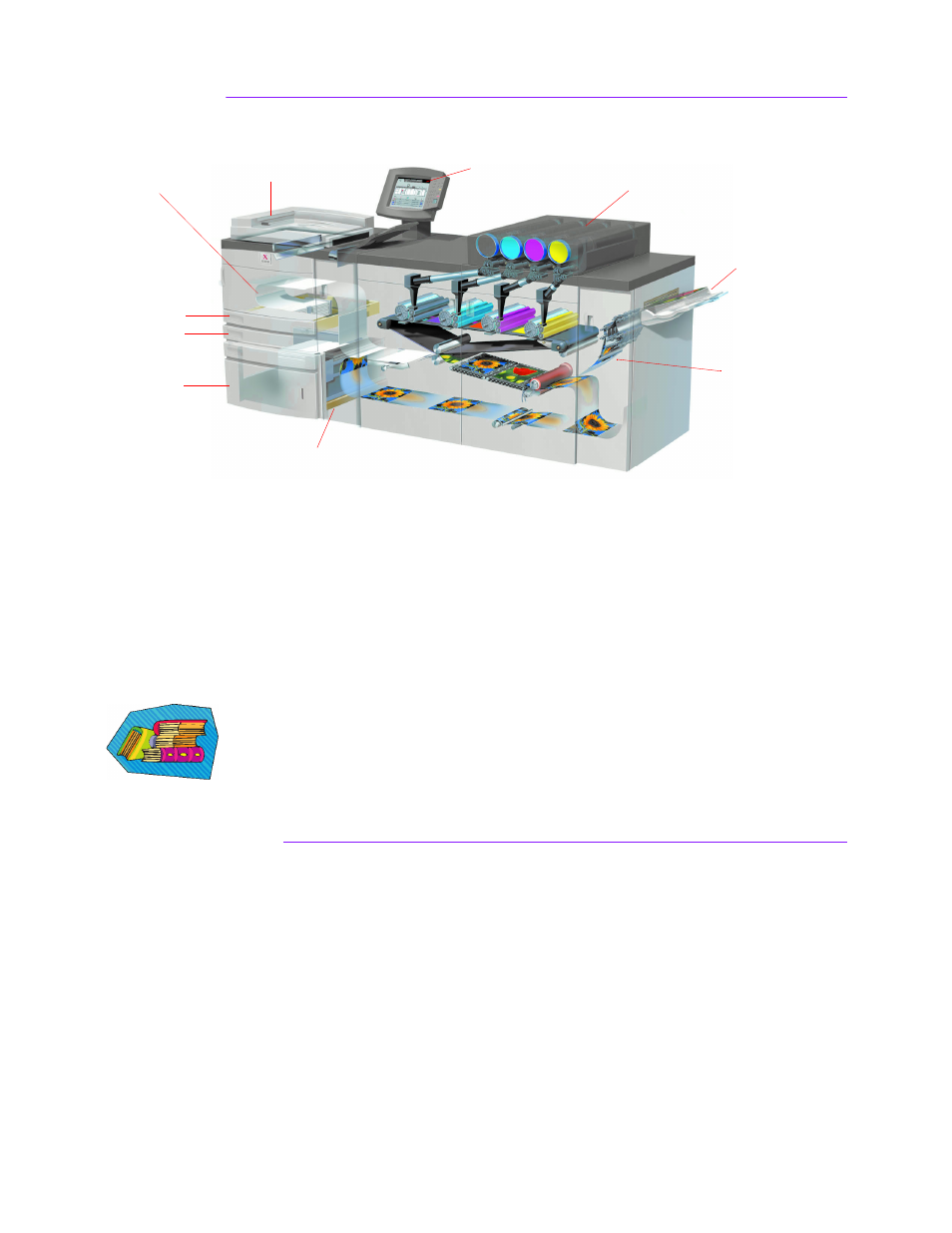
2
Meet the DocuColor 5252!
The cut-away view above identifies modules of the basic configuration of the digital press and
shows the paper path from the trays through the printing area to the Offset Catch Tray. Notice
that paper feeds from the right side of Tray 3, and from the left side of Trays 1 and 2. Optional
equipment that you may have includes High Capacity Stacker, Enhanced High Capacity
Stacker, and a High Capacity Stacker/Stapler.
We recommend you read the Overview chapter of the Operator Manual to become better
acquainted with using the Control Panel and Touch Screen.
Installation and Setup
Your Xerox representative installed all the digital press modules and the color server
ordered with your press and, along with your System Administrator, installed print
drivers on at least one workstation connected to the network. A test job was sent to
the press to ensure all connections were working correctly.
Upper
Transport
Door
Tray 1
Tray 2
Tray 3
Duplex Document Feeder
and Scanner
Touch Screen
Control Panel
Dry Ink/Toner
cartridges
Offset Catch
Tray
Exit Module with
paper decurlers
Transport Module
- Impresora digital de color DocuColor 5252 con Creo CXP5000-18935 Impresora digital de color DocuColor 5252 con Fiery EXP5000-18946 Impresora digital de color DocuColor 5252 con Creo CXP5000-17399 Impresora digital de color DocuColor 5252 con Fiery EX2000d-17401 Impresora digital de color DocuColor 5252 con Fiery EXP5000-17410
