Specify the destination, Start the e-mail job, Specify the destination 4. start the e-mail job – Xerox WorkCentre M118i-6288 User Manual
Page 85
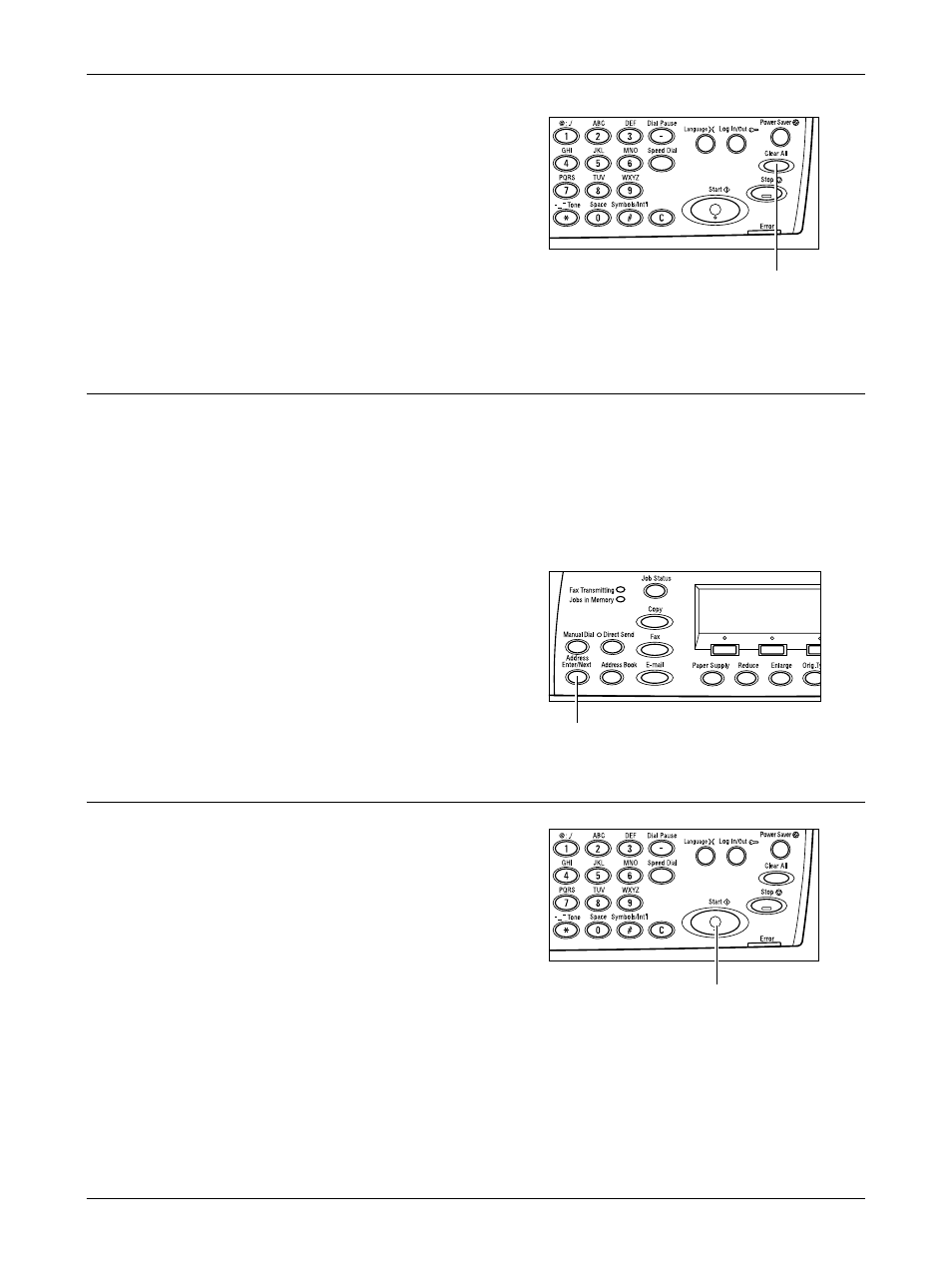
E-mail Procedure
Xerox CopyCentre/WorkCentre 118 User Guide
85
2.
Press the
the control panel to cancel any previous
selections.
3.
Select an option for the required
feature.
If necessary, press the or
e-mail settings. For more information, refer to E-mail Features on page 90.
3. Specify the Destination
To specify an e-mail destination, the machine provides the following methods:
• Using the numeric keypad on the control panel
• Using Address Book (refer to Address Book on page 88.)
• Using Speed Dial (refer to Speed Dial on page 89.)
• Using One Touch Dial (refer to One Touch Dial on page 89.)
1.
Specify e-mail destinations by entering
addresses using the alphanumeric
keypad on the control panel.
You can send a document as an e-mail
attachment to multiple destinations in a
single operation. For more information, refer
to Address Enter/Next on page 87.
4. Start the E-mail Job
1.
Press the
panel to scan and send the documents.
NOTE: If the trouble, such as document jam
or memory full, is occurred while scanning multiple documents, the job is canceled
and the scanned data are deleted. To resume the same operation, load all the
documents again and press the
NOTE: If the memory full error occurs, delete unnecessary files.
- WorkCentre M118i-4254 WorkCentre M118-M118i-4181 WorkCentre M118-M118i-6215 WorkCentre M118-6147 WorkCentre M118-4113 WorkCentre M118-M118i-2912 WorkCentre M118i-2985 WorkCentre M118-2844 WorkCentre M118-4133 WorkCentre M118i-6308 WorkCentre M118i-4274 WorkCentre M118-M118i-6242 WorkCentre M118i-3005 WorkCentre M118-6167 WorkCentre M118-M118i-4208 WorkCentre M118-M118i-2939 WorkCentre M118-2864
