Usb port communication setup, Workstation setup – Xerox WorkCentre M118-M118i-15205 User Manual
Page 83
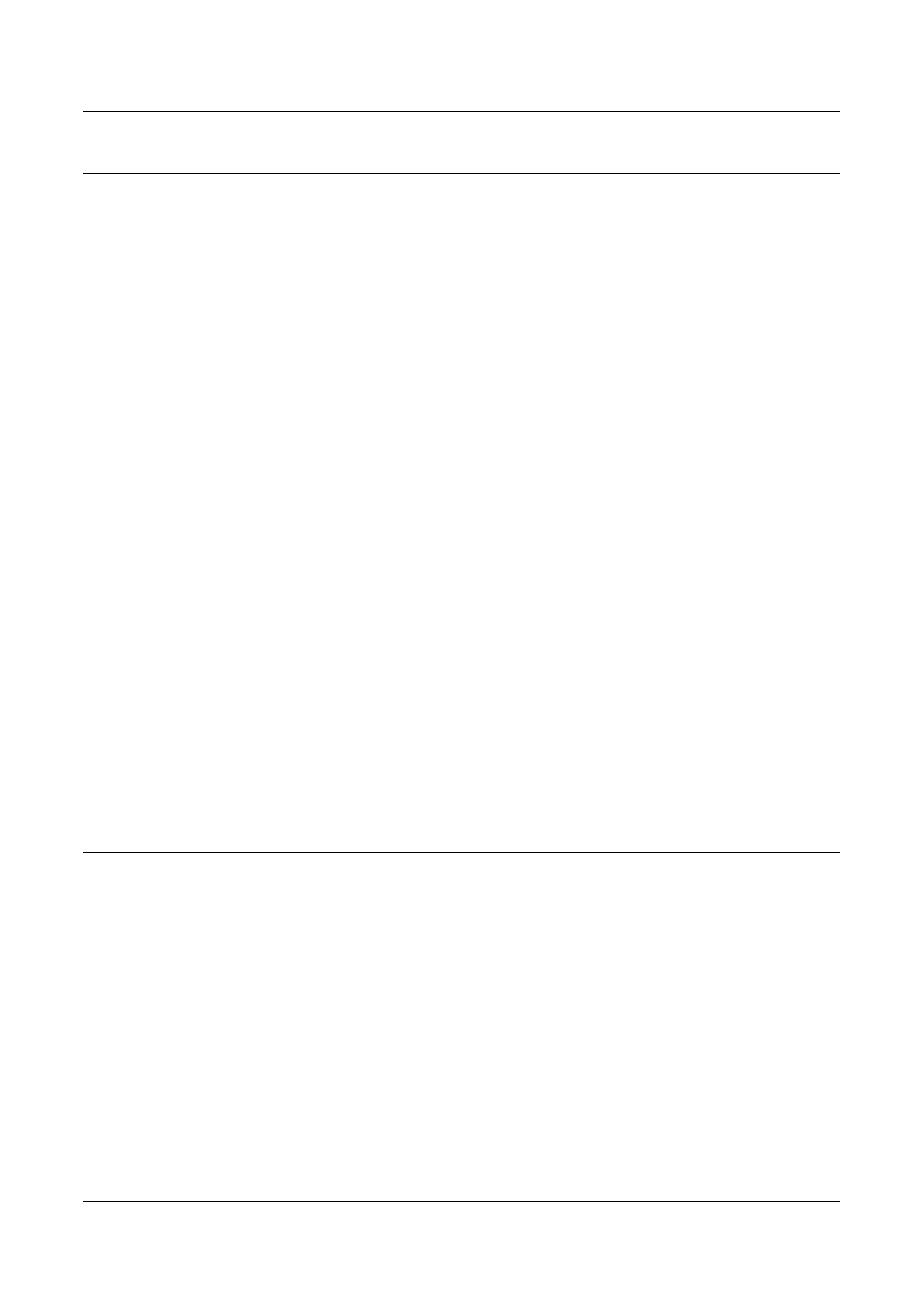
USB Port Installation
Xerox CopyCentre/WorkCentre 118 System Administration Guide
83
USB Port Communication Setup
This section describes how to set up USB communication on the machine. The
following parameters can be set depending on your requirements. These setups must
be done without the USB cable connected.
Enable the USB port.
NOTE: CentreWare Internet Services can also be used to configure the machine.
Refer to CentreWare Internet Services chapter on page 91.
1.
Press the
2.
Select [System Settings].
3.
Enter the password using the numeric keypad and then select [Confirm].
4.
Select [Print Settings] and then press the
5.
Press the
6.
Select [USB] by selecting [
T] or [S] and then press the
7.
Select [Port Status] by selecting [
T] or [S] and then press the
8.
Select [Enable] by selecting [
T] or [S] and then press the
If necessary, you may change the following settings.
•
Auto Eject Time
•
Print Mode
•
PJL
•
Adobe Protocol
NOTE: Adobe Protocol can be set when the PostScript Kit (optional) has been
installed.
9.
Press the
Workstation Setup
Before starting Workstation Setup, make sure that the USB cable is disconnected from
the computer.
Then perform the following steps.
1.
Refer to the HTML documentation in CentreWare Utilities CD-ROM or
documentation provided with the optional PostScript Kit, and install the print
drivers for the machine on all the workstations that will be sending jobs to the
machine.
2.
Continue with Test Print on page 84.
- WorkCentre M118-M118i-15827 WorkCentre M118-M118i-15509 WorkCentre M118i-2984 WorkCentre M118-M118i-4180 WorkCentre M118-6146 WorkCentre M118-2843 WorkCentre M118-4112 WorkCentre M118-M118i-6214 WorkCentre M118i-6287 WorkCentre M118-M118i-2911 WorkCentre M118i-4253 WorkCentre M118-M118i-10214 WorkCentre M118-M118i-9865 WorkCentre M118-M118i-9540 WorkCentre M118i-3004 WorkCentre M118-M118i-2938 WorkCentre M118-M118i-4207 WorkCentre M118-6166 WorkCentre M118i-4273 WorkCentre M118-M118i-6241 WorkCentre M118-4132 WorkCentre M118-2863 WorkCentre M118i-6307 WorkCentre M118-M118i Pomoc-14170 WorkCentre M118-M118i Pomoc-14046 WorkCentre M118-M118i Pomoc-13910
