Workstation setup, Test print – Xerox WorkCentre M118-M118i-15205 User Manual
Page 79
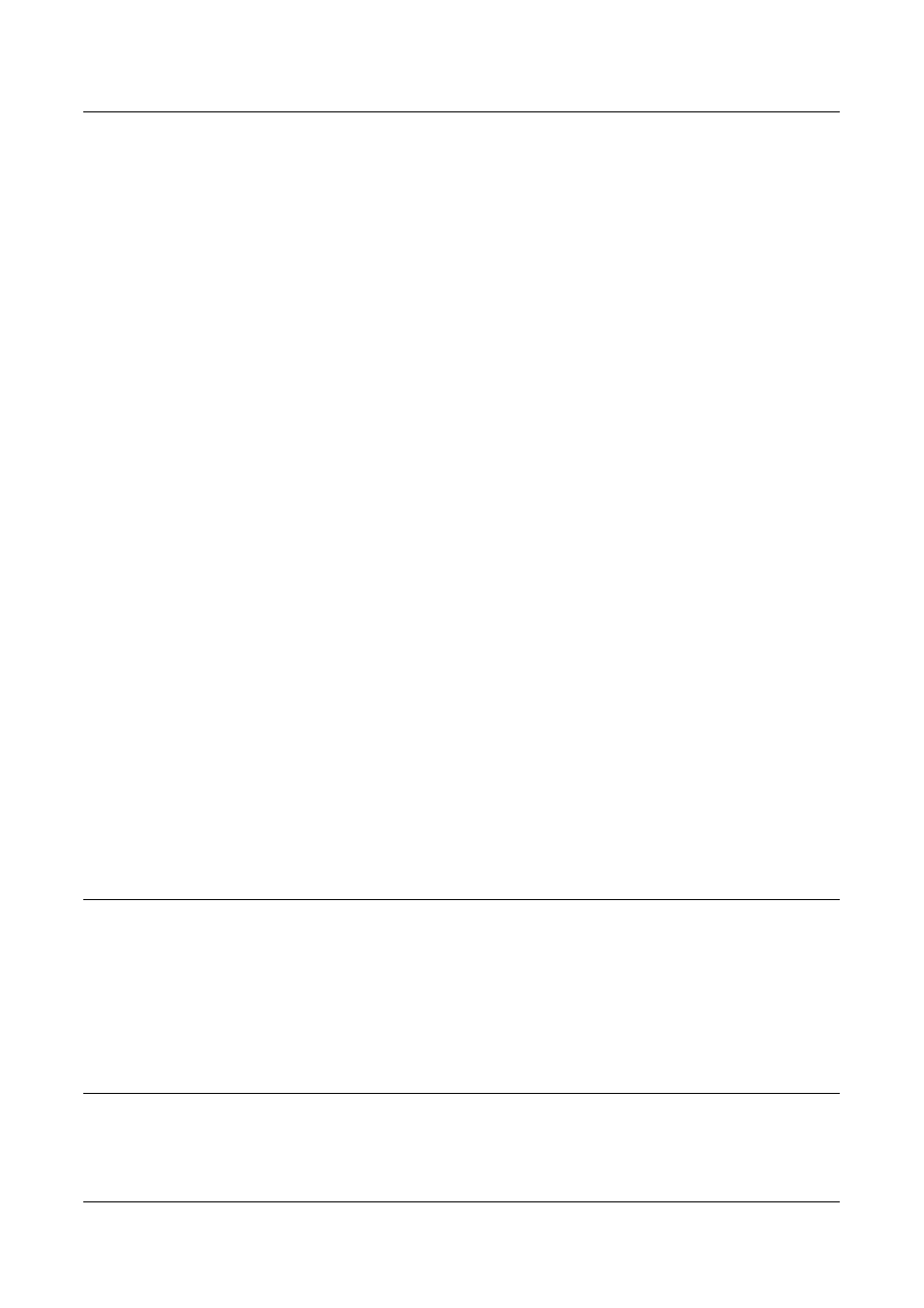
Parallel Port Installation
Xerox CopyCentre/WorkCentre 118 System Administration Guide
79
4.
Switch on the machine.
Next, enable the Parallel port.
NOTE: CentreWare Internet Services can also be used to configure the machine.
Refer to the CentreWare Internet Services chapter.
1.
Press the
2.
Select [System Settings].
3.
Enter the password using the numeric keypad and then select [Confirm].
4.
Select [Print Settings] and then press the
5.
Press the
6.
Select [Parallel] by selecting [
T] or [S] and then press the
7.
Select [Port Status] by selecting [
T] or [S] and then press the
8.
Select [Enable] by selecting [
T] or [S] and then press the
Depending on your requirements, change the following communication parameters on
the machine.
•
Print Mode
•
PJL
•
Auto Eject Time
•
Adobe Protocol
•
Bi-directional
NOTE: Adobe Protocol can be set when the PostScript Kit (optional) has been
installed.
NOTE: Except for Bi-directional, there is no need to change the default setting of the
other items for normal use. However, it may be necessary to make changes
depending on the OS of each computer.
9.
Press the
Workstation Setup
Perform the following steps.
1.
Refer to the HTML documentation on the CentreWare Utilities CD-ROM, and
install the drivers for the machine on all the workstations that will be sending jobs
to the machine.
2.
Continue with Test Print on page 79.
Test Print
To make sure that the machine has been installed on the parallel port correctly, submit
a test print from a client workstation. Perform the following steps.
- WorkCentre M118-M118i-15827 WorkCentre M118-M118i-15509 WorkCentre M118i-2984 WorkCentre M118-M118i-4180 WorkCentre M118-6146 WorkCentre M118-2843 WorkCentre M118-4112 WorkCentre M118-M118i-6214 WorkCentre M118i-6287 WorkCentre M118-M118i-2911 WorkCentre M118i-4253 WorkCentre M118-M118i-10214 WorkCentre M118-M118i-9865 WorkCentre M118-M118i-9540 WorkCentre M118i-3004 WorkCentre M118-M118i-2938 WorkCentre M118-M118i-4207 WorkCentre M118-6166 WorkCentre M118i-4273 WorkCentre M118-M118i-6241 WorkCentre M118-4132 WorkCentre M118-2863 WorkCentre M118i-6307 WorkCentre M118-M118i Pomoc-14170 WorkCentre M118-M118i Pomoc-14046 WorkCentre M118-M118i Pomoc-13910
