Xerox DocuColor 3535 con built-in Fiery controller-14726 User Manual
Xerox Printers
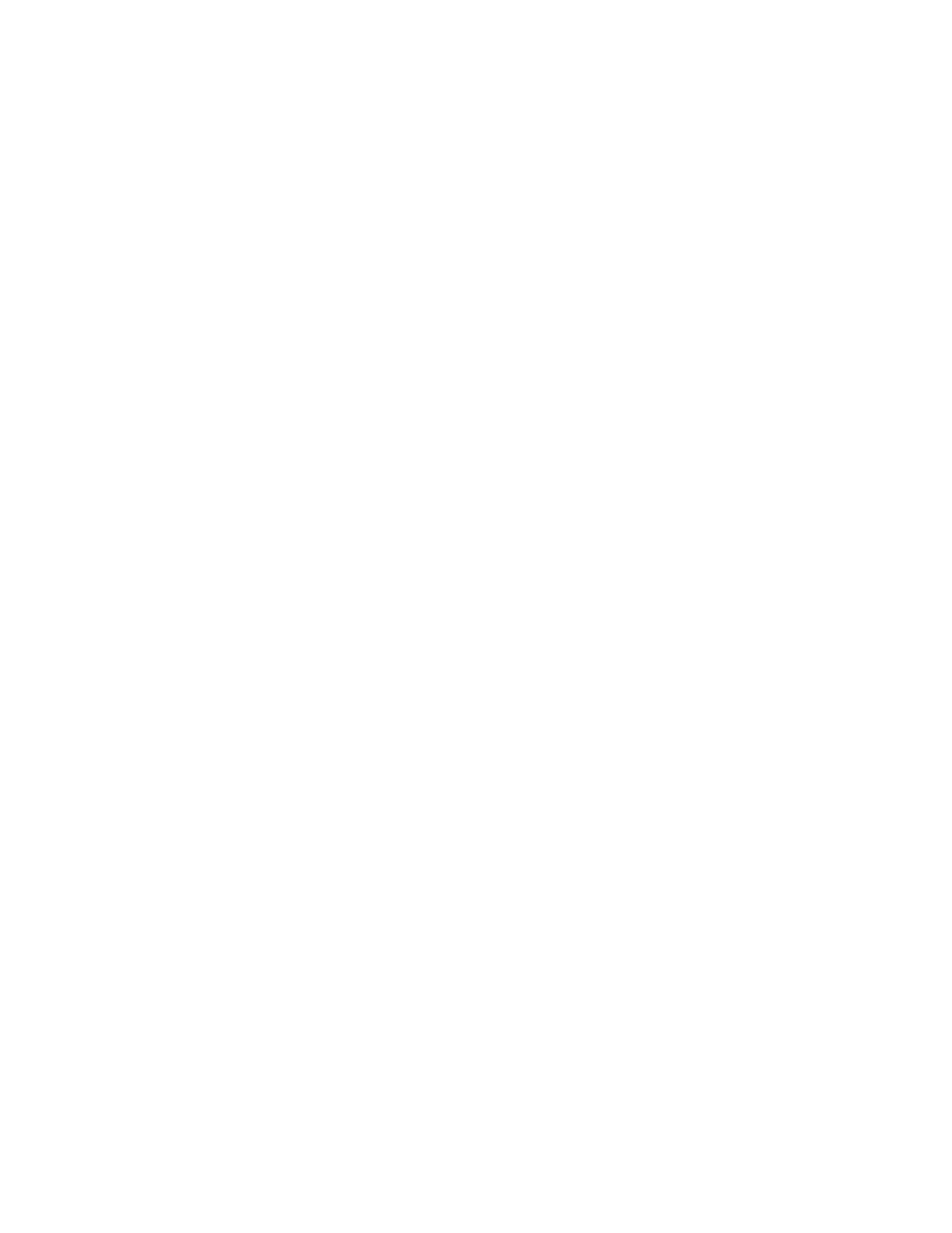
ReadMe for revised PPD for QuarkXPress
Fiery Network Controller for DocuColor 3535, version 1.1
Issue ID Number 1-95T3L
Part Number: 45034630
2003
Electronics For Imaging, Inc.
This document contains information about installing and using the revised PPD for
QuarkXPress versions 4.x and 5.0 for Mac OS with the Fiery Network Controller for
DocuColor 3535. The issue date of this release is May 1, 2003.
1-95T3L (97.5KB)
Relnotes.pdf (this document)
1-95T3L—When you print from QuarkXPress 5.0 SEF 11
x
17 (or any other paper size)
and duplex option selected, the job is not printed duplex.
1-9K65H—Mac driver does not accept job changes.
1-9K7XD—11x17 landscape does not duplex.
1-9JZAM—Cannot print to finisher from QuarkXPress.
1-9C5EQ—Cannot print to SRA3 paper.
All issues listed above apply only to QuarkXPress versions 4.x and 5.0. The upgrade to
QuarkXPress 5.01 contains a fix for all these issues, and therefore version 5.01 can be used
successfully with the supplied PPD on the User Software CD for the Fiery Network
Controller for DocuColor 3535, version 1.0.
Use the enclosed PPD only with QuarkXpress 4.x and 5.0. Any other application used on
the same Mac OS computer should use the PPD on the User Software CD.
The updated PPD from this release does not allow the use of Custom Paper sizes in
QuarkXPress 4.x or 5.0. To use Custom Paper sizes with QuarkXPress 4.x or 5.0, you must
use the PPD on the User Software CD. The following procedure for instructing
QuarkXPress to use the revised PPD enclosed with this release can also be used for
instructing QuarkXPress to use the supplied PPD from the User Software CD.
To install the revised PPD for QuarkXPress
1.
On a clean Mac OS 9 system, run the Mac OS 9 English AdobePS 8.7.2 Installer from the
User Software CD.
2.
Restart the computer.
3.
Create a Desktop Printer through the usual process in the Chooser.
4.
Copy the PPD file “Xerox DocuColor3535 Quark PS” (included in this release) to System
Folder: Extensions: Printer Descriptions.
There are now two PPDs in this location: “Xerox DocuColor3535 PS” and “Xerox
DocuColor3535 Quark PS.”
5.
Double-click the Desktop Printer that was just installed.
6.
Choose Printing>Change Setup.
7.
Change the PPD file to “Xerox DocuColor3535 Quark PS” and click OK.
Files included in
this release
Issue description
Installation
- DocuColor 3535 con built-in Fiery controller-15657 DocuColor 3535 avec built-in Fiery controller-12508 DocuColor 3535 avec built-in Fiery controller-11527 DocuColor 3535 with built-in Fiery controller-1606 DocuColor 3535 with built-in Fiery controller-5368 DocuColor 3535 mit built-in Fiery controller-10017 DocuColor 3535 mit built-in Fiery controller-9243 DocuColor 3535 con built-in Fiery controller-17175 DocuColor 3535 con built-in Fiery controller-18129
