Xerox Soluzione digitale Xerox 8825 con AccXES Controller serial number EV4-16649 User Manual
Page 2
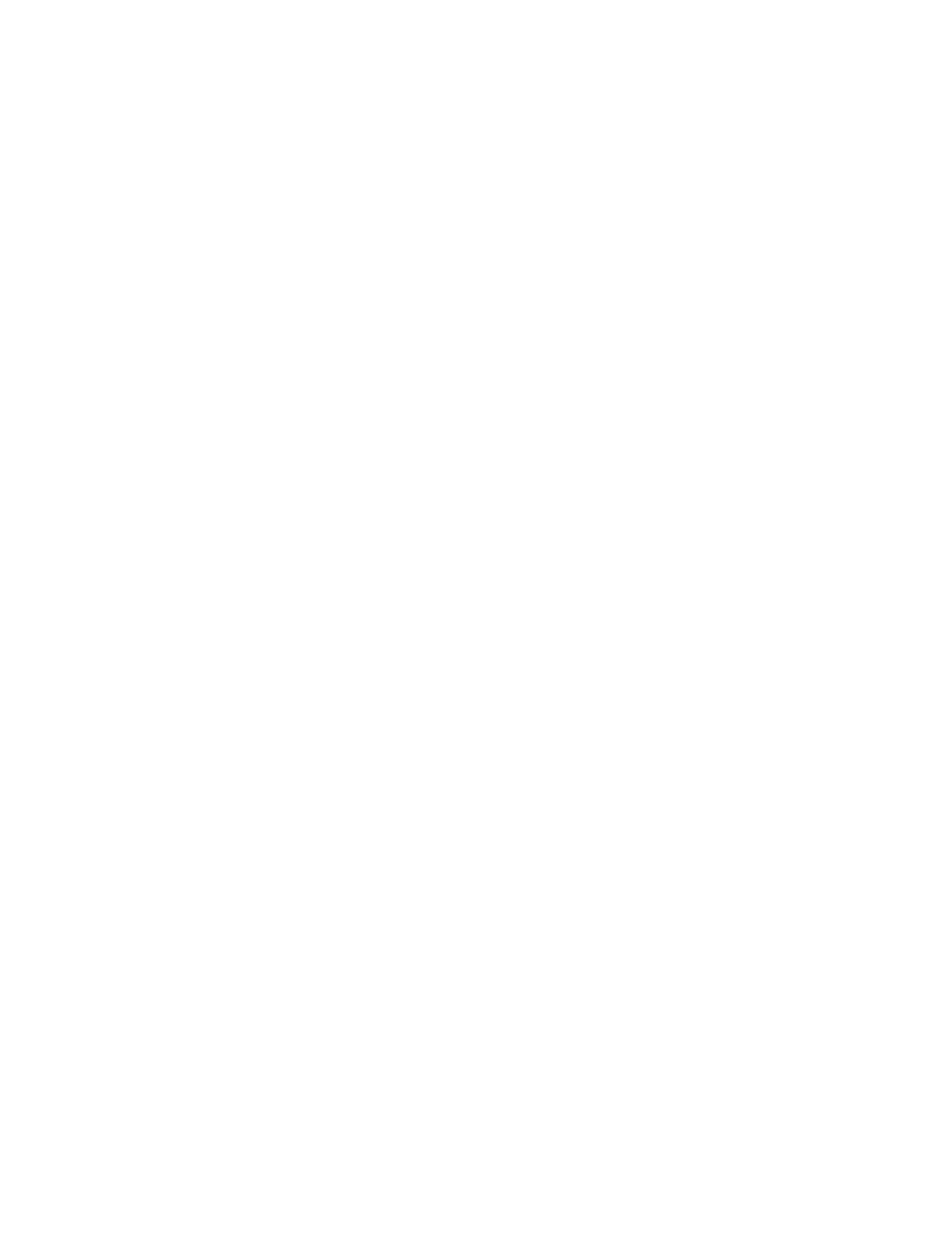
AccXES Legacy To V7 Job Accounting Migration White Paper
Editor: JMGotta
Date Modified: Nov. 19, 2001
Building.Floor
Project.Group.Month
Migrating IDs from the Legacy Accounting to JBA
To move from the current accounting process and data to the new one could be a fair amount of effort. It
begins with a fundamental choice to make between two options: either continue to reuse the current
account numbers that you’ve defined, or start over and take advantage of the 32 character alphanumeric
account and user fields.
If the latter, there is little more to say here. You simply define your new ID scheme and enter them into
AMT or OfficeTrac. Any mapping between the old and new IDs is a manual paper process.
If you want to reuse your current IDs, we need to look at your current definition scheme. There seems to
be two popular overall schemes. A) using the sub-account field as an extension of the account field to
simply make more accounts and B) having the sub-account represent a user. If you think you have
something different, you’ll have to think about how to take what you have and move it into accounts and
users.
AMT has a feature to import a legacy accounting file (pull-down menu selection of File – Import). AMT
will not do anything with the previous square area data. It will simply look at the old accounts and try to
set up new users or accounts. A radio button selection tells AMT to either put the entire account.sub-
account as an account ID or to put the sub-account in as a user ID. If you select to import the old accounts
as purely an account ID, the entire legacy 6.4 format account ID will used to create an identical JBA
account ID (account, sub-account, period and all). For example, an account 10 and sub-account 3 would be
imported as 10.3.
Obviously, an account ID and a user ID must be unique. You can’t have two users with the same ID.
Therefore, when importing and using sub-account as a user, AMT “eliminates” redundant sub accounts.
For example, 100.50 and 200.50 could be two legacy accounts. When importing those as account and user,
AMT will create 2 accounts (100, 200) and 1 user (50). If user 50 under account 100 is a different person
than 50 under account 200, then you will have to manually create another user ID. If user 50 was the same
user, that ID can be associated with multiple accounts after the import process.
Migrating Job Data from Legacy To JBA
Legacy job accounting assumed a billing program, spreadsheet, or other mechanism existed to track data
over the long term. Square area usage reports for accounts were created as simple TXT files to be re-
purposed. AMT is initially based off the same principle. Tallied data reports can be saved to ASCII files
for secondary usage. Therefore, there is no ability to move any historical job data into a new EAS.
Define devices and associations
After defining the IDs, the new features of AMT take over. You have to define all the devices (printers,
DDS, DS) that you want to include in job accounting. This process is similar to the device manager in
ACT. You then have to create associations. This answers the question of who can use what accounts on
this device? Once these steps are completed, the data is transmitted to the devices and the system is up and
running.
- Stampante Xerox con AccXES Controller serial number EV4-16757 Stampante Xerox 8830 con AccXES Controller serial number N5T-16832 Stampante Xerox 8830 con AccXES Controller serial number CNG-16802 Soluzione digitale Xerox 8825 con AccXES Controller serial number N5T-16680 Soluzione digitale Xerox 8830 con AccXES Controller serial number CNG-16703 Soluzione digitale Xerox 8830 con AccXES Controller serial number N5T-16735 Stampante Xerox con AccXES Controller serial number N5T-16786 Solution numérique Xerox 8830 avec AccXES Controller serial number CNG-13627 Solution numérique Xerox 8825 avec AccXES Controller serial number EV4-13577 Système d'impression Xerox 8830 avec AccXES Controller serial number CNG-13720 Système d'impression Xerox 8830 avec AccXES Controller serial number N5T-13750 Système d'impression Xerox 8825 avec AccXES Controller serial number N5T-13705 Système d'impression Xerox 8825 avec AccXES Controller serial number EV4-13678 Solution numérique Xerox 8825 avec AccXES Controller serial number N5T-13606 Solution numérique Xerox 8830 avec AccXES Controller serial number N5T-13659 8830 Digitalsystem mit AccXES Controller serial number N5T-11143 8830 Drucker mit AccXES Controller serial number CNG-11161 8825 Digitalsystem mit AccXES Controller serial number N5T-11057 8830 Digitalsystem mit AccXES Controller serial number CNG-11114 8825 Digitalsystem mit AccXES Controller serial number EV4-11030 8825 Drucker mit AccXES Controller serial number N5T-11100 8830 Drucker mit AccXES Controller serial number N5T-11188 8825 Drucker mit AccXES Controller serial number EV4-11075 Impresora Xerox 8825 con AccXES Controller serial number N5T-19104 Impresora Xerox 8825 con AccXES Controller serial number EV4-19075 Impresora Xerox 8830 con AccXES Controller serial number N5T-19151 Solución digital Xerox 8830 con AccXES Controller serial number CNG-19220 Solución digital Xerox 8825 con AccXES Controller serial number EV4-19168 Impresora Xerox 8830 con AccXES Controller serial number CNG-19120 Solución digital Xerox 8825 con AccXES Controller serial number N5T-19199 Solución digital Xerox 8830 con AccXES Controller serial number N5T-19253
