Xerox AccXES Version 10.0 User Manual
Step 1, Step 2, Step 3
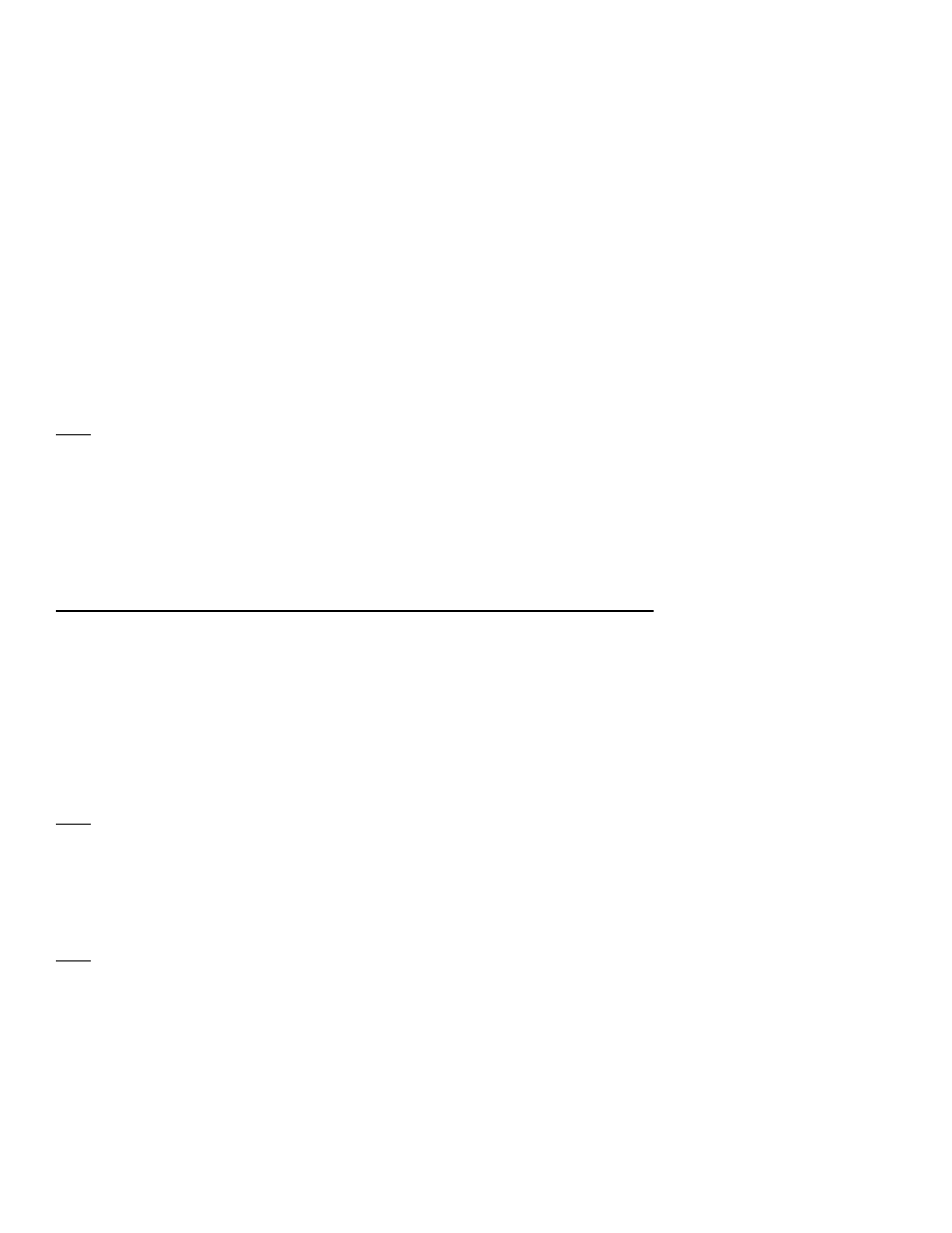
AccXES Version 10.0 Installation Instructions
NOTE: If you have an HFT controller with AccXES 8.0 or 8.5, upgrading to AccXES 9.1 or 9.2 will
cause you to lose the following Data Format Interpreters (DFI):
• VCGL
• Versatec Raster (VRF & VDS)
• CGM
These DFIs are no longer part of the standard system. A feature key is necessary to enable
them. The DFI Feature Keys can be purchased through Xerox Sales or an Authorized Reseller.
See Step 1 to determine if you have an HFT controller.
Note: For the Xerox 6050 and 6030 Wide Format products, one must activate the AccXES print
server by downloading the appropriate print server feature key.
Warning: If your current AccXES Version is 8.0 or lower, upgrading to AccXES 9.2 will eliminate all
existing feature keys. Once installation is complete, you will need to reinstall your feature keys. If you
are currently at AccXES 9.0 or 9.1, your feature keys will be retained.
Step 1
Determine your Hardware Configuration
There are distinct versions of firmware for each controller hardware platform. Firmware is available for the
hardware platforms as indicated below. Your hardware platform can be determined by examining the
printer configuration test print or serial number (found on the AccXES controller unit). Note your hardware
version. Note: Use the HFT firmware as this will be the correct downloadable binary for PUN controllers.
Hardware
CPU (from test print) Serial
Number
PUN
RTT – MPC 7410
PUN-xxxxx
HFT
RTT – MPC 7410
HFT-xxxxx
CNG
PPC740
–
200 CNG-xxxxxx
N5T
PPC740
–
200 N5T-xxxxx
EV4
MPC8240-250 EV4-xxxxxx
Step 2
Release Notes
Download, print, and read the AccXES release notes (pdf format). The release notes can be found in the
documentation section or by using the ‘See Also’ link.
Step 3
Check Disk Size and RAM Requirements
Consult the Recommended Configurations Chart (pdf file) to confirm that your Controller has the required
disk size and RAM needed for the AccXES upgrade. This chart can be found in the documentation section
or by using the ‘See Also’ link.
