Date & time – Axis Communications 250S User Manual
Page 29
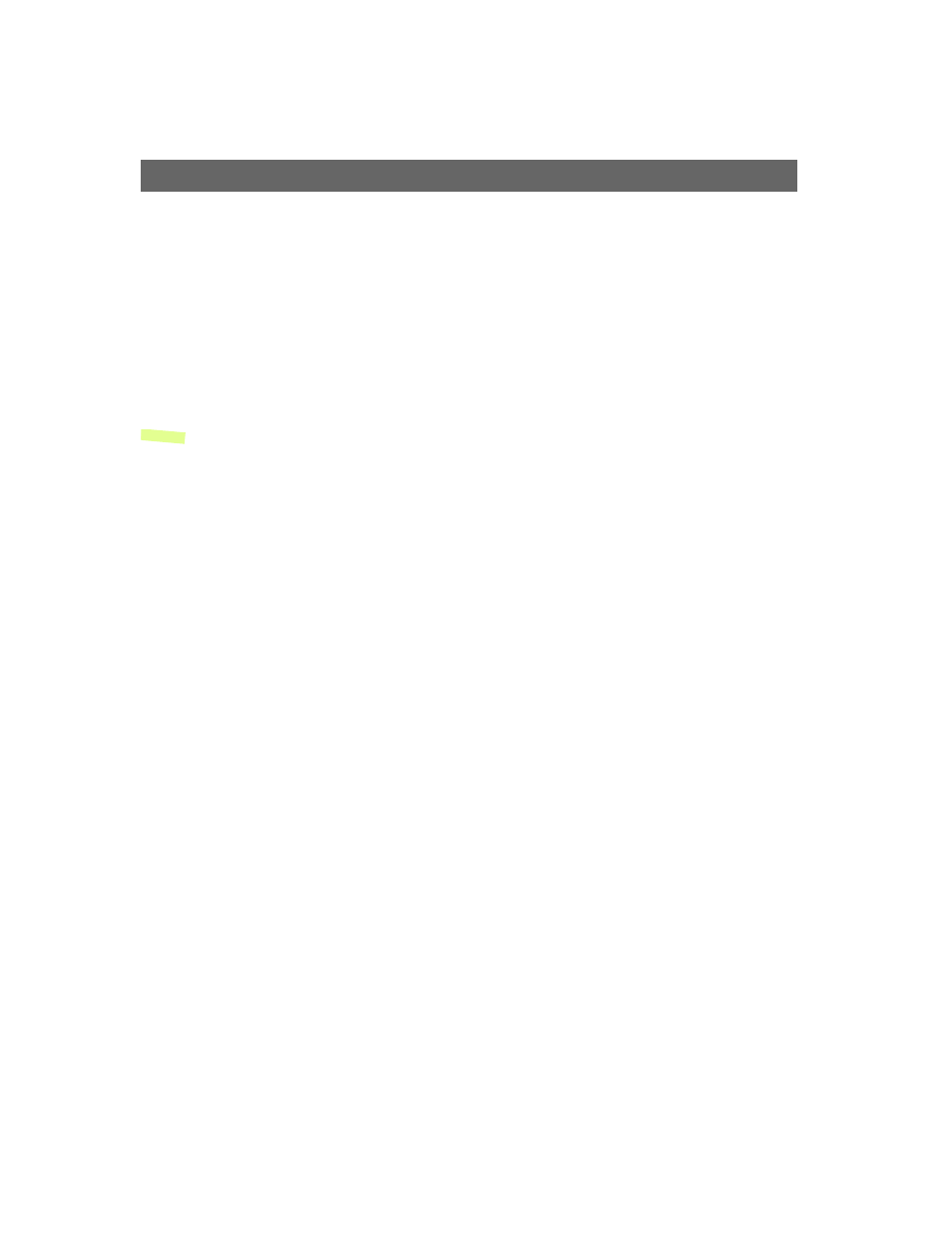
AXIS 250S User’s Manual
Administration & System Options
29
Allowed Ports -
Check the boxes for the protocols that the user (IP address) will be allowed to
use to access the server. These can be FTP and/or HTTP. If you have particular requirements
concerning which ports access will be allowed on, enter these in the Port range fields. To
allow access via HTTP, the port value here must correspond to the value set on the TCP/IP
Network Settings page. If this is set to some other value than 80 (the default setting), then
this value must be added manually in this field. If the setting on the Network Settings page
is 80, then nothing needs to be configured here.
After adding the above information click the OK button to save the changes.
Note:
If you are accessing the AXIS 250S via a proxy server, the proxy server's IP
address must be added to the list of allowed IP numbers.
Deleting and Modifying the Properties for Allowed IP Addresses
To delete an IP address, select it in the list and click the Remove button. To modify an IP
address, select it from the list of allowed addresses, make the necessary changes and then
click OK.
Date & Time
Click Date and Time to define the time and date settings for your AXIS 250S, either
manually or automatically, as described below.
Current Server Time
Shows the current date and time.
New Server Time
Time Zone -
Select the time zone where the AXIS 250S is located.
Automatically adjust for daylight saving time changes -
Check this box to automatically update
the time changes caused by daylight saving.
Synchronize with computer time -
Sets the time according to the clock on your computer.
Synchronize with NTP Server -
This option will cause the AXIS 250S to update the time from
an NTP server every 60 minutes. Specify the NTP server's IP address or DNS name and set
the appropriate time zone for your server’s location. Note that if using a DNS name, a DNS
server must be configured in the TCP/IP settings.
Set manually -
Using this option allows you to manually enter the time and date.
