Konica Minolta bizhub C31P User Manual
Page 34
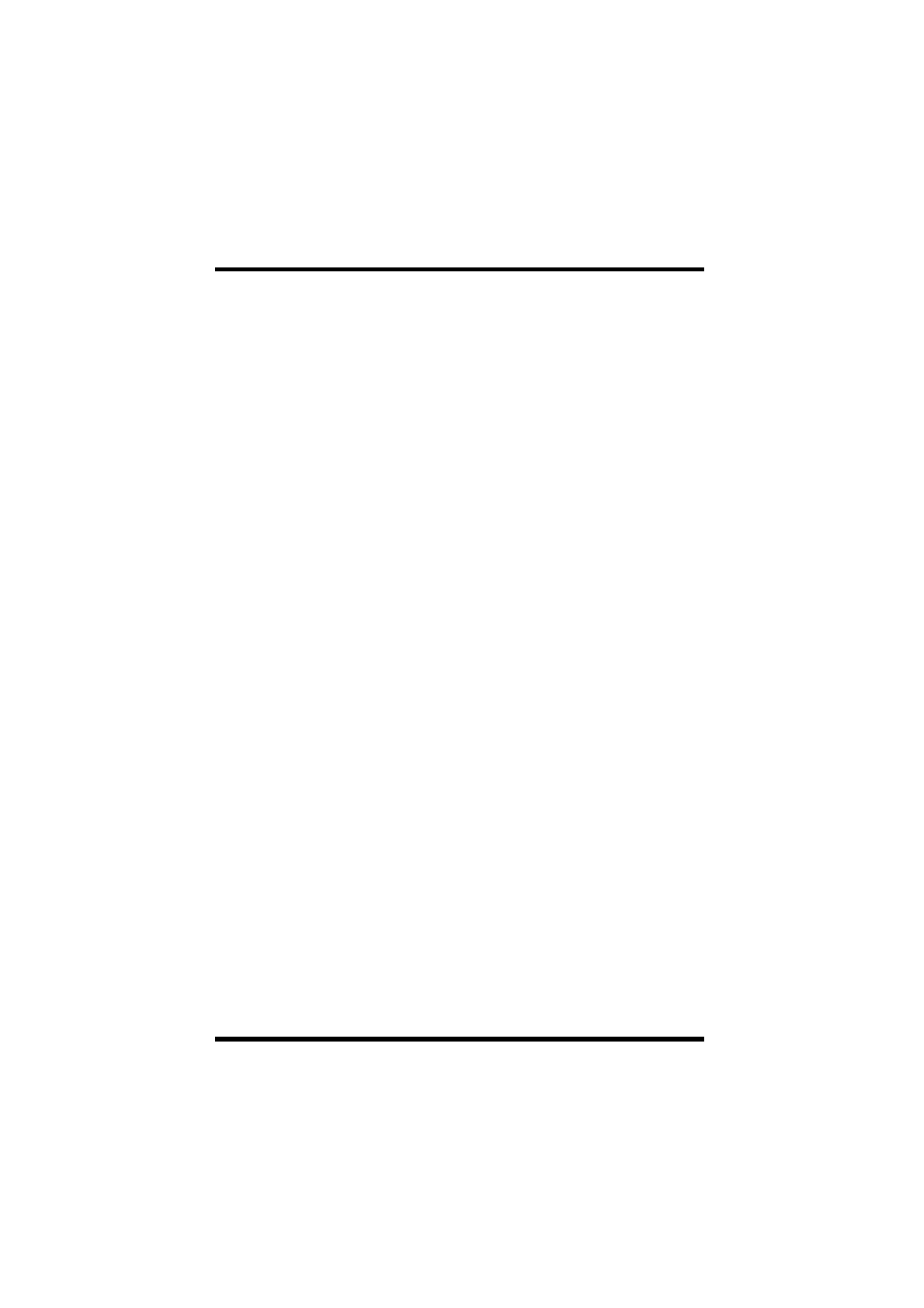
4 Device Management
23
• Click the
View Setting
button to display or hide the columns of
the
Device List
.
• Click the
Counter List
button to display the counters (total,
copies, prints, and scans) for the devices shown in the
Device
List
.
2. You can change the view of the list by double-clicking an item in
the
Device Management
menu (single-clicking in the HTML
mode).
•
All Devices View
:
Shows all managed devices.
•
Subnet View
:
Devices are arranged according to network
address.
•
Maker View
:
Devices are arranged according to
manufacturer (KONICA MINOLTA and
Others).
•
Custom Group View
:
Devices are arranged according to custom
group. See “6.10 Configuring Custom Group
Settings” (p. 58) for more information.
•
My Device View
:
Shows the devices configured as My Device
for the current registered user. See
“6.11 Registering Usable Devices for Each
User” (p. 61) for more information.
3. In the
Device List
, double-click the device you want to select
(single-click in the HTML mode). This displays a device panel in
the pane on the right side of the window. Note that you cannot
select a device that does not respond.
Also note that clicking an icon in the device list immediately
updates the status of the device.
