2 main features, Main features -2 – Konica Minolta BIZHUB C30P User Manual
Page 5
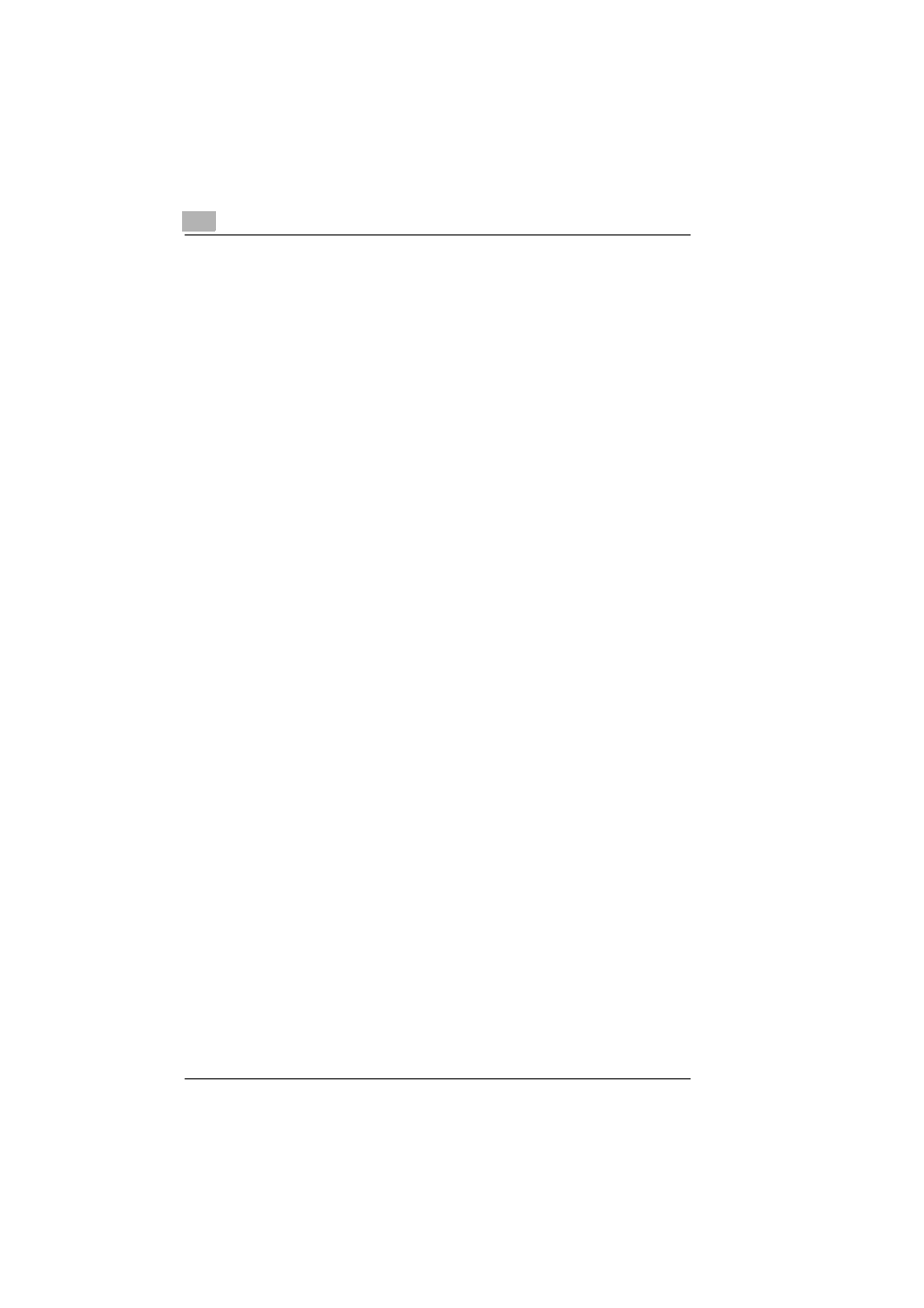
1
Introduction
1-2
1.2
Main Features
Printing by dragging a file to the appropriate icon on the desktop
A file can easily be printed by dragging it to the appropriate icon on the
desktop.
In addition, a desktop shortcut can be created for each job setting,
allowing you to print using the print settings that best meet your needs.
Printing using the Windows shortcut menu (displayed by right-
clicking)
A file can easily be printed by right-clicking it, then selecting “PageScope
Direct Print” in the shortcut menu that appeared.
Automatic printing using a hot folder
A file can automatically be printed by copying it to a hot folder (folder
monitored for printing) that has been set up in advance.
In addition, by specifying that a hot folder be shared and allowing it to be
used on the local network, other users logged onto the network can print
using the hot folder.
Registering multiple printers/job settings
By setting up multiple printers and job settings, it is no longer necessary
to change the settings each time you wish to print.
Various settings such as the paper tray, paper type, stapling and hole
punching settings, and the number of copies can be customized for each
job setting.
Editing print settings
Job settings, such as the number of copies to be printed and the paper
tray, can be edited during printing.
Specifying the authentication setting
The authentication settings can be specified when a printer is registered.
In addition, a dialog box for authentication appears before printing begins
so that the user name or account name and their passwords can be
entered.
