Konica Minolta BIZHUB C30P User Manual
Page 41
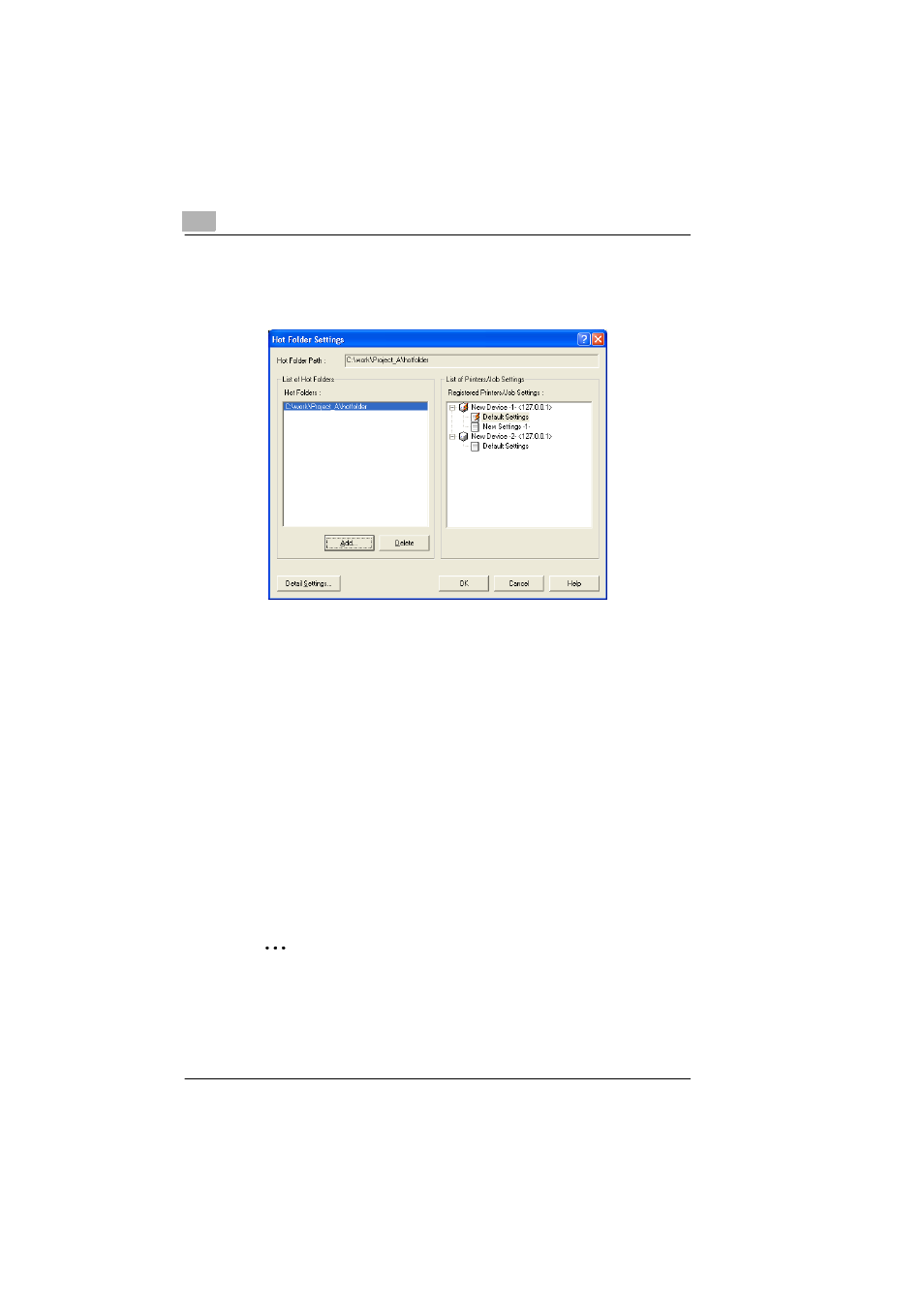
6
Printing
6-8
6
Select a hot folder in the “List of Hot Folders” list, and then select the
printer and job setting from the “Registered Printers/Job Settings” list
to be used with the selected hot folder.
❍
Be sure that only one job setting for a printer is assigned to a single
hot folder. To use different job settings, create multiple hot folders
and use the hot folder corresponding to the desired job setting.
7
Click the [OK] button.
This completes the setup of the hot folders.
Using multiple hot folders
Repeat steps 3 through 6 to create multiple hot folders, and then assign
the desired printer and job setting to each hot folder.
Cancelling a hot folder setup
In the Hot Folder Settings dialog box that appears in step 2, select the
folder whose hot folder setup is to be cancelled, and then click the [Delete]
button. The hot folder setup for the selected folder is cancelled.
✎
Note
When the hot folder setup of a folder is cancelled, the folder itself is not
deleted.
