4 using hot folders, 1 setting up hot folders, Using hot folders -6 – Konica Minolta BIZHUB C30P User Manual
Page 39: Setting up hot folders -6
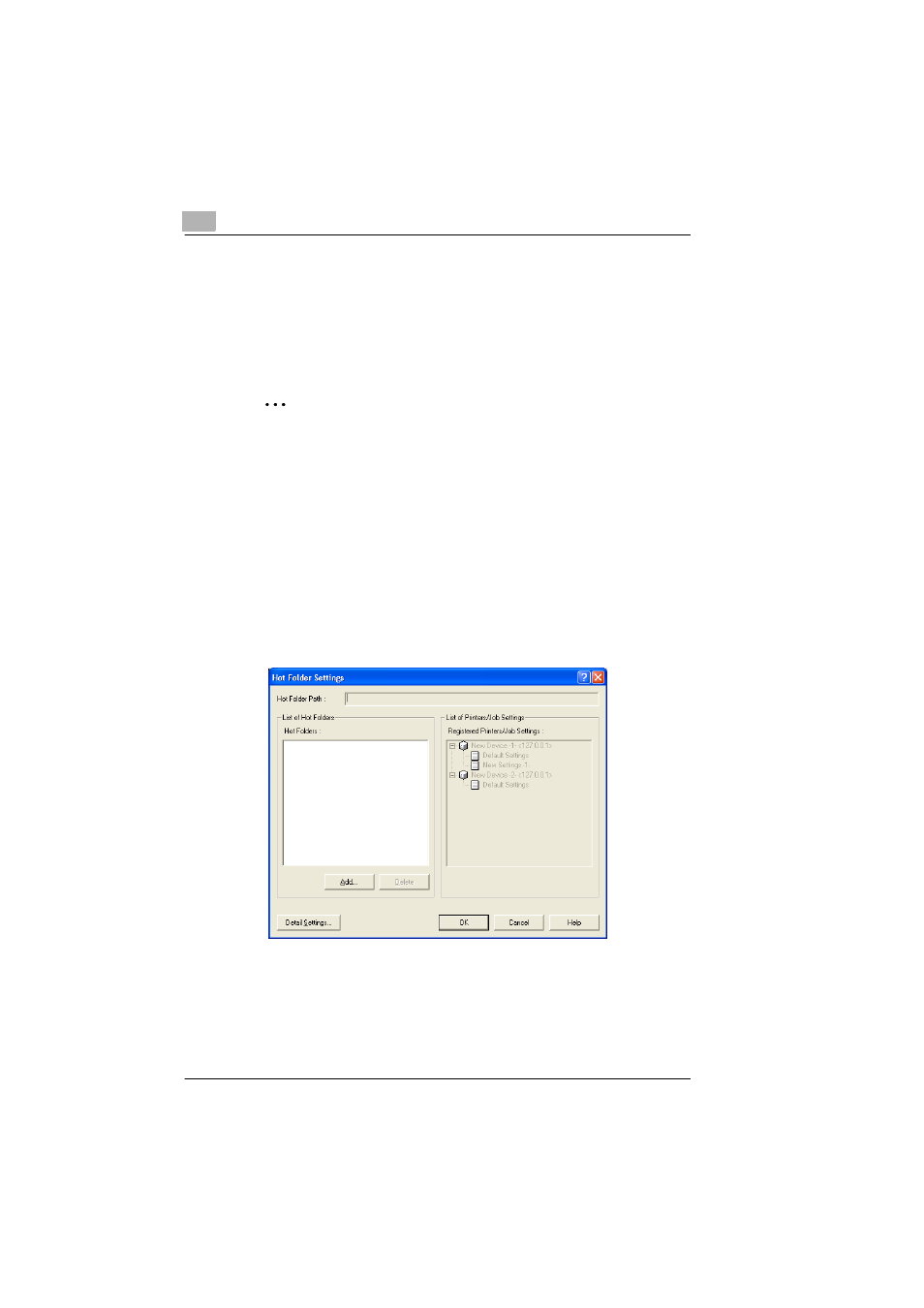
6
Printing
6-6
6.4
Using Hot Folders
A file can automatically be printed by copying it to a hot folder (folder
monitored for printing) that has been set up in advance.
If the folder is set to be shared, printing is possible from other computers
on the network.
✎
Note
Shared folders on a computer running Windows XP cannot be
accessed by computers running Mac OS 8 or 9.
6.4.1
Setting up hot folders
In order to print using hot folders, the hot folders must first be set up.
Operating procedure
1
In the main window, select the “Use Hot Folders” check box.
2
Click the [Edit Hot Folders] button beside the check box.
The Hot Folder Settings dialog box appears.
If a hot folder has already been set up, it is listed in the “List of Hot
Folders” list. The registered printers and their job settings appear in
the “Registered Printers/Job Settings” list.
